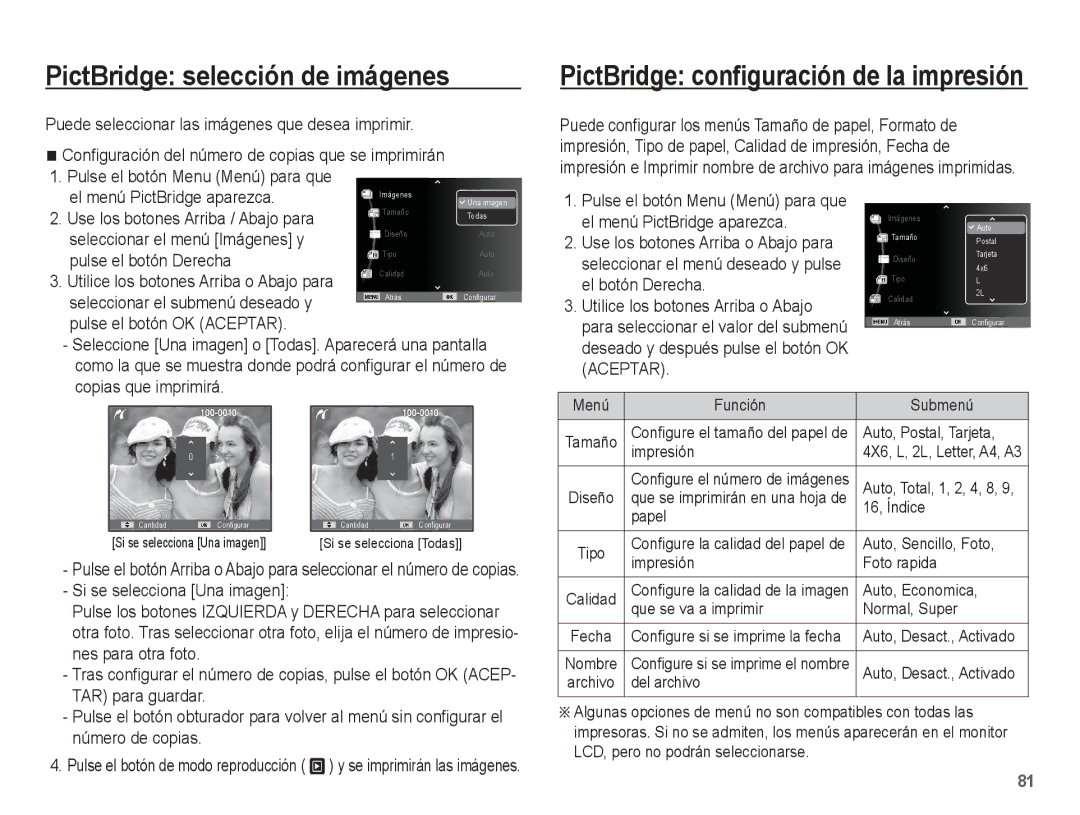Page
Al usar esta cámara, siga estos pasos en el mismo orden
Instrucciones
Tome una fotografía. Pág
Peligro
Advertencia
Use pilas de la especificación correcta para la cámara
Precaución Contenido
Contenido del paquete Se vende por separado
No inserte la pila con la polaridad invertida
040 Sel. Estilo
045 Volumen
039 Tipo Autoenfoque
041 Ajuste foto
Ajuste de la música de fondo
Album inteligente
Cambiar tamaño Girar una imagen
064
Pictbridge Apénice
Contenido del paquete
Gráfico del sistema
Se vende por separado
Identificación de características
Vista frontal y superior
Botón Eliminar
Parte posterior
Botón de 5 funciones
Botón Menu
Botón Flash Botón Disparador Izquierda
Parte inferior Botón de 5 funciones
Pausa
Portapilas Botón Macro/ Abajo
Iconos de modo
Lámpara del disparador automático
Lámpara de estado de la cámara
Programa Imagen mov
Si utiliza un cable CA
Conexión a una fuente de alimentación
Especificaciones de la pila recargable SLB-07A
Como un cable de alimentación Utilización de un cable USB
Indicador de carga del adaptador CA
Indicador de carga
Para insertar la tarjeta de memoria
Conexión a una fuente de alimentación
Instrucciones de cómo utilizar la tarjeta de memoria
Samsung no se hace responsable por la pérdida de datos
Contactos de la tarjeta
Etiqueta Tarjeta de memoria SD Secure Digital
Indicador del monitor LCD
Cómo utilizar el menú
Use los botones Arriba y Abajo para navegar por los menús
Cómo utilizar el modo Programa
Inicio del modo de grabación
Selección de modos
Selección de modo mediante el interruptor de modo
El icono de modo Imagen en movimiento
Grabación de la imagen en movimiento sin sonido
Puede grabar la imagen en movimiento sin sonido
Tenga esto en cuenta al sacar fotos
Uso de los botones para el ajuste de la cámara fotográfica
Botón Power Encendido
Cuando el entorno es oscuro
Botón inteligente
Botón del Obturador
Interruptor de modo
Continúe moviendo la palanca de
Palanca de Zoom W/T
Zoom Gran Angular
Óptico
Botón Info Disp / Arriba
Macro
Botón Macro / Abajo
Modo
Botón Flash / Izquierda
Bloqueo de enfoque
Intervalo de flash
Indicador del modo de Flash
Indicador del disparador automático
Selección del disparador automático
Tiempo especificado
Hasta que el indicador
Detector de movimiento
Botón Disparador automático / Derecha
Mover Captura de una imagen después de 2 seg
Botón OK Aceptar
Botón Menu Menú
Funciones
Pulse el botón Menu en un modo disponible
Cómo habilitar funciones a partir del botón Menú
Compensación de exposición
Pulse el botón OK Aceptar. El valor
Uso del equilibrio de blancos personalizado
Personalizado
Variables tales como el valor
Detecc.rostro
De iluminación o brillo del Sujeto
ISO 80, 100, 200, 400, 800, 1600
Disparo bello
Gran angular
El valor máximo disponible de detección del rostro es de
Detec. parpadeo
Tamaño de la imagen
Disp. sonr
3000 2656 2232 2448 1944 1536 768
Calidad / Velocidad de cuadros
Submenús ACB Desactivado, Activado
Medición
Modo de avance
De los 9 puntos de autoenfoque
Guía de fotograma
Tipo Autoenfoque
Use el modo Guía de fotograma cuando
Sel. Estilo
Presione el Botón del Obturador para capturar una imagen
Botón Izquierda/Derecha
Ajuste foto
Botón Arriba/Abajo
Para capturar una imagen
Imagen estática
Estabilizador del marco dela imagenemoimiento
Activado
Memo voz Grabación de voz
Pulse el botón del obturador para grabar voz
Grabación de la imagen en movimiento sin voz
Puede grabar la imagen en movimiento sin voz
Menú de sonido
Sonido
Sonido AF
Menú de configuración
Pantalla
Language Autorretrato
Vista rápida
Imagen de inicio
Salva pantallas Brillo pantalla
Formateado de una memoria
Ajustes
Inicialización
Zona horaria
Configuración de la fecha, hora y tipo de fecha
Nombre de archivo
Estampación de la fecha de grabación
Apagado automático
Selección del tipo de salida de vídeo
Lámpara de autoenfoque
Puede activar o desactivar la lámpara de enfoque automático
Través de un cable USB
Ajuste del USB
Submenús USB Auto
Externo conectado no es
Reproducción de una imagen en movimiento
Inicio del modo de reproducción
Reproducción de una imagen fija
Movimiento mientras se reproduce Pulse el botón OK de nuevo
Archivo de voz
Función de captura de imágenes en movimiento
Reproducción de una grabación de voz
Reproduce, pulse el botón OK de nuevo
Insertada
Reproducción de una memoria de voz
On/Off
Botón Imagen en miniatura º / Palanca de Ampliación í
Botón de modo de reproducción
Album inteligente
De las fechas de grabación
Buscar o eliminar archivos
Datos de cada categoría
De las semanas de grabación
También puede comprobar la zona de ampliación
Ampliación de imagen
Vuelva a su tamaño original
Pulse el botón OK y aparecerá un
En el modo Pausa Reanuda la reproducción
Botón de Reprodcción y Pausa / OK
Una imagen en movimiento
Botón de Eliminar Õ
Rotar
Pestaña
Pág.63
Pág.64
Pág.81
Ajuste de la función de reproducción usando el monitor LCD
Submenú
4X6
Editar
Cambiar tamaño
Pulse el botón OK
Girar una imagen
Puede girar las imágenes almacenadas varios grados
Derecha y pulse el botón OK
Pulse el botón de Reproducir y después el botón Menu
Color personalizado
Eliminación de ojos rojos
El botón Izquierda/Derecha
Para seleccionar la saturación
Control de brillo
Pulse el botón OK Aceptar y la
Seleccione un submenú deseado
Ver
Inicio de la Presentación múltiple de diapositivas
Pulsando el botón Arriba / Abajo Reproducir La Presentación
Inicio de la presentación múltiple de diapositivas �
Selección de imágenes
Eliminación de imágenes
Configuración del intervalo de reproducción
Opciones archivo
Ajuste de la música de fondo
Puede agregar audio a una foto almacenada
Protección de imágenes
Memoria de voz
Para detener la grabación, pulse el botón obturador
Palanca de Zoom W/T
Estándar
Que se imprimirá
De voz
Nuevo. Aparecerá el submenú
Seleccione el menú Índice y
Tamaño impresión
Copiar pulsando el botón Izquierda
No cancela Copiar a Tarjeta
Copia
Derecha. a continuación, pulse el
Visualización del Modo Inteligente
Modo inteligente
Cámara para iniciar el modo Inteligente
Description Icons
Iniciar el Modo Inteligente
Selección de modo mediante el botón inteligente
00001
Cómo utilizar el modo Automático Inteligente
Configuración del menú inteligente
Cómo utilizar el modo Imagen en movimiento Inteligente
Language
30 fps
15 fps
Menú principal Submenú Página
Configuración del menú de Reproducción Inteligente
100-0010
PictBridge
Configuración predeterminada de la impresora
La imagen que aparece actualmente se imprimirá con la
Seleccionar el submenú deseado y
PictBridge selección de imágenes
El menú PictBridge aparezca
El botón Derecha
Notas importantes
Zonas expuestas a cambios bruscos de temperatura y humedad
PictBridge Restablecer todo
Si se selecciona No no se restablecerán los valores
Atención al utilizar el objetivo
Esta cámara no es impermeable
Mantenimiento de la cámara
La tarjeta de memoria está bloqueada
Borrar el archivo Error de la tarjeta de memoria
Indicador de advertencia
Elimine los archivos de imagen que no necesite
Presenta la fecha y la hora incorrecta
Antes de ponerse en contacto con un centro de servicios
Restablezca la fecha y hora correctas
La conexión del cable es incorrecta. Revise la conexión
Extraiga y vuelva a insertar las pilas y encienda la cámara
Inserte una tarjeta de memoria que tenga archivos correctos
Otra alternativa es que el ordenador no sea compatible con
Especificaciones
Tarjeta SD hasta 4 GB garantizado
Imagen en movimiento
·Memoria externa Opcional
1024X
~ 40 C
De la zona de venta
~ 85%
Notas con respecto al Software
Requisitos recomendados del sistema
Acerca del software
Instalación del software de la aplicación
Instalación del software de la aplicación
Inicio del modo PC
Instalación del software de la aplicación
Conecte la cámara a su PC mediante el cable USB
Seleccione una imagen y pulse el botón derecho del ratón
Cortar corta un archivo seleccionado
De la barra de tareas
Retiro del disco extraíble
Desconecte el cable USB
Select All
Samsung Master
Se descargarán las imágenes visualizadas
Visor de imágenes podrá ver las imágenes guardadas
Editor de imágenes puede editar la imagen fija
Nuevo nombre de archivo
Edit Clip
Wmv y Windows media asf
Configuración del controlador USB para MAC
Uso del Controlador USB para MAC
Ren
Clic en Inicio Ajustes
Panel de control
Installing codec for Mac OS
Si la imagen en movimiento no se reproduce en el ordenador
104