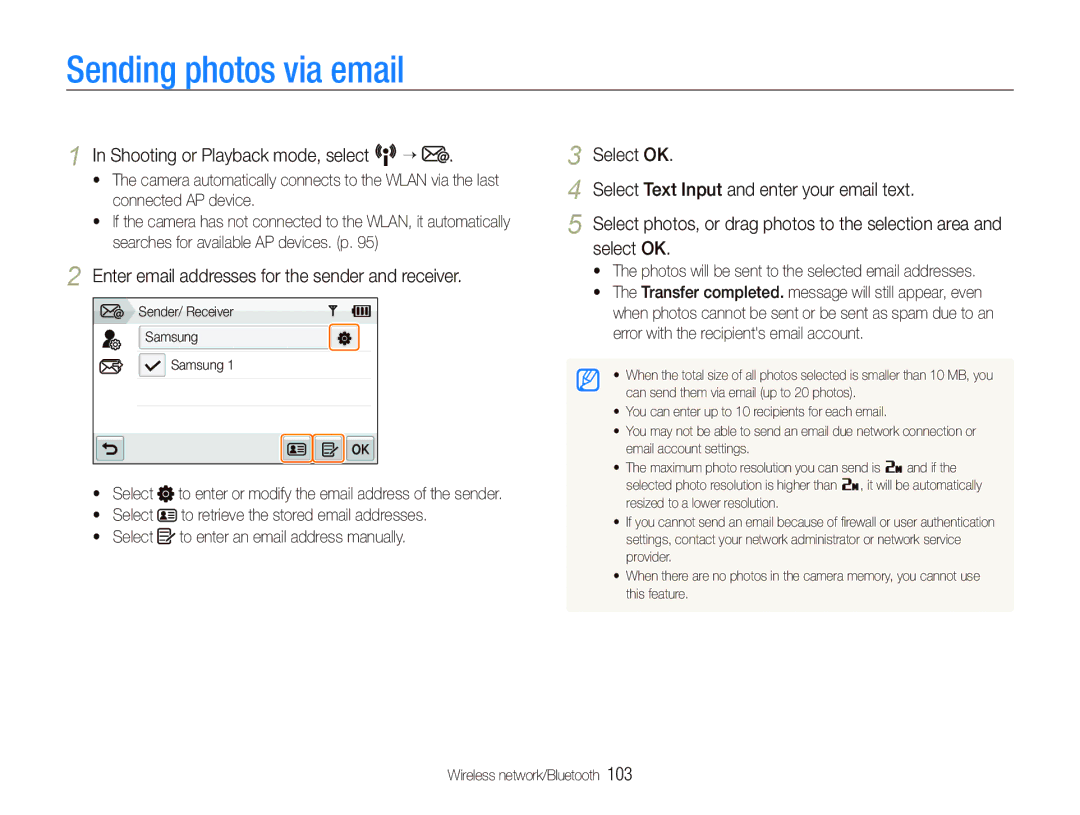EC-ST5500BDBVN, EC-ST5500BPAVN, EC-ST5500BPAE2, EC-ST5500BPORU, EC-ST5500BPOE1 specifications
The Samsung EC-ST5500 series, comprising models EC-ST5500BPAIT, EC-ST5500BPBIT, and EC-ST5500BPOIT, represents a notable advancement in digital photography technology, showcasing a blend of user-friendly features alongside cutting-edge functionality. This series is designed for both amateur and semi-professional photographers, offering an array of features that enhance the photography experience.At the heart of these models is a robust 16.1 megapixel sensor, which delivers stunning image quality with vibrant colors and fine details even in challenging lighting conditions. The CMOS sensor is designed to reduce noise during low-light photography, allowing users to capture sharp images without sacrificing quality. This sensor technology is complemented by a powerful 5x optical zoom lens which provides versatility for capturing distant subjects, making these cameras suitable for a variety of shooting scenarios.
The EC-ST5500 series stands out with its Smart Filter functionality, which allows users to apply a range of artistic effects to their images directly from the camera. This feature encourages creativity and enables photographers to create unique and personalized images without the need for post-processing software. The cameras also boast a range of scene modes, ensuring optimal settings for various environments, whether it be landscapes, portraits, or macro photography.
One of the key characteristics of the Samsung EC-ST5500 series is its HD movie recording capability. Users can shoot high-definition videos at 720p, providing flexibility for both photomaking and videography. This dual capability appeals to those who wish to document their experiences in both stills and motion.
Additionally, these models are equipped with a bright and clear 3.0-inch LCD screen, which enhances the usability of the camera. The intuitive interface makes navigating through settings and reviewing images a seamless experience. The screens also feature a wide viewing angle, allowing easy sharing of pictures with friends and family during outings.
Connectivity options are also a highlight of the Samsung EC-ST5500 series. With built-in Wi-Fi, users can easily transfer their photos and videos to smartphones or share them directly on social media platforms. This feature adds a modern touch to traditional photography, making sharing effortless and instantaneous.
In conclusion, the Samsung EC-ST5500BPAIT, EC-ST5500BPBIT, and EC-ST5500BPOIT impress with their combination of advanced imaging technology, user-friendly features, and connectivity options. They cater to a broad audience, making them excellent choices for anyone looking to enhance their photography skills while enjoying the convenience of modern digital cameras.