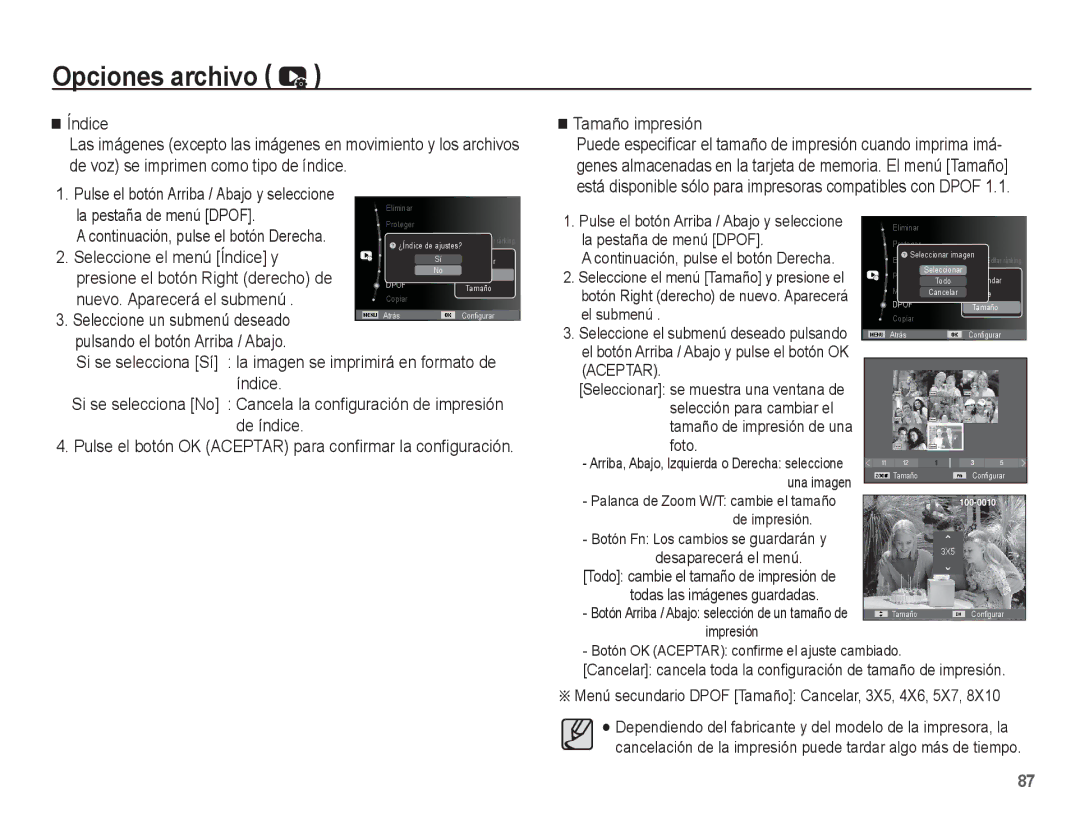EC-ST71ZZBDSE1, EC-ST70ZZBPSE1, EC-ST70ZZBPBE1 specifications
The Samsung EC-ST70 series of compact digital cameras are designed to cater to the needs of photography enthusiasts and casual users alike. Within this series, models such as the EC-ST70ZZDPSME, EC-ST70ZZBPSVN, EC-ST70ZZBDSVN, EC-ST70ZZBPOE3, and EC-ST70ZZBPBE1 showcase a blend of advanced features and user-friendly technologies that make them appealing options for capturing life's moments.One of the standout features of the EC-ST70 cameras is their impressive 14.2-megapixel resolution, which ensures high-quality images with vivid detail. This feature, paired with a 5x optical zoom lens, allows users to take a variety of shots, from wide-angle landscapes to close-ups of distant subjects. The compact size of the cameras makes them highly portable, allowing users to easily carry them in pockets or bags.
In addition to their resolution and zoom capabilities, the EC-ST70 cameras offer a range of shooting modes, including Smart Auto, which automatically selects the best settings based on the environment. This intelligent feature simplifies the photography process, enabling even novice users to achieve excellent results without needing extensive knowledge of camera settings.
Another notable technology in this series is the Digital Image Stabilization feature. This technology minimizes blurriness caused by shaky hands or moving subjects, ensuring that users can capture sharp images even in challenging conditions.
The EC-ST70 models also include a variety of scene modes, allowing users to fine-tune their photography depending on the situation. Whether shooting portraits, landscapes, or action shots, these modes provide the necessary enhancements to optimize image quality.
On the connectivity front, some models in this series offer USB connectivity, allowing for easy transfer of photos to computers or compatible devices. The user-friendly interface and intuitive controls of the EC-ST70 cameras further enhance the photography experience, making it accessible for all skill levels.
In summary, the Samsung EC-ST70 series, encompassing models like the EC-ST70ZZDPSME, EC-ST70ZZBPSVN, EC-ST70ZZBDSVN, EC-ST70ZZBPOE3, and EC-ST70ZZBPBE1, delivers a combination of high-resolution imaging, versatile zoom capabilities, and intelligent shooting technologies. With their compact design and user-friendly features, these cameras serve as excellent companions for capturing memories, making them a valuable choice for anyone looking to enhance their photography skills.