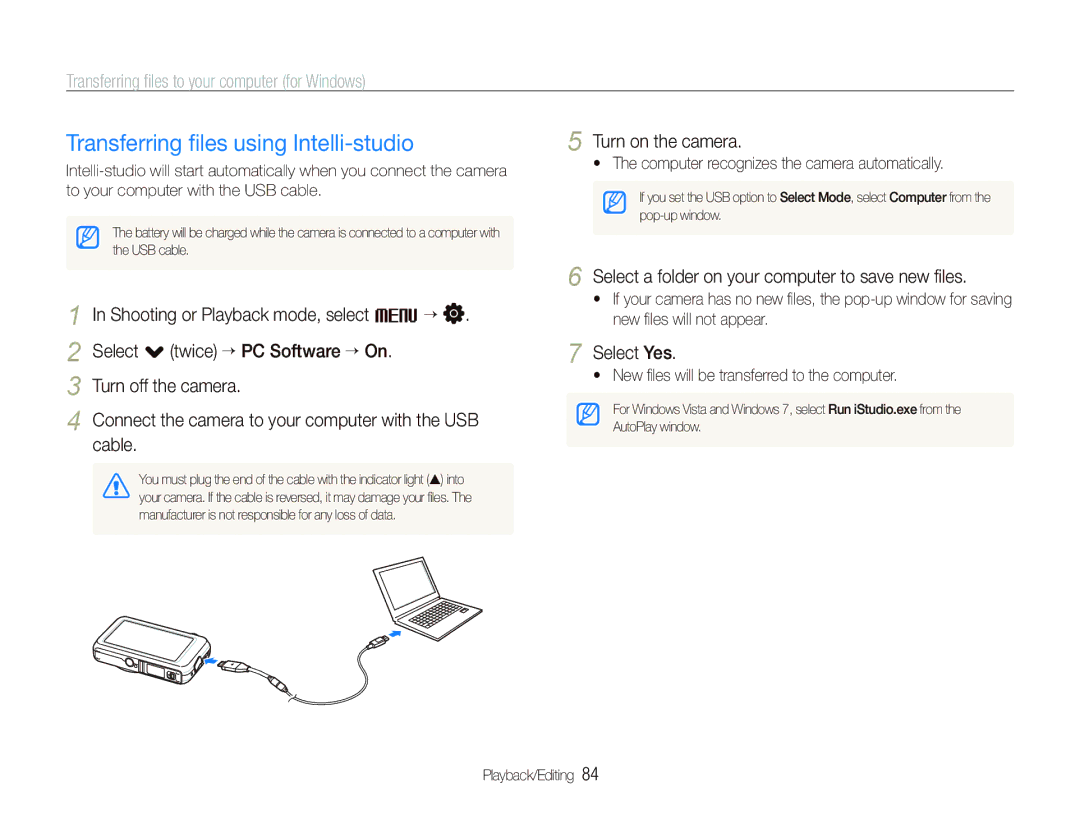EC-ST80ZZBPUE3, EC-ST80ZZBPPE3, EC-ST80ZZBPBE1, EC-ST80ZZDPWME, EC-ST80ZZBPBE2 specifications
The Samsung EC-ST80ZZBPBIT is a compact digital camera that captures the essence of modern photography with its innovative features and sleek design. This camera is designed for those who value both style and functionality. With its striking pink exterior, it appeals to a wide range of users, making it perfect for capturing everyday moments or special occasions.One of the standout features of the Samsung EC-ST80 is its 14.2-megapixel CCD sensor. This sensor allows for high-resolution images, delivering clarity and detail that is essential for both web sharing and printing. The camera's 5x optical zoom lens provides versatility, enabling users to capture everything from expansive landscapes to close-up portraits without sacrificing image quality.
The camera comes equipped with a 3-inch LCD screen, offering vibrant colors and sharp images for easy framing and reviewing of shots. The intuitive interface ensures that even novice photographers can navigate through its various settings with ease. An Automatic Smart Mode enhances the photography experience by automatically selecting the best shooting mode based on the surroundings, ensuring great results in various lighting conditions.
In addition to still photography, the Samsung EC-ST80 features HD video recording capabilities, allowing users to capture engaging moments in high definition. The camera also includes features such as face detection and smile shot technology, which automatically captures images when subjects smile.
The built-in Wi-Fi connectivity is a notable feature that stands out in this camera. It allows seamless sharing of images to social media platforms or cloud storage services, making it easy to share memories with friends and family instantly.
Moreover, the camera incorporates various scene modes, including sunset, portrait, and macro, providing photographers with the flexibility to enhance their creativity. With its compact size and stylish design, the Samsung EC-ST80ZZBPBIT is an ideal travel companion that can easily fit into pockets or small bags.
Overall, the Samsung EC-ST80ZZBPBIT combines advanced technology with user-friendly features, making it an excellent choice for anyone looking to elevate their photography experience while capturing beautiful moments in life. Whether you are a beginner or a more experienced photographer, this camera delivers functionality and style that meets various photographic needs.