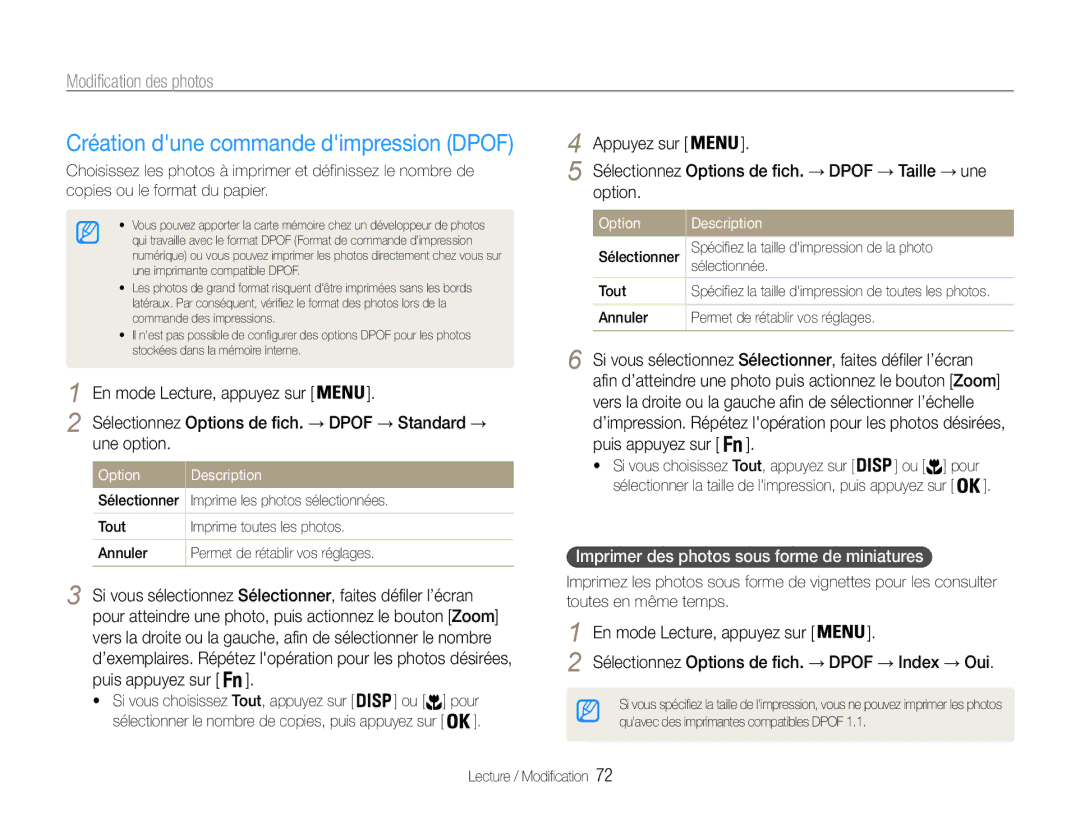ST90/ST91
Nutilisez pas lappareil avec les mains mouillées
Informations relatives à la santé et à la sécurité
Évitez dendommager la vue des sujets photographiés
Vous pourriez recevoir une décharge électrique
Ne touchez pas le flash en cours de déclenchement
Informations relatives à la santé et à la sécurité
Vous risqueriez dendommager lappareil photo
Copyright
Organisation du manuel dutilisation
Icônes utilisées dans ce manuel dutilisation
Indications utilisées dans ce manuel dutilisation
Abréviations utilisées dans ce manuel dutilisation
Icônes des différents modes
Appuyer sur le déclencheur
Expressions utilisées dans ce manuel dutilisation
Sujet, arrière-plan et cadrage
Exposition luminosité
Dépannage de base
Photographier des personnes
Référence rapide
Conseils pour obtenir des photos plus nettes
Table des matières
Impression de photos avec une imprimante photo
Table des matières
Fonctions de base
Contenu du coffret
Accessoires en option
Flash Touche intelligente
Présentation de lappareil photo
Microphone
Présentation de lappareil photo
Icône Mode Description
Touche Description
Déverrouillez le loquet pour libérer la batterie
Insertion de la batterie et de la carte mémoire
Retrait de la batterie et de la carte mémoire
Batterie
Chargement de la batterie et mise en route de lappareil
Accéder au mode Lecture
Chargement de la batterie
Mise en route de lappareil
Appuyez sur linterrupteur marche/arret
Configuration initiale
Appuyez sur pour sélectionner Language puis sur ou
Informations
Description des icônes
Icônes apparaissant à droite
Icônes apparaissant à gauche
Option ou un menu
Sélection doptions ou de menus
Pour confirmer le menu ou loption en surbrillance
Retour au menu précédent
Sélection doptions ou de menus
Ex. sélection de loption de balance des blancs en mode
Appuyez sur
Changer le type daffichage
Réglage de laffichage et du son
Régler le son
Option Description
Ou pour localiser Scènes
Prendre des photos
Prendre des photos
Zoom
Zoom numérique
Zoom avant
Une option
Configurer Intelli zoom
Intelli Zoom
Plage intelligente
Option
Réduire les mouvements de lappareil photo DIS
Enfoncez le déclencheur à mi-course
Tenez correctement lappareil photo
Réduisez les mouvements de lappareil photo
Lorsque saffiche
Vérifiez la bonne mise au point du sujet
Fonctions avancées
Modes de prise de vue
Mode Auto intelligent
Modes de prise de vue
Mode Scène
Sélectionnez Scène → une scène
Loption de votre choix
Utiliser le mode Magic Frame
Sélectionnez Scène → Magic Frame
Sélectionnez Prise de vue en cours → Images →
Pour masquer les imperfections du visage, appuyez sur
Mode Beauté
En mode Prise de vue, appuyez sur
Utiliser le mode Surbrillance objet
Optimale affichée à lécran
Sélectionnez une option pour régler Flou ou Ton
Régler lexposition en mode Nuit
Utilisation du mode nuit
Sélectionnez Scène → Nuit
Choisissez une option
Filmer une vidéo
Mode Programme
Sélectionnez Vidéo
Sélectionnez Vidéo → Fréquence dimages → une
Sélectionnez Vidéo → Son vivant → une option de son
Suspendre lenregistrement
Enregistrer un mémo vocal
Enregistrer des mémos vocaux
Ajouter un mémo vocal à une photo
Fonction de détection des visages … ………
Modification de la mise au point … …………
Sélection dune résolution
Sélection de la résolution et de la qualité
En mode , appuyez sur
Sélection de la qualité de limage
Appuyez sur le déclencheur pour lancer le retardateur
Retardateur
Eviter les yeux rouges
Prendre des photos dans un endroit sombre
Utilisation du flash
Désactivé Le flash ne se déclenchera pas
Prendre des photos dans un endroit sombre
Réglage de la sensibilité ISO
Fonction Macro
Modification de la mise au point
Mise au point automatique
Modification de la mise au point
Utilisation de la Mise au point avec suivi
→ AF avec suivi
Réglage de la zone de mise au point
Détection des visages
Fonction de détection des visages
Visages → Normale
Détection des sourires
Auto portrait
Fonction de détection des visages
Visages → Auto portrait
Visages
Détection du clignement des yeux
Visages → Détection des regards
Visages → Reco. intel. Visage
→ Visages préférés
Enregistrer vos visages préférés Ma Star
Apparaît sur la liste des visages
→ Liste visages
Réglage manuel de lexposition EV
Réglage de la luminosité et des couleurs
Compensation du contre-jour ACB
Sélectionnez Prise de vue en cours ou sur Vidéo →
Sélection dune source déclairage Balance des blancs
Modification de la mesure de lexposition
Réglage de la luminosité et des couleurs
Mes. Exposition → une option
Personnaliser la Bal. des blancs
Bal. des blancs → une option
Modes rafale
Amélioration des photos
Sélectionnez un effet Filtres disponibles en mode Programme
Application deffets de filtre intelligents
Filtre intelligent
Amélioration des photos
Filtres disponibles en mode Vidéo
Définir vos propres tons RVB
Sélectionnez une valeur pour régler loption choisie
Modifier le rendu de vos photos
Option de saturation Description
Option de contraste Description
Modification des photos ………………………
Lecture / Modification
Affichage en mode Lecture
Activer le mode Lecture
Lecture
Appuyez sur ou sur pour parcourir les fichiers
→ Supp. visages préf
Lecture
Sélectionnez Oui
Classer vos visages favoris
Visage
Laquelle ils ont été enregistrés
Préférés. Jusquà 20 personnes
Afficher des fichiers sous forme de miniatures
Sélectionner
Protéger des fichiers
Pour Procédez comme suit
→ Oui
Sélectionnez Suppr. multiple
Supprimer des fichiers
Copier des fichiers sur une carte mémoire
Agrandir une photo
Afficher des photos
Démarrer un diaporama
Lire une vidéo
En mode Lecture, sélectionnez une vidéo et appuyez sur
Utilisez les touches suivantes pour contrôler la lecture
Appuyez sur Pour
Lire des mémos vocaux
En mode Lecture, sélectionnez une photo accompagnée
Prendre une photo
Modification des photos
Redimensionner des photos
Faire pivoter une photo
Modification des photos
Sélectionnez Modifier → Filtre intelligent →
Corriger les problèmes dexposition
RGB personnalisé
Masquer les imperfections du visage
En mode Lecture, sélectionnez une photo et appuyez
Réglages de Luminosité / Contraste / Saturation
Ajouter du bruit à une photo
Imprimer des photos sous forme de miniatures
Création dune commande dimpression Dpof
Allumez lappareil photo et appuyez sur
Visionner des fichiers sur TV
Des photos ou lire des vidéos
Utilisez les boutons de lappareil photo pour visualiser
Élément Configuration requise
Configuration requise pour Intelli-studio
Transfert des fichiers sur votre ordinateur pour Windows
Transfert des fichiers sur votre ordinateur pour Windows
Transfert de fichiers à laide dIntelli-studio
Désactivez lappareil photo
Allumez lappareil photo
Intelli-studio
Sélectionnez Paramètres → Logiciel PC → Arrêt
Icône
Déconnecter lappareil photo sur Windows XP
Transfert des fichiers sur votre ordinateur pour Mac
Impression de photos avec une imprimante photo PictBridge
Configuration des paramètres dimpression
Pour imprimer
Paramètres
Accéder au menu des paramètres
Menu des réglages de lappareil photo
Sélectionnez un menu
Sélectionnez une option et enregistrez vos paramètres
Affichage
Son
Menu des réglages de lappareil photo
Élément Description
Élément
Paramètres
Désactivée*, Date, Date & heure
Sur vos photos lors de limpression
Impression
Mise hors
NTSC* Etats-Unis, Canada, Japon, Corée
Votre région
Taïwan, Mexique
Thaïlande, Norvège
Annexes
Messages derreur
Message derreur Solutions possibles
Nettoyer lappareil photo
Entretien de lappareil photo
Objectif et écran de lappareil photo
Boîtier de lappareil photo
Entretien de lappareil photo
Utiliser ou ranger votre appareil photo
Utilisation ou rangement inapproprié de lappareil photo
Utilisation sur la plage ou en bord de mer
Autres avertissements
Propos des cartes mémoire
Cartes mémoire compatibles
Précautions dutilisation des cartes mémoire
Capacité de la carte mémoire
Taille Maximale Elevée Normale 30 ips 15 ips
130 234 345
Spécifications de la batterie
Propos de la batterie
Autonomie de la batterie
Caractéristiques Description
Remarques à propos de lutilisation de la batterie
Message de batterie faible
Précautions dutilisation de la batterie
Remarques concernant le chargement de la batterie
Entretien de lappareil photo
Entretien de lappareil photo
Problème Solutions possibles
Avant de contacter le centre de Service Après-Vente
Avant de contacter le centre de Service Après-Vente
Problème
Spécifications de l’appareil photo
Spécifications de l’appareil photo
Taille de limage Pour 1Go microSD
Contraste, Saturation, Ajouter du bruit
Mémoire externe en option
Support Carte microSD jusquà 2 Go garantis
Spécifications de l’appareil photo
Glossaire
Glossaire
Macro
Résolution
Mesure de lexposition
Mjpeg Motion Jpeg
Elimination des batteries de ce produit
Index
Index
Pour Mac 79 pour Windows
Photo Vidéo
Service Clientèle
Service À LA Clientèle