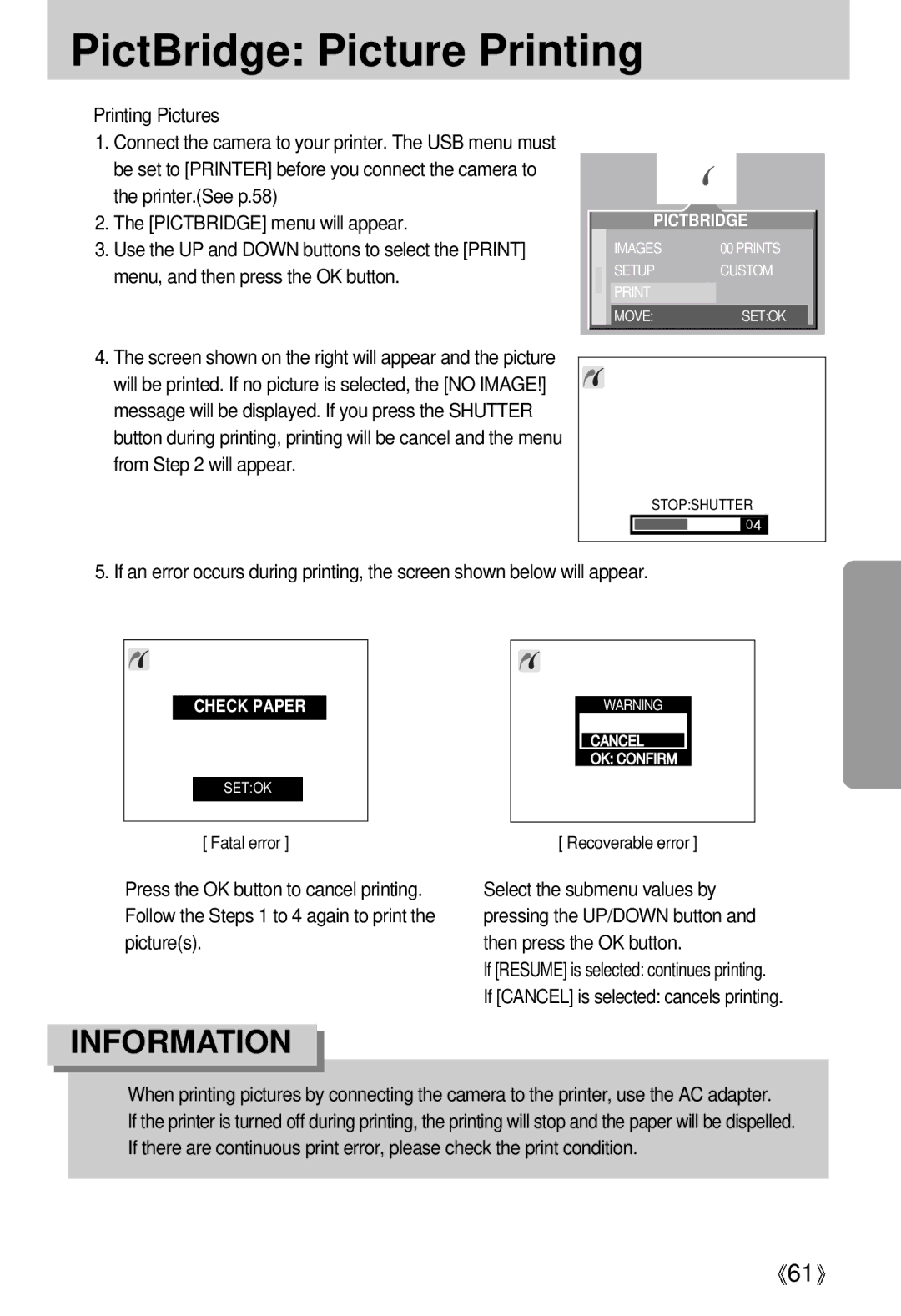English
Windows Media Player may not be able to play back the video
Instructions
Contents
Software
About the icons
Getting to know your camera
Page
An FCC warning
This digital camera can be used for
This digital camera can be used for
Manufacturers contents
Front & Top
Identification of features
Back & Bottom
Side/ 5-function button
Mode switch
Lamp
Connecting to a Power Source
Information
Connecting to a Power Source
Removing the battery
Precautions on Using the Memory Stick Duo
Maintenance of the Memory Stick Duo
Removing the memory card
Inserting the memory card
MINUTE/DATE Type
Time
LCD monitor indicator
Press the shutter button to take a movie clip
Starting the recording mode
Image size 320X240, 160X120Selectable File type *.mov MPEG4
File type *.wav
Starting recording mode
Things to watch out for when taking pictures
Using the camera buttons to adjust the camera
Wide / Tele button
Voice memo / UP button
Voice memo / UP button
Macro / Down button Focusing
Flash / Left button
Focus lock
Auto Focus Macro Wide Tele
~0.8
Icon
Left button
10SEC self-timer
Self-timer / Right button
Use a tripod to prevent the camera from shaking
+/- button
MENU/ OK button
0EV ~ +2.0EV0.5EV steps Exposure White balance
ISO
+/- button
Cameras sensitivity is
Selecting an ISO Sensitivity
Automatically changed by variables
Userset mode
Zoom8
LCD button
Aperture Large Value Small
Shutter Speed Down button Left button
Mode Manual Night
Using the LCD monitor to adjust the camera settings
Size
Fine Quality
Effect
How to use the menu
Sepia
Soft Sharp
Size
Mode
Fine
Quality
High
High MIN
Effect
Metering
RGB
Sharpness
Effect
Soft
Normal
Starting play mode
Image
Using the LEFT/RIGHT button. If you select a recorded
Date
Flash OFF
Thumbnail / Enlargement button
Voice memo
Thumbnail / Enlargement button
Play & Pause / Down button
Pause mode Resumes playback
Temporarily stops playback
To the left of the cursor
Left / RIGHT/ MENU/ OK button
Menu button
Display
Delete button
Setting up the play back function using the LCD monitor
Postcard
Menu tab Main menu Sub menu Secondary menu
Print
Menus are subject to change without prior notice
Protecting images
Deleting all images
ALL Pics
Starting the slide show
Protecting images
Unlock
Lock
Image Resize Types 2048x1536 1600x1200 1024x768 640x480
Resize
Image
Startup image will be deleted
Rotate
Rotating an image
Selecting number of copies will display
Use the UP and Down buttons to select ONE PIC or
Set the number of copies to print for Current picture only
Picture, excluding movie clips and voice Recordings
Print setting
Cancels the standard
Press the OK button to confirm the setting
If Index is selected
Reset
Printer Setup
PictBridge
Images
You can select the scope of the PictBridge function
PictBridge Picture Selection
DRAFT, NORMAL, Fine
PictBridge Print Setting
OFF, on
PictBridge Picture Printing
Select the Reset menu by pressing the UP/ Down
PictBridge Reset
PictBridge Dpof Auto Print
Be set to Printer before you connect the camera to
Setup menu
File name
File name
Auto power off
Formatting a memory card
Language
Disappear If Yes is selected
Formatted. If you ran Format in Play mode, a no Image
Imprinting the recording date
Setting up the Date/ Time/ Date type
DATE&TIME
Function lamp
Imprinting the recording date
LCD brightness
Sound
PAL
Selecting Video out type
Quick view
Using the DEL.ANS. menu
Select the Q.VIEW menu by pressing the UP/ Down
Selecting on You can delete the captured image at once
InitializationRESET ALL
Connecting an External Device USB
Avatar
Setting up the Mycam menu
Menu tab Main menu Sub menu
Right-click on the avatar and select Copy
Avatar
Start up image
Start up sound
Start up image
Shutter sound
Mode Function
Default There is no related menu
List of camera functions
2272x1704
Function Mode
ONE
Repeat OFF Protect
PIC
Pics
ALL Pics Default Custom
MIN
File
~10 MIN
Auto Night Manual
Recording Movie Play
Medium
Important notes
Extremes in temperature may cause problems
Camera Maintenance
File Error
Card Error
LOW Battery
Card Full
Before contacting a service center
Images are Appropriate macro mode Unclear
Macro shot mode
Clean the lens
Reset the date and time correctly
Install a USB Storage Driver
Exposure is excessive Reset exposure compensation
Incorrect Scene
Check the connection cables
Specifications
Super fine 19, Fine 28, Normal
Super fine 14, Fine 22, Normal
Adapter SAC-32 DC 3.3V, 2.0A
Software Application
System Requirements
Software Notes
About the software
Pentium 450Mhz Pentium 700Mhz
CPU
Click Next to begin installing QuickTime
Setting up the application software
Commonly used optional files
Custom Allows you to install only Components you choose
With QuickTime. Click Finish
Window appears. Click Next
Close Button
Click the OK button
Select Components window will appear. Click Next button
100
101
102
103
128MB 64MB
DigiStudio Installation guide
105
DigiStudio Installation
107
108
USB connection terminal
Starting PC mode
Cut
111
Removing the USB Driver for Windows 98SE
Removable Disk
Removing the removable disk
Using the USB Driver for MAC
Setting up the USB Driver for MAC
Property
Digimax Viewer
Using PhotoImpression
118
Using VideoImpression
Arrange
File Manage Add
Date
Computer
121
122
ME .XP
USB interface Case When using the USB hub
Then click Update Driver or Reinstall Driver
Settings Control Panel
Only one USB cable to the camera Case
Memo
126
127
6806-2171