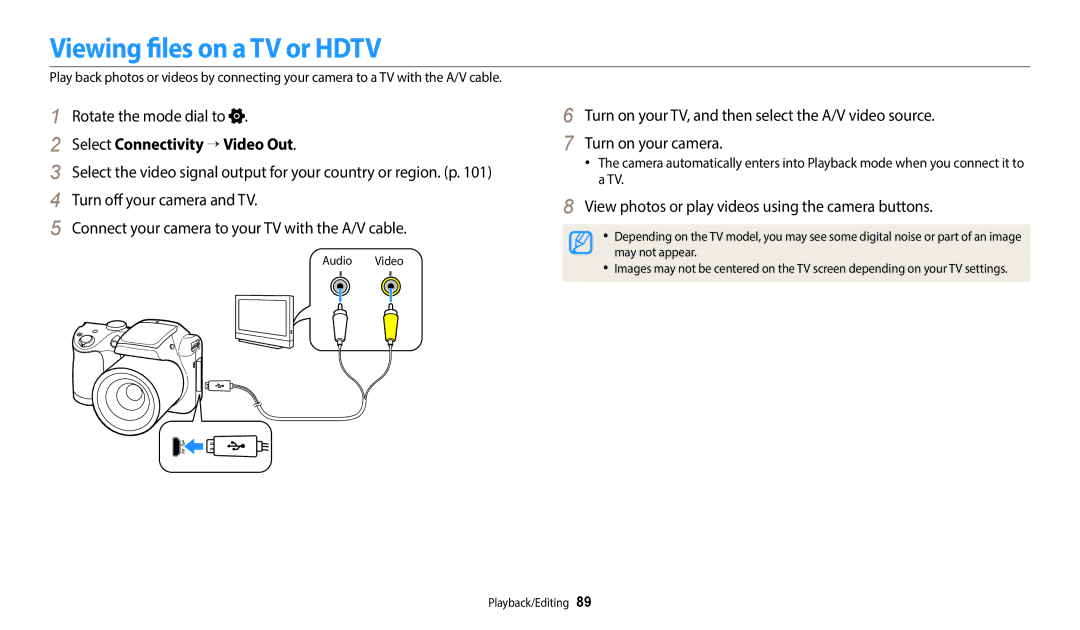WB110 Click a topic
Health and safety information
Do not touch the flash while it fires
Use only Samsung-approved batteries, cables and accessories
Use the battery only for its intended purpose
Do not drop or subject the camera to strong impacts
Doing so may cause the camera to malfunction
Never use a damaged battery or memory card
Do not place the camera in or near magnetic fields
Do not use the camera if the screen is damaged
104
Copyright information
Icons used in this manual
Indicators used in this manual
Shooting mode
Icon Function
Subject, background, and composition
Expressions used in this manual
Pressing the shutter
Exposure Brightness
Basic troubleshooting
Quick reference
Capturing photos of people
Contents
Contents
Contents
100
Basic functions
Optional accessories
Unpacking
USB and A/V port
Camera layout
Accepts Hdmi cable
Accepts USB cable and A/V cable
Display Zoom button Shooting mode Zoom in or out
Buttons p Tripod mount Battery chamber cover
Microphone Status lamp
Buttons
Mode dial
Icon Description
Button Description
Attaching a strap Attaching a lens cap
Inserting the battery and memory card
Removing the battery and memory card
Using the memory card adapter
Turning on your camera in Playback mode
Turning on your camera
Performing the initial setup
Press c to select Date/Time Set, and then press t or o
Performing the initial setup
Learning icons
Shooting options left
Shooting options right
Shooting information
Aperture value
Using the Mode screen
Selecting a Mode Screen
Icons on the Mode screen
Mode Icon Description
Press o to confirm the highlighted option or menu
Selecting options or menus
Shooting mode, press m Select an option or a menu
Press r to go back to the previous menu
Rotate the mode dial to Press m
Press o to save your settings
About histograms
Setting the display and sound
Setting the display type
Mode
Press o repeatedly
Setting the sound
Rotate the mode dial to
Select Sounds → Beep Sound
Press P to return to Shooting mode
Capturing photos
To delete the photo, press f, and then select Yes
Zooming
You can capture close-up photos by adjusting the zoom
Optical range Zoom indicator Digital range
Digital zoom
Shooting mode, press m
Setting Intelli zoom
Optical range Zoom is on Zoom indicator Intelli range
Select Intelli Zoom
Off OIS is deactivated
Reducing camera shake
Shooting mode, press m Select OIS Select an option
On OIS is activated
When
Holding your camera correctly
Half-pressing the shutter button
Focus frame
Using the focus lock
Preventing your subject from being out of focus
It may be difficult to get your subject in focus when
Extended functions
Using the Smart Auto mode
Press Shutter to capture the photo
Using the Smart Auto mode
Actively moving subjects
Using the Program mode
Rotate the mode dial to Set the desired options
For a list of options, refer to Shooting options. p
Using the Scene mode
Rotate the mode dial to Select a scene
Option Description
Select Face Tone
Using the Beauty Shot mode
Select Beauty Shot
Select Face Retouch
Select Frame Guide
Using the Frame Guide
To cancel the guides, press r
Align your subject in the frame, and then press Shutter
Using the Dual is mode
Will let it capture the rest of the panorama
Using the Panorama mode
When you are finished, release Shutter
Press and hold Shutter to start shooting
Using the Panorama mode
Using the Magic Plus mode
Using the Magic Frame mode
Using the Split Shot mode
Rotate the mode dial to Select Select a split style
Press o to save the photo
Using the Photo Filter mode
Rotate the mode dial to Select Select an effect
Using the Movie Filter mode
Vignette effect of Lomo cameras
Fisheye lens
Using the Movie mode
Rotate the mode dial to Set desired options
Pause recording
Press o to pause while recording Press o to resume
Selecting a resolution and quality … ……………
Using Face Detection … ……………………………
Changing the camera’s focus … …………………
Select Photo Size
Selecting a resolution and quality
Selecting a resolution
Select Movie Size
Setting the photo quality
Selecting an image quality
Shooting mode, press m Select Quality Select an option
Using the timer
Press Shutter to start the timer
Shooting mode, press t
Shooting in the dark
How to use the flash
Press F to pop the flash up when it is need
Preventing red-eye
Using the flash
Fill
Off
Red-eye
Slow Sync
Adjusting the ISO sensitivity
Shooting mode, press m Select ISO Select an option
Changing the focus option
Using macro
Changing the camera’s focus
Shooting mode, press c
Adjusting the focus area
Select Focus Area
Auto Macro
Focus on the subject you want to track, and then press o
Select Focus Area → Selection AF
Select Focus Area → Tracking AF
Press o Press Shutter to capture the photo
Changing the camera’s focus
Capturing a self portrait shot
Using Face Detection
Detecting faces
Select Face Detection → Normal
Select Face Detection → Smile Shot
Capturing a smile shot
Detecting eye blinking
Compose your shot
Tips for detecting faces
Darker Neutral
Adjusting brightness and color
Adjusting the exposure manually EV
Photo will be brighter as the exposure value increases
Shooting mode, press m Select ACB Select an option
Compensating for backlighting ACB
Changing the metering option
Shooting mode, press m Select Metering Select an option
Selecting a White Balance setting
Select White Balance
Select White Balance → Color Temp
Adjusting color temperature
Select White Balance → Custom Set
Defining your own White Balance
Shooting mode, press m Select Drive Select an option
Captures
Continuous
Adjusting images
Select Image Adjust
Press F/t to adjust each value
You use the zoom
Reducing the sound of the zoom
Shooting mode, press m. Select Voice Select an option
Off Record a video without sound
Playback/Editing
Press P
Viewing photos or videos in Playback mode
Starting Playback mode
Press F/t to scroll through files
Viewing files as thumbnails
Press D/c/F/t to scroll through files
Video file information
Current playback time
All View files normally
Viewing files by category
View files by category, such as date or file type
Date View files by the date they were saved
Protecting files
Press f When the pop-up message appears, select Yes
Playback mode, press f
Deleting files
Select Delete → Delete All
Viewing photos
Playback mode, press m
Select Copy to Card
Press r to return to Playback mode
Press o
Viewing panoramic photos
Select Start Slide Show
Select Slide Show Options
Select a slide show effect option
View the slide show
Scan backward
Adjust the volume level
Playing a video
Scan forward
Trimming a video
Playback mode, select a video, and then press m
Select Trim Movie
Capturing an image from video
Rotating a photo
Editing a photo
Resizing photos
Press c to save
Normal
Applying Smart Filter effects
Apply special effects to your photos
No effect
Adjusting brightness, contrast, or saturation
Adjusting your photos
Press F/t to adjust the option Press o Press c to save
Adjusting dark subjects ACB
Retouching faces
Press F/t to adjust the option
Select Red-eye Fix
Removing red-eye
View photos or play videos using the camera buttons
Viewing files on a TV or Hdtv
Select Connectivity → Video Out
Select Connectivity → Hdmi Size
Viewing files on an Hdtv
Transferring files to your Windows OS computer
Disconnecting the camera for Windows XP
Transferring files to the computer
Select Connectivity → i-Launcher → Off
Transferring files to your Mac OS computer
Turn off the camera
Select Connectivity → i-Launcher → On
Using programs on the computer
Installing i-Launcher
An i-Launcher shortcut will appear on the computer
Using i-Launcher
Available programs when using i-Launcher
Requirements
Windows OS Requirements
Opening i-Launcher
Hard disk capacity
Using Multimedia Viewer
Viewing photos
File name
Viewing Videos
Settings
Rotate the mode dial to Select a menu
Settings menu
Accessing the settings menu
Select an item
Sounds
Display
Connectivity
Item Description
General
ItemDescription
Appendixes
Error messages
Error message Suggested remedies
Camera lens and display
Camera maintenance
Cleaning your camera
Camera body
Using or storing the camera
Camera maintenance
About memory cards
Supported memory cards
Memory card capacity
Size Super Fine Normal
Size 30fps
Camera maintenance
Battery capacity may vary by manufacturer
About the battery
Low battery message
Handling and disposing of batteries with care
Battery can ignite or explode if not handled properly
Disposal guidelines
Before contacting a service center
Situation Suggested remedies
Unexpectedly
An error
Flash fires
Incorrect Display or
TV with the A/V cable
Make sure that your camera is switched on
TV does not
Display your photos
Camera specifications
White Balance
Date Imprinting
Shooting
File format Still Image Jpeg DCF, Exif
Videos Edit Still image capture, Time trimming
Storage
Icon Size
Weight
Power source
Dimensions W X H X D
Interface
Glossary
EV Compensation
DIS Digital Image Stabilization
EV Exposure Value
Exif Exchangeable Image File Format
LCD Liquid Crystal Display
ISO sensitivity
Jpeg Joint Photographic Experts Group
Macro
Resolution
White balance color balance
Applicable in countries with separate collection systems
Can ICES-3 B/NMB-3B
FCC notice
Telephone No Samsung
Index
ACB Brightness
Auto Fill Off Red-eye Red-eye Fix Slow Sync
Center AF Multi AF Selection AF Tracking AF
Red-eye Saturation
Center-weighted Multi Spot
Magic Frame Movie Filter Photo Filter Split Shot
Insert
Shooting mode Timer lamp
Using the zoom 32 Zoom button 16 Zoom sound settings