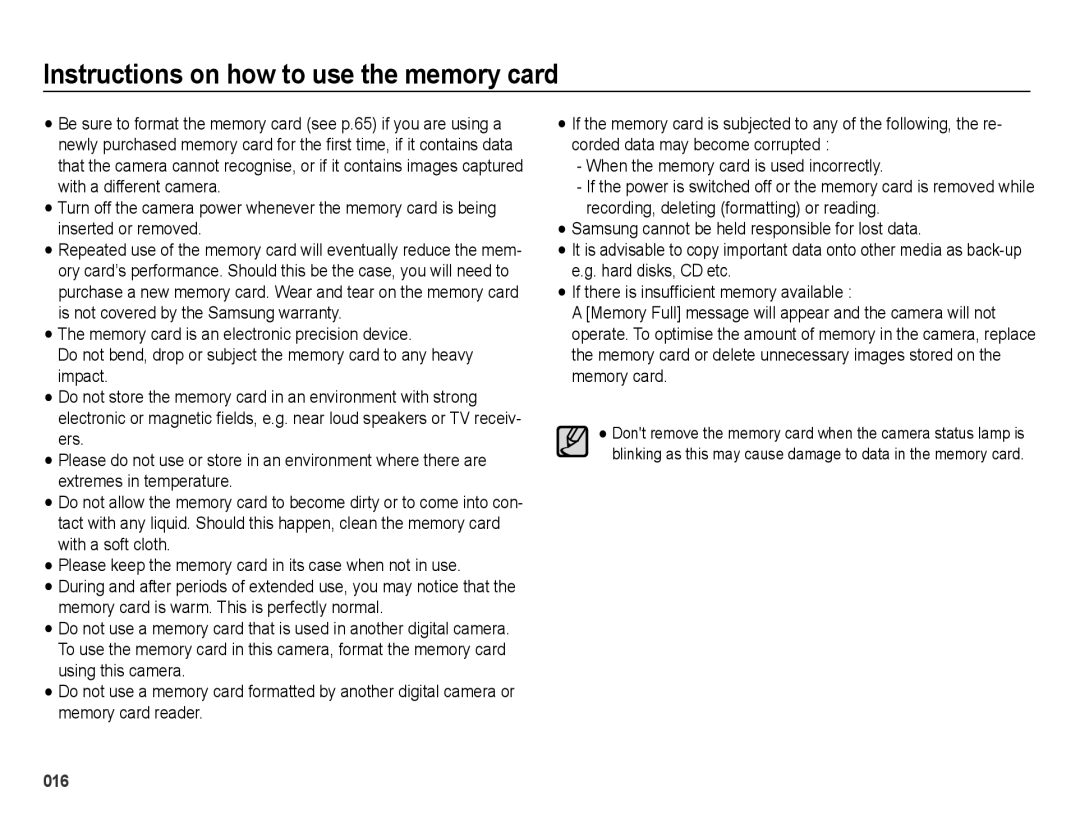WB5000
Getting to Know your camera
Instructions
002
Contents
Setup menu
Setup 061 Sound menu
Play 070 Starting play mode
Settings
Display
View Starting the Multi Slide Show
System Requirements
Sold Separately
System chart
Package Contents
Flash pop-up button p.33
Identification of features
Front & Top
Back
Identification of features
Electronic View¿nder EVF p.35
EVF/LCD button p.34
Attach the neck strap as shown below
Attaching the neck strap
Attaching a lens cap to the camera
When turning the Smart Dial
When pressing the Smart Dial
Battery chamber cover
Bottom
Camera Status Lamp
Self-timer lamp
Mode icon
Number of images and battery life Using the SLB-11A
Connecting to a Power Source
SLB-11A rechargeable battery Speci¿cation
Charging LED
Battery
Insert the battery as shown
Inserting the memory card
Insert the memory card as shown
When the memory card is used incorrectly
Instructions on how to use the memory card
017
Setting up the date, time and date type
When using the camera for the first time
Description Icons
LCD monitor indicator
Icons
Use the left or right buttons to select a sub menu
How to use the menu
Use the up or down buttons to navigate through the menus
Shooting modes
Starting the recording mode
Selecting modes
Each scene is recognized in the following conditions
How to use the Smart Auto mode
How to use the Aperture. Shutter Priority mode
How to use the Program mode
How to use the User Setting shooting mode
How to use the Manual mode
Press the Shutter button to capture images
How to use the Nightscene modes
How to use the Beauty Shot mode
How to use the Scene modes
Guide
How to use the Movie clip mode
Image size and type are listed below
Recording HD High De¿nition movie clips
Press the Fn button to set the resolution to 1280HQ
Recording the movie clip without sound
You can record HD High De¿nition movie clips X720HQ, 30 fps
Pressing the shutter button down half way
Things to Watch Out for When Taking Pictures
Focus lock
Power button
Zoom W/T lever
Shutter button
Zoom W/T Lever
Digital zoom Wide
Wide Zoom
AEL/Image protection button
Diopter adjustment lever
Flash pop-up button
Exposure compensation button
How to set exposure compensation
EVF/LCD button
Images. The range of exposure com
Menu button
Using the electronic view¿nder EVF
Info Disp / Up button
OK/AF point button
Histogram/Grid Window Histogram
Info Disp / Up button Macro / Down button
Grid
Manual Focus
Types of focus mode and focus range
How to Set Focus Manually
Control Bar for Manual Focus
Super
Mode
Available focusing method, by recording mode
If flash doesn’t pop up, can not use the flash
Flash / Left button
Flash mode indicator
When using the Àash, the 2-second
Self-timer / Right button
Icon
Seconds before the image is taken
Functions
Available mode
Face Tone User Mode Set
How to Enable Functions Using the Menu Button
White balance
Using the Custom White Balance
What is colour temperature?
Fine-tuning the white balance
ISO 64, 100, 200, 400, 800, 1600, 3200
Priority and Manual modes
This function can detect up to 10 persons
When the person being taken does not look at the camera
Face Detection
Self Portrait
Smart face detection
Smile Shot
Face Tone
Face Retouch
Mode Still Image mode
Movie clip mode Icon Size
Image Size
Quality / Frame rate
Dynamic range Metering
Center Weighted
Multi Exposure will be calculated Based on an average
If the dynamic range is set too high, a noise may occur
Setting AEB area
Drive mode
Flash Intensity
Auto Focus type
Ting will be maintained
Focus Mark
Photo Style Selector
Up/Down button
Image Adjust
Left/Right button
Sharpness
Image Stabilization
This feature allows you to minimize camera
Shake while taking a picture
OIS Performs optical image Stabilization
Voice Memo
Key mapping
Desired AEL button can be set
AEL Shooting is available while
Voice Recording
Pausing while recording a voice
Recording
Press the OK button again to resume
You can record the movie without voice
Set a desired option and save the setting information
Setting user mode Movie clip frame stabiliser
How to set the user mode
Off Movie clip frame stabilizer function is disabled
Sound menu
Volume Shutter sound
Sound
Start up sound
This feature can be set by using the Off and On* buttons
Setup menu
Display
AF sound
Menu in the play mode
Setting the Grid Line Start up image
Function Description Display Bright
Delete or Format menu
Display Save
Quick view
Initialisation
Settings
Formatting a memory
Time Zone
Setting up the Date / Time / Date type
File name
Order to prevent unnecessary battery drainage
Auto power off
Sub menus Off The power off function will not operate
Imprinting the recording date
Auto Focus lamp Selecting Video out type
Connecting to an external monitor
On* The AF lamp will light up in low light conditions
You can turn on and off the Auto Focus lamp
Device cannot be recognized automatically
Setting the USB
Manner mode
Starting play mode
Playing back a still image
Playing back a movie clip
Playing back a voice memo
Movie clip capture function
Playing back a recorded voice
Protect
Smart Album
Move to the desired picture by using the LEFT/RIGHT buttons
Thumbnail º / Digital Zoom í Lever
Image enlargement Select an image that you want to enlarge
Details of Each Category
File, or a movie clip
Play & Pause / OK button
Temporarily stops playback
Resumes playback
Delete Õ button
Left / Right / Down / Menu button
Setting up the play back function using the LCD monitor
4X6
Menu Tab Main Menu Sub Menu
Layout
Menus are subject to change without prior notice
Resize
Edit
Rotating an image
Face Retouch
Custom colour
File name
Change the face retouch by pressing the Left/Right button
Change the brightness by pressing the Left/Right button
Brightness will be displayed
Be saved as a new file name Contrast control
Right button
View
Repeat The Slide show is repeated until cancelled
Starting the Multi Slide Show �
Start the Multi Slide Show
Unique screen effects can be used for the Multi Slide Show
Selecting Images
Configure Multi Slide show effects
Setting Background Music
Setting play interval
File Options
Deleting images
Protecting images
Registering faces
You can add your voice to a stored still image
Recycle Bin
Seconds
Select the Recycle Bin menu by
Up / Down button Select a number of prints
Reset Cancel the print setup
Zoom button Select the number
Dpof Size secondary menu Cancel, 3X5, 4X6, 5X7
Press the OK button to confirm the setting Display
Is displayed
Fn button Your changes will be Saved and the menu will
Folder is displayed on the LCD monitor
Copy To Card
PictBridge
PictBridge Picture Selection
PictBridge Print Setting
Be sure to observe the following precautions
PictBridge Reset Important notes
Areas exposed to dust and dirt
Weather
Samsung cannot be held responsible for camera malfunctions
Extremes in temperature may cause problems
Camera Maintenance
Low Battery
File Error
Card Locked
Memory Full
Images are unclear
Before contacting a service centre
Camera power ceases while in use
Incorrect date and time is displayed
Flash does not fire
Camera buttons do not operate
Images dont play back
Specifications
Capacity 1GB Size
Specifications
Distortion Control
Image Play
Software Notes
QuickTime Player 7.6 H.264MPEG4.AVC playback Requirements
System Requirements
About the software
You can visit the Samsung web-site through the internet
Setting up the application software
105
106
Refer to page 109 Removing the removable disk
Starting PC mode
On your computers desktop display
Downloading stored images
Select My computer and double
Click Removable Disk
Unplug the USB cable
Removing the removable disk
Select desired folder
Samsung Master
Click Next button
Downloaded images will be displayed
Functions, Auto download, help, etc
Adjust
This window
Help menu
Windows media asf file types
Edit Clip
Saturation
Development
Using the Samsung RAW Converter
Original image Changed image after
Correcting the exposure
Shutter Speed 1/15sec, ISO =
Saving the RAW ¿les into Jpeg or Tiff format
Menu option for adjusting the contrast Original image
Handling the JPEG/TIFF ¿les as you edit RAW ¿les
116
Right-click on the entry with the question ? or exclamation
FAQ
Plays back using the video player
Correct disposal of batteries in this product
Samsung Eco-mark
Correct Disposal of This Product