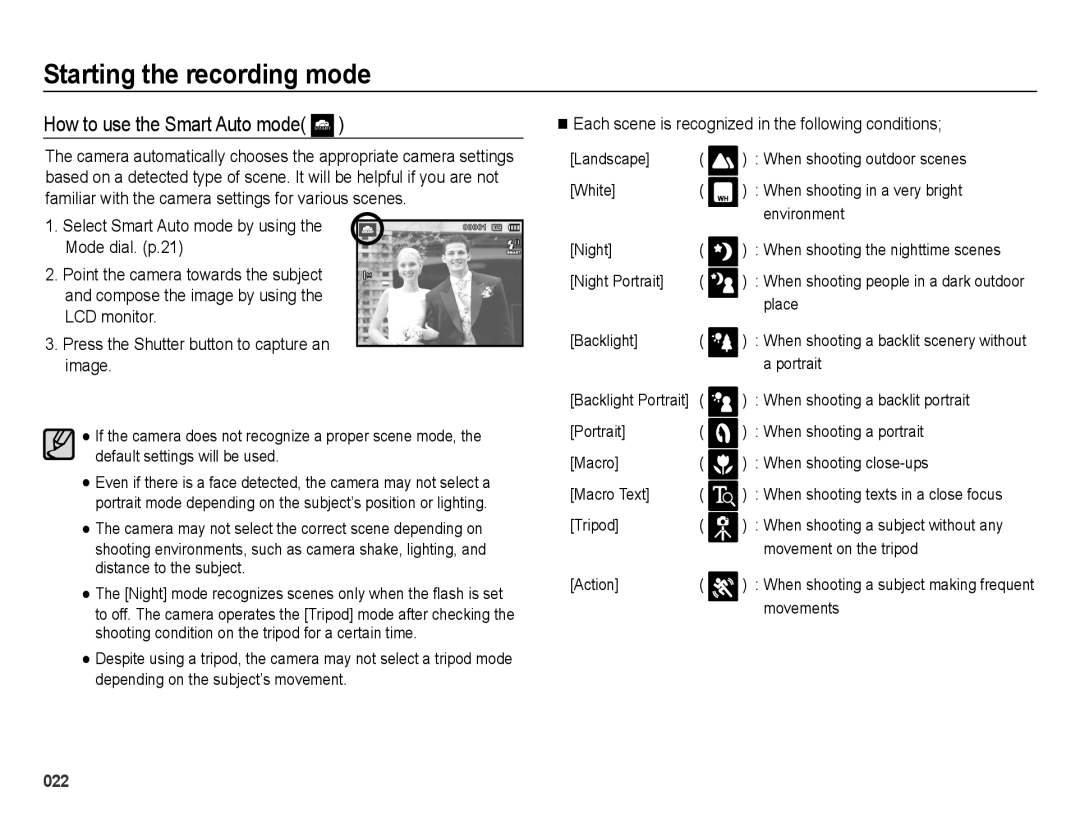EC-WB5000BPBE3, EC-WB5000BPBVN, EC-WB5000APB, EC-WB5000BPBRU, EC-WB5000BPBIT specifications
The Samsung EC-WB5000BPBE2 is a versatile digital camera that combines advanced technology with user-friendly features, making it an ideal choice for photography enthusiasts and casual users alike. Its sleek design and compact form factor allow for easy portability, while delivering exceptional image quality.At the heart of the WB5000 lies a 12.2-megapixel CCD sensor, which captures stunningly detailed images with vibrant colors. This high-resolution sensor is designed to perform exceptionally well even in low-light conditions, ensuring that users can take sharp and clear photos regardless of the shooting environment. Coupled with Samsung's advanced image processing technology, the camera minimizes noise and enhances clarity in every shot.
One of the standout features of the EC-WB5000 is its impressive zoom capabilities. It boasts a 24mm ultra-wide-angle lens with a powerful 10x optical zoom, allowing photographers to capture wide landscapes as well as zoom in on distant subjects with remarkable detail. This versatility makes it suitable for a wide range of photography styles, from sweeping vistas to candid portraits.
The WB5000 also features a range of shooting modes that cater to different scenarios. With Smart Auto technology, the camera automatically analyzes the scene and selects the appropriate settings for optimal results. This is complemented by a variety of scene presets, enabling users to easily switch between modes such as Night, Portrait, and Macro, enhancing their creative possibilities.
For enhanced usability, the camera includes a 2.7-inch LCD display, providing a clear and bright view for framing shots and reviewing images. The screen is designed for easy navigation through the camera's intuitive menu system, allowing users to access settings and features with minimal effort.
Moreover, the WB5000 incorporates a host of connectivity options, enabling users to share their photos with friends and family swiftly. With built-in Wi-Fi functionality, users can wirelessly connect to their smartphones or laptops, facilitating seamless photo transfers and social media sharing.
In conclusion, the Samsung EC-WB5000BPBE2 stands out as a well-rounded digital camera equipped with a formidable combination of advanced features, user-friendly design, and exceptional image quality. Its powerful zoom lens, smart shooting modes, and connectivity options make it an excellent choice for anyone looking to capture life's moments with style and ease.