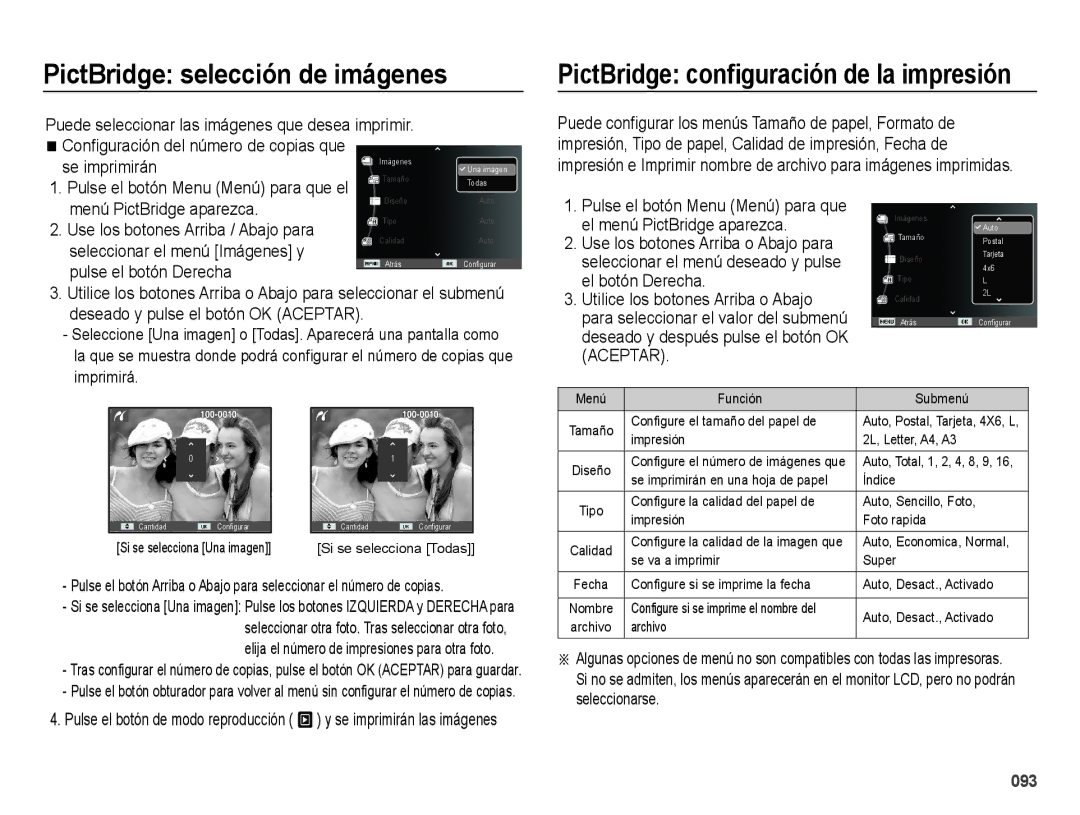EC-WB5000APB, EC-WB5000BPBE1 specifications
The Samsung EC-WB5000BPBE1, EC-WB5000BABFR, and EC-WB5000BPBFR are part of Samsung's line of compact digital cameras that combine portability with advanced imaging technology to deliver an exceptional photography experience. Each model in this series is designed with robust features aimed at both amateur and professional photographers, ensuring high-quality image capture in various conditions.One of the standout features of these cameras is their impressive 16.2-megapixel CCD sensor. This high-resolution sensor enables users to capture stunning images with incredible detail and clarity. Additionally, the cameras are equipped with a powerful 24-240mm optical zoom lens, which allows for versatile shooting, whether you're taking wide-angle landscapes or close-up portraits. The ability to zoom in on distant subjects without sacrificing image quality makes these cameras ideal for a variety of photographic settings.
The EC-WB5000 series also boasts advanced image stabilization technology. This feature is essential for reducing blurriness caused by camera shake, especially in low-light conditions. As a result, users can take clear and sharp pictures, even when shooting handheld or at slower shutter speeds. The cameras also support various shooting modes, including Smart Auto, which automatically selects the optimal settings based on the scene being captured, ensuring that every shot is as good as possible.
Another notable characteristic of the Samsung EC-WB5000 series is its user-friendly interface. The cameras are designed with an intuitive layout, making it easy for users to navigate through settings and menus. This consideration for usability is particularly advantageous for those who may be new to digital photography. Furthermore, the cameras offer features such as face detection and blink detection, which enhance the overall shooting experience by ensuring that subjects are well framed and captured at the right moment.
In terms of connectivity, these cameras come equipped with built-in Wi-Fi, allowing for instant sharing of photos and videos to social media platforms or cloud storage services. This feature caters to the modern photographer's need for quick and convenient image sharing on the go.
In summary, the Samsung EC-WB5000BPBE1, EC-WB5000BABFR, and EC-WB5000BPBFR are compact digital cameras that deliver excellent image quality through their 16.2-megapixel sensor and versatile zoom capabilities. With advanced features such as image stabilization, multiple shooting modes, and Wi-Fi connectivity, these cameras provide an impressive combination of performance and ease of use, making them a popular choice for anyone looking to enhance their photography skills.