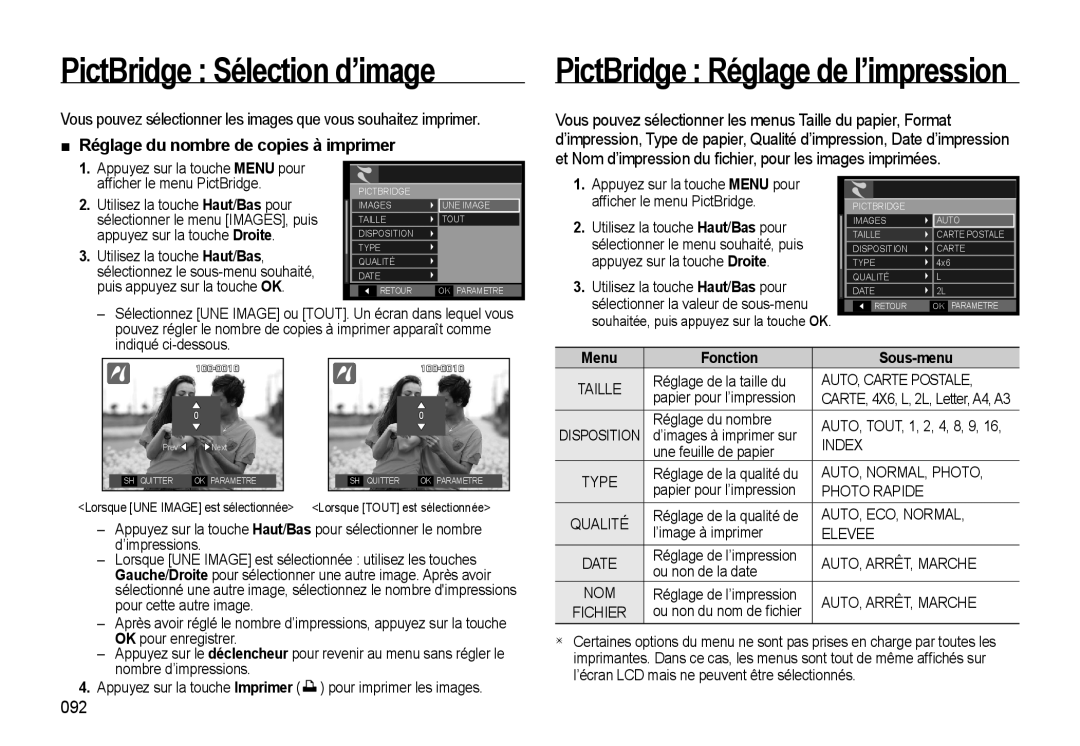EC-WB550BBP/FR, EC-WB560BBP/FR, EC-WB550ABP/FR specifications
The Samsung EC-WB550 series of digital cameras, including models EC-WB550BDP/AS, EC-WB550ABP/E3, EC-WB550ABP/RU, EC-WB550ABP/FR, and EC-WB550ABP/IT, represent a blend of versatility, performance, and user-friendly technology, perfect for photography enthusiasts and casual users alike.At the core of the EC-WB550 models is a powerful 12.2-megapixel CCD sensor that delivers stunning image quality with vibrant colors and impressive detail. This allows users to capture high-resolution photos and enables cropping without significant loss of quality. Additionally, a 24mm ultra-wide-angle lens gives photographers the ability to capture expansive landscapes and group shots, making it an ideal companion for vacation and family gatherings.
The optical zoom capability of 12x allows for flexibility in framing shots. Whether users are shooting distant subjects or crafting stunning close-ups, the WB550 series provides exceptional clarity and detail. Coupled with Samsung's SMART Auto technology, the camera intelligently analyzes the scene around it and optimizes the settings accordingly. This makes taking great photos easier than ever, even for novice photographers.
Another standout feature is the integrated Dual Image Stabilization system, which combines both Optical Image Stabilization and Digital Image Stabilization. This helps reduce blurriness caused by shaky hands or fast-moving subjects, ensuring that each photo is sharp and clear.
The EC-WB550’s 3.0-inch AMOLED display enhances the shooting experience, providing vivid colors and great viewing angles. This user-friendly screen allows for easy navigation through menus and settings, as well as the ability to review images with accuracy. Furthermore, the camera's compact and stylish design makes it easy to carry, fitting comfortably in pockets or bags.
The camera also supports HD video recording at a resolution of 720p, making it possible to capture life’s moments in motion with clarity and detail. Users can enjoy a range of artistic options, thanks to multiple scene modes, including Portrait, Night, and Macro.
Other notable features of the Samsung EC-WB550 series include face detection technology, which ensures improved focus on subjects, and smart filters that facilitate creative effects, enriching the overall photography experience. With its combination of ease of use, advanced technologies, and a robust feature set, the Samsung EC-WB550 series is a strong choice for anyone looking to enhance their photographic skills or capture memorable moments with ease.