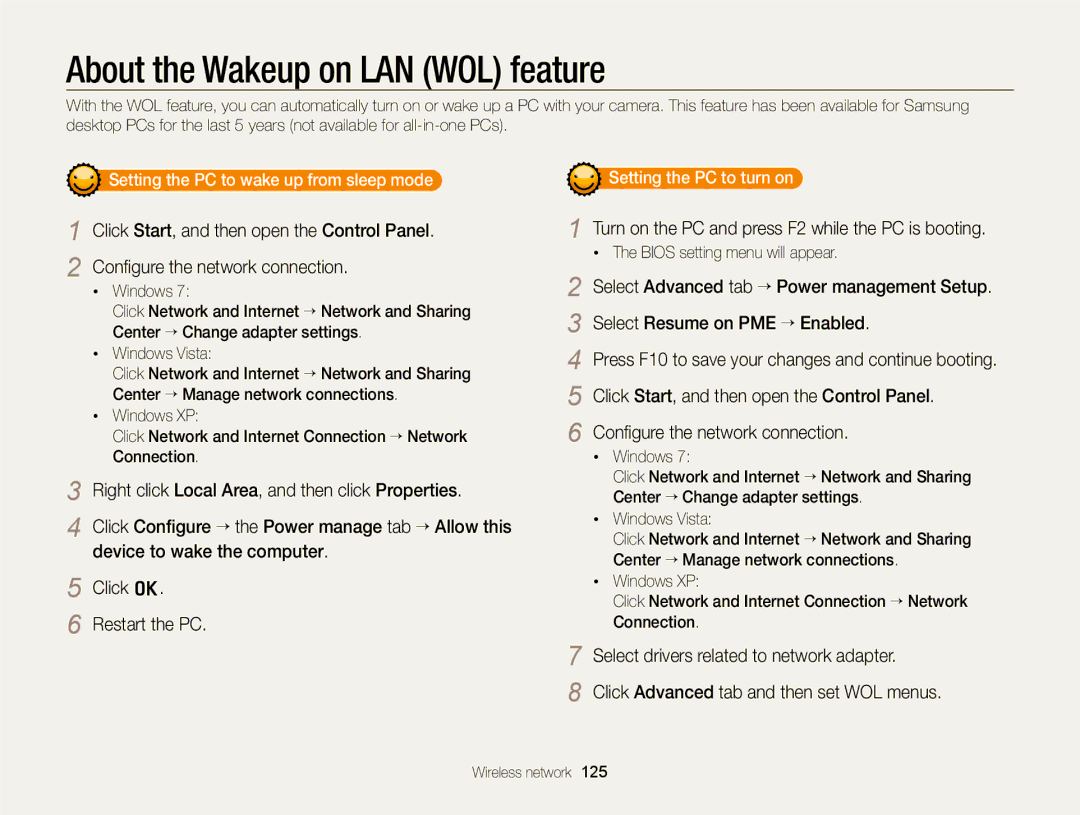SH100
Health and safety information
Health and safety information
Health and safety information
Data transference and your responsibilities
107
127
133
Icon Function
Icons used in this manual
Abbreviations used in this manual
Abbreviation Definition
Expressions used in this manual
Subject
Basic troubleshooting
Quick reference
Capturing photos at night or in the dark
Contents
Contents
100
Viewing photos or videos on a AllShare
Basic functions
Unpacking
Camera layout
Camera layout
Connecting to a WLAN, or sending a photo
Steady When the camera is connecting to a
Home button Computer or in focus Basic functions
Inserting the battery and memory card
Insert the battery with the Samsung logo facing down
Removing the battery and memory card
Turning on your camera in Playback mode
Charging the battery and turning on your camera
Charging the battery
Turning on your camera
Zone
Performing the initial setup
Touch Language
Touch o to save
Touch the up or down arrows to set the date
Performing the initial setup
Touch o to save settings
Touch , and then set the time
Zoom ratio
Icon Description
Current time Fully charged Aperture value
Intelli zoom is on
Flicking
Using the touch screen
Touching
Dragging
Using the touch screen
Selecting an option
Setting the touch screen and sound
Setting the display type for the touch screen
Setting the sound
Using the Home screen
Accessing the Home screen
Icons on the Home screen
Using the Home screen
Drag it to a new location
Rearranging icons
Touch and hold an icon
You can rearrange the icons on the Home screen in any order
Capturing photos
Align your subject in the frame Half-press Shutter to focus
Press Shutter to capture a photo
Zooming
Capturing photos
Digital zoom
Setting Intelli zoom
Intelli range Zoom indicator Optical range
Intelli zoom
Shooting mode, touch m Touch the setting button next to DIS
Reducing camera shake DIS
Ensure nothing is
When h is displayed Half-pressing the shutter button
Holding your camera correctly Reducing camera shake
Blocking the lens Camera shake. p
Preventing your subject from being out of focus
Extended functions
Using shooting modes
Using the Smart Auto mode
On the Home screen, touch Align your subject in the frame
Drag the sliders or touch the sample photos to adjust
Using the Simple Shot mode
Using shooting modes
Press Shutter to capture the photo
On the Home screen, touch Touch a scene
Using the Scene mode
Using the Close Up mode
Shutter to focus
Below to adjust shutter speed and aperture value
Using the Night Shot mode
Using the Beauty Shot mode
Face Tone and Face Retouch
Options, refer to
Using the Program mode
Setting the user buttons
Touch m, and then set desired options. For a list
Using the Movie mode
Drag the icon into a desired box on the left
Using the Smart movie mode
Pause recording
Landscapes
Press Shutter again or touch to stop recording
Displayed on the screen
Using effect modes
Using the Object Highlight mode
Blur and Tone
Using effect modes
Using the Magic Frame Shot mode
Using the Photo Filter mode
On the Home screen, touch Select a desired frame
Strong vignette effect of Lomo cameras
Miniature
Vignetting
Soft-Focus
Using the Movie Filter mode
Press Shutter or touch to start recording
Press Shutter again or touch to stop recording
Using the Vignetting mode
Using the Palette Effect mode
On the Home screen, touch Touch a desired palette
Recording voice memos
Recording a voice memo
Memo
Adding a voice memo to a photo
Recording voice memos
Align your subject in the frame, and then capture a photo
Shooting options
Selecting a resolution and quality
Selecting a resolution
Setting a photo resolution
Setting the photo quality
Selecting a resolution and quality
Setting a video resolution
Selecting image quality
Setting the video quality
Learn how to set the timer to delay shooting
Using the timer
Press Shutter to start the timer
Icon
Using the flash
Shooting in the dark
Preventing red-eye
Shooting in the dark
Adjusting the ISO sensitivity
Changing the camera’s focus
Using macro
When you use the zoom
80 cm
Using Smart Touch focus
Changing the camera’s focus
Using one touch shooting
Adjusting the focus area
Using face detection
Detecting faces
Capturing a self portrait shot
Using face detection
When you hear a quick beep, press Shutter
Capturing a smile shot
Using Smart Face Recognition
Detecting eye blinking
Registering faces as your favorites My Star
Touch when the face list appears
Viewing your favorite faces
Shooting mode, touch m “ EV
Adjusting brightness and color
Adjusting the exposure manually EV
Darker Neutral Brighter +
Compensating for backlighting ACB
Adjusting brightness and color
Shooting mode, touch m Touch the setting button next to ACB
Changing the metering option
Suitable for a subject with backlighting Center-weighted
Selecting a light source White balance
Auto WB Daylight Cloudy
Defining your own white balance
Using burst modes
Use a tripod to prevent blurry photos
Applying effects/Adjusting images
Applying Smart Filter effects
Select a filter, and then touch o
Applying effects/Adjusting images
Touch o to save your changes
Defining your own RGB tone
Editing the photos on your computer
Adjusting your photos
Sharpness Description
Contrast
Reducing the zoom sound
Available shooting options by shooting mode
Smart Auto Simple Shot Scene Close Up Night Shot
Program Movie
Available shooting options by shooting mode
Object
Photo Filter Movie Filter Vignetting
Playback/Editing
Press Playback
Viewing photos or videos in Playback mode
Starting Playback mode
Drag the image left or right to move to another file
Viewing photos or videos in Playback mode
Viewing files with motion recognition
Ranking your favorite faces
Display in Playback mode
Playback mode, touch m “ Face List
File Location
On the Home screen, touch Touch “ a category option
Viewing files in Smart album as thumbnails
Viewing files in 3D view
file
Touch a theme
Viewing files with the page flip effect
Viewing files as thumbnails
Deleting files
Thumbnail view, touch
Protecting files
Protect your files to prevent accidental deletion
Playback mode, touch m
Viewing photos
Playback mode, touch m “ Delete
Copying files to a memory card
Playing a slide show
Want to include in the slide show
Touch o Touch m, and then set a slide show effect
Touch , and then select individual photos that you
One Play*, Repeat
Playing a video
Touch to start the slide show
Scan backward
Want to capture an image
Touch When the pop-up message appears, touch Yes
End
Trimming a video
Playing a voice memo
Listening to a voice memo
Playing voice memos that are attached to photos
Learn how to edit photos
Editing a photo
Resizing photos
Using Smart Crop
Rotating a photo
Editing a photo
Touch “ a photo Touch m “ Smart Filter Select a filter
Touch “ a photo Touch m “ an adjusting option
Adjusting brightness, contrast, or saturation
Touch V to save your changes
Touch “ a photo Touch m “ Face Retouch
Adjusting dark subjects ACB
Touch “ a photo Touch m “ ACB
Skin tone
Removing red-eye
Creating a print order Dpof
Touch “ a photo
Touch m “ Red-eye Fix
Country or region. p
Viewing files on a TV
Touch Connectivity “ Video Out
Turn off your camera and TV
Transferring files to your Windows computer
Requirements
Requirements
Transferring files to your Windows computer
Touching the setting button
Transferring files with Intelli-studio
Turn off the camera
Using Intelli-studio
Open menus
Connect the camera to your computer as a removable disk
Touch Connectivity, and then turn off PC Software by
Disconnecting the camera for Windows XP
Turn on the camera
Transferring files to your Mac computer
Printing photos with a PictBridge photo printer
Configuring print settings
Touch m to configure print settings
Printing photos with a PictBridge photo printer
Wireless network
On the Home screen, touch , or Touch
Connecting to a Wlan and configuring network settings
Connecting to a Wlan
Touch an AP
Connecting to a Wlan and configuring network settings
Setting network options
Manually setting the IP address
When you are finished, touch o
Network connection tips
Storing your information
Changing email settings
Sending photos via email
Saving email addresses
Sending photos via email
Touch o Select photos to send, and then touch o
Sending photos via email
Then touch o
Touch the Text box, input your comments, and then touch o
Entering text
Input your ID and password, and then touch Login
Using photo or video sharing websites
Accessing a website
Uploading photos or videos
Found by the camera
Using a smart phone as a remote shutter release
On the Home screen of the camera, touch
On the smart phone, touch and hold to focus
Using a smart phone as a remote shutter release
Viewing photos or videos on a AllShare-enabled TV
Viewing photos or videos on a TV
On the Home screen, touch Touch Broadcast files
Viewing photos or videos on a AllShare-enabled TV
On the Home screen, touch Touch Send files
Sending or receiving photos or videos with another camera
Sending photos or videos to another camera
Receiving photos or videos from another camera
This feature uses an ad hoc wireless network
Sending or receiving photos or videos with another camera
When the pop-up appears, click o
Using Auto Backup to send photos or videos
Installing the program for Auto Backup on your PC
Sending photos or videos to a PC
On the Home screen, touch Touch to connect to the AP
Using Auto Backup to send photos or videos
Sending photos or videos to a Blu-ray disc Player
Touch Confirm to send files
Setting the PC to turn on
Turn on the PC and press F2 while the PC is booting
Setting the PC to wake up from sleep mode
Configure the network connection
About the Wakeup on LAN WOL feature
Settings
Refer to options to configure your camera’s settings
On the Home screen, touch Touch a menu
Settings menu
Accessing the settings menu
Touch an item
Settings menu
Sound
Display
Connectivity
Specify how to name files
General
Reset. Yes, No
Auto Power Off
Reset
Calibration Properly recognize your inputs Settings
Appendixes
Error messages
Error message Suggested remedies
Camera lens and touch screen
Camera maintenance
Cleaning your camera
Camera body
Using or storing the camera
Camera maintenance
About memory cards
Other cautions
Supported memory cards
Memory card capacity
Size
Fine Normal 30 FPS 15 FPS
Battery life
About the battery
Battery specifications
Specification Description
Low battery message
Handle and dispose of batteries and chargers with care
Camera maintenance
Before contacting a service center
Situation Suggested remedies
Situation
Before contacting a service center
Operating system
TV does not
Not recognize your
Your computer
Camera specifications
Camera specifications
Modes Movie, Smart movie*, Vignetting
Image Adjust Face Retouch, Brightness
Guaranteed
Movie Filter, Palette Effect Shot
Interface Digital output USB Connector
Image size
Composition
Glossary
AF Auto Focus
Dpof Digital Print Order Format
Glossary
ISO sensitivity
Shutter speed
Correct Disposal of This Product
Model No Samsung SH100 Responsible Party
FCC notice
Declaration of Conformity Trade Name
Address
IC 649E-SH100
For the following
Manufactured at
Declaration sentence in official languages
Declaration sentence in official languages
Index
Index
Timer lamp
Smart Face Recognition 65 smile shot
flicking 23 scrolling 23 touching
Auto Backup 123 Camera to Camera 121 Email Mac 104 Windows
Accessing 115 Uploading photos or videos
Playing 90 shooting

 Setting the PC to wake up from sleep mode
Setting the PC to wake up from sleep mode Setting the PC to turn on
Setting the PC to turn on