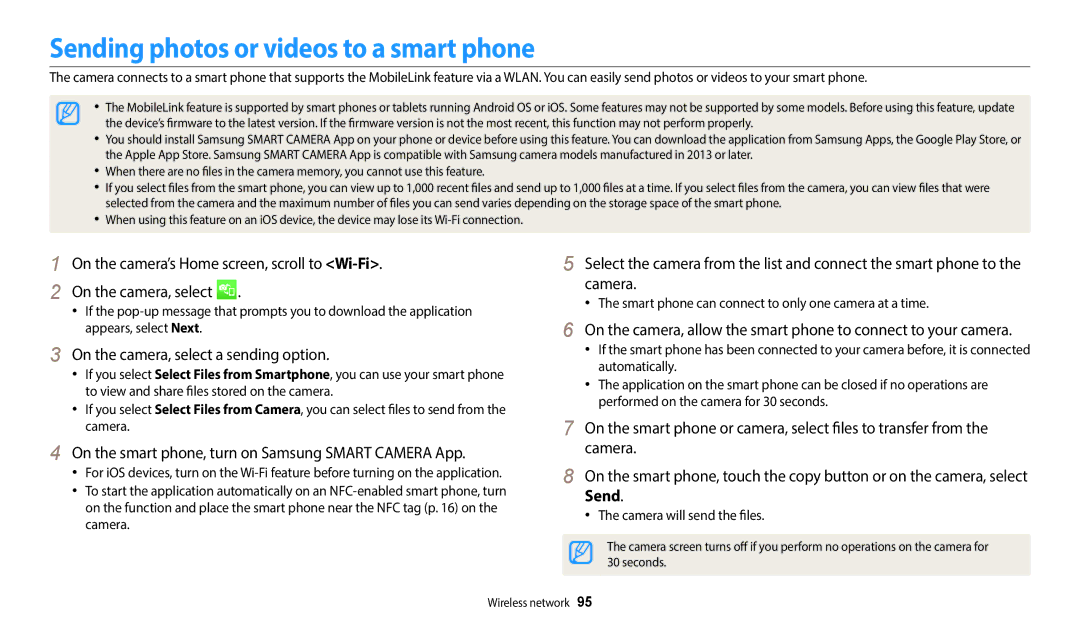User Manual
Health and safety information
Do not disassemble or attempt to repair your camera
Do not handle your camera with wet hands
Prevent damage to subjects’ eyesight
Health and safety information
This may result in electric shock
Avoid interference with pacemakers
Use the battery only for its intended purpose
Disconnect the charger from the wall socket when not in use
Do not touch the flash while it fires
Data transference and your responsibilities
Learn how to set the options in Shooting mode
Refer to options to configure your camera’s settings
Copyright information
Icons used in this manual
Expressions used in this manual
Subject, background, and composition
Exposure Brightness
Basic troubleshooting
Red-eye or Red-eye Fix. p
Quick reference
Capturing photos of people
Contents
Contents
Contents
Contents
Basic functions
Optional accessories
Unpacking
Camera layout
Access options or menus
Enter Playback mode
Camera layout
Button Description
Using the Direct Link button
Select General → Direct Link Wi-Fi Button
Select a Wi-Fi feature. p
Setting a Direct Link button option
Inserting the battery and memory card
Slide the lock to the right to release the battery
Insert the battery with the Samsung logo facing up
Removing the battery and memory card
Charging the battery and turning on your camera
Charging the battery
Turning on your camera in Playback mode
Turning on your camera
Performing the initial setup
Press to select Date/Time Set, and then press or
Screen may differ depending on the language you selected
Performing the initial setup
Learning icons
Shooting options left
Icon Description
Shooting option right
Using the Home screen
Accessing the Home screen
Current Home screen Mode
Using the Home screen
Wi-Fi
Icons on the Home screen
Basic
Magic
Panoramic image. p
Photo Filter Capture a photo with various filter effects. p
Movie Filter Record a video with various filter effects. p
Setting Wallpaper
Select Display → Wallpapers
Select an option
Scroll to the desired wallpaper, and then press
Selecting options or menus
Scroll to an option or a menu
Press to confirm the highlighted option or menu
To go back to the previous menu
To save your settings
Select Press
Selecting options or menus
Press To select a White Balance option
Setting the display and sound
Setting the display type
Setting the option display view
Mode Display type
Setting the sound
Setting the display and sound
Select Sounds → Beep Sound
Press to return to Shooting mode
Capturing photos
To delete the photo, press , and then select Yes
Zooming
Capturing photos
Digital zoom
Setting Intelli zoom
Shooting mode, press
Intelli zoom
Select Intelli Zoom
Reducing camera shake OIS
Shooting mode, press Select OIS Select an option
Icon Description Off OIS is deactivated On OIS is activated
When is displayed
Holding your camera correctly
Half-pressing the shutter button
Reducing camera shake
Using the focus lock
Preventing your subject from being out of focus
Using Basic modes … ………………………………
Extended functions
Using Basic modes
Using the Smart Auto mode
Using the Program mode
Using Basic modes
Actively moving subjects
This icon appears next to the scene icon
Using the Smart Movie mode
Using the Movie mode
Press Shutter to start recording
Using the Smart mode
On the Home screen, scroll to Basic Select Select a scene
Pause recording
Press To resume
Using the Album
Using the Settings menu
Using Magic modes
Using the Live Panorama mode
When you are finished, release Shutter
Shooting example
Using the Photo Filter mode
Using Magic modes
On the Home screen, scroll to Magic Select
Using the Movie Filter mode
Select an effect
On the Home screen, scroll to Magic Select Select an effect
Editing a photo
Selecting a resolution and quality … ……………
Using Face Detection … ……………………………
Changing the camera’s focus ………………………
Selecting a resolution and quality
Selecting a resolution
Select Photo Size
Select Movie Size
Selecting a resolution and quality
Selecting a photo quality
Shooting mode, press Select Quality Select an option
Using the timer
Press Shutter to start the timer
Setting a flash option
Shooting in the dark
Preventing red-eye
Icon
Shooting in the dark
Red-eye
Fill
Slow Sync
Adjusting the ISO sensitivity
Shooting mode, press Select ISO Select an option
Using macro
Using auto focus
Changing the camera’s focus
Adjusting the focus area
Select Focus Area
Changing the camera’s focus
Auto Macro
Using tracking auto focus
Select Focus Area → Tracking AF
Focus on the subject you want to track, and then press
Using Face Detection
Detecting faces
Capturing a self portrait shot
Capturing a smile shot
Detecting eye blinking
Select Face Detection → Smile Shot
Compose your shot
Tips for detecting faces
Adjusting brightness and color
Adjusting the exposure manually EV
Darker Neutral
Photo will be brighter as the exposure value increases
Adjusting brightness and color
Compensating for backlighting ACB
Changing the metering option
Shooting mode, press Select ACB Select an option
Selecting a White Balance setting
Select White Balance
Adjusting color temperature
Select White Balance → Custom Set
Select White Balance → Color Temp
Defining your own White Balance
Using burst modes
Shooting mode, press Select Drive Select an option
Single Capture a single photo. Single is not a burst option
Continuous
Adjusting images
Select Image Adjust
Press / to adjust each value
Press to save your settings
Reducing the sound of the zoom
Shooting mode, press Select Voice Select an option
You use the zoom
Off Record a video without sound
Available shooting options by shooting mode
Smart Auto Program Smart Movie
Photo Filter Movie Filter
Playback/Editing
Viewing photos or videos in Playback mode
Starting Playback mode
Press / to scroll through files
Photo file information
Viewing photos or videos in Playback mode
To scroll through files
Video file information
Viewing files as thumbnails
Playback mode, rotate Zoom to the left
Viewing files by category
All View files normally
Date View files by the date they were saved
Press When the pop-up message appears, select Yes
Playback mode, select a file to protect Press
Repeat steps 1 and 2 to protect additional files
Playback mode, press
Viewing photos
Select Delete → Delete All
Enlarging a photo
Deleting all files
To return to Playback mode
View photos captured in Live Panorama mode
Direction you moved when capturing the photo
Viewing panoramic photos
Select Slide Show Options
Select a slide show effect option
Select Start Slide Show
View the slide show
Playing a video
Learn how to edit photos
Editing a photo
Resizing photos
Rotating a photo
Applying Smart Filter effects
Editing a photo
Normal
Adjusting portrait photos
Press / to adjust the option Press to save
Press / to adjust the option
Select Face Retouch
Removing red-eye
Editing a video
Trimming a video
Capturing an image from video
Select Trim Movie
View photos or play videos using the camera buttons
Viewing files on a TV
Select Connectivity → Video Out
Transferring files to a computer
Transferring files to your Windows OS computer
Select Connectivity → i-Launcher → Off
Turn on the camera
Disconnecting the camera for Windows XP
Transferring files to your Mac OS computer
Turn off the camera
Transferring files to a computer
Turn on the camera
System Requirements
Windows OS Requirements
Mac OS requirements
Requirements
Connecting to a Wlan and configuring network
Using the NFC Feature Tag & Go ………………
Using photo or video sharing services ……………
Sending photos or videos via email ………………
Connecting to a Wlan and configuring network settings
Connecting to a Wlan
Select an AP
Using the login browser
Wi-Fi Setting screen, move to an AP, and then press
Select IP Setting → Manual
Setting network options
Network connection tips
Entering text
Done
Using the NFC Feature Tag & Go
Using NFC features in Shooting mode
Using NFC features in Playback modePhoto Beam
Using NFC features in Wi-Fi mode
Saving files to a smart phone automatically
On the camera, select AutoShare → On
On the smart phone, turn on Samsung Smart Camera App
On the camera, capture a photo
Sending photos or videos to a smart phone
On the camera, select a sending option
Camera will send the files
Using a smart phone as a remote shutter release
On the smart phone, set the following shooting options
Using a smart phone as a remote shutter release
On the smart phone, touch and hold to focus
Release to capture the photo
Focus is automatically set to Multi AF
Changing email settings
Select Sender Setting
Sending photos or videos via email
Done
Select Setting Password → On
Select Change Password
Setting an email password
Changing the email password
Sending photos or videos via email
Select Next Scroll to files to send, and then press
Camera will send the email
Using photo or video sharing services
Accessing a sharing service
Connect to a WLAN. p Enter your ID and password to log
Uploading photos or videos
Using photo or video sharing services
Using Samsung Link to send files
On the Home screen, scroll to Wi-Fi
Select → Nearby devices
Using Samsung Link to send files
Settings
Settings menu
Accessing the settings menu
On the Home screen, scroll to Basic Select Select a menu
Select an item
Settings menu
Sound
Display
Connectivity
Item Description
General
Off, 1 min, 3 min*, 5 min, 10 min Auto Power Off
Wi-Fi Button
Reset
Video output settings will not be reset. Yes, No
Appendixes
Error messages
Error message Suggested remedies
Camera maintenance
Cleaning your camera
Camera lens and display
Camera body
Using or storing the camera
About memory cards
Supported memory cards
Memory card capacity
Size
Size Super Fine
Camera maintenance
About the battery
Battery specifications
Battery life
Specification Description
Low battery message
Protect batteries, chargers, and memory cards from damage
Handle and dispose of batteries and chargers with care
Guidelines for charging the battery
Disposal guidelines
Turn on the camera Install i-Launcher on the PC
Upgrading the firmware
Select Connectivity → i-Launcher → On
Before contacting a service center
Situation Suggested remedies
Before contacting a service center
Situation
Camera specifications
Camera specifications
Date Imprinting
Wireless network
Storage
Power source
Dimensions W X H X D
Weight
Interface
Glossary
Glossary
Jpeg Joint Photographic Experts Group
LCD Liquid Crystal Display
Metering
Mjpeg Motion Jpeg
Resolution
Optical zoom
White balance color balance
Applicable in countries with separate collection systems
Index
Index
Playback mode
Accessing Uploading photos or videos
Photo shooting mode Playback mode Video recording mode
Shooting mode Timer lamp
Using the zoom 32 Zoom button 16 Zoom sound settings
Mac Windows
Category 72 Panoramic photos 75 Slide show 76 Thumbnails
Please refer to the warranty that came with your product or

![]() .
.