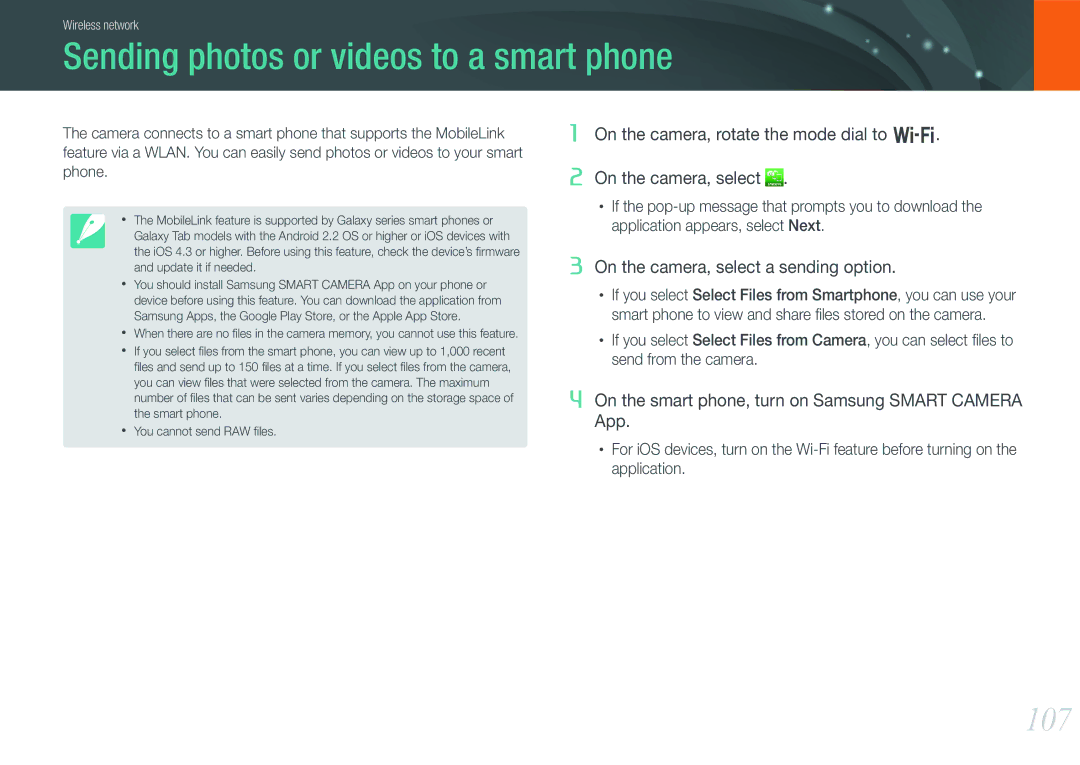EV-NX1000BJPRU, EV-NX1000BABSE, EV-NX1000BABSA, EV-NX1000BFWDK, EV-NX1000BABRO specifications
The Samsung EV-NX1100BABRU, EV-NX1000BHWRU, EV-NX1100BABKZ, EV-NX1000BDBRU, and EV-NX1000BTBRU represent a noteworthy series of compact cameras tailored for photography enthusiasts seeking quality and portability. Each model combines sophisticated technology with user-friendly features, making them accessible to both novice and experienced photographers.At the heart of these cameras is the impressive 20.3 MP APS-C sensor, which offers enhanced image quality with superior low-light performance. This sensor size is usually found in much more expensive DSLR cameras, making these compact models quite appealing. The photos captured exhibit fine detail and vibrant colors, thanks to the high resolution and well-calibrated color profiles.
The NX1100 and NX1000 series come equipped with Samsung’s DRIMe IV imaging processor. This powerful processor enables fast image processing, enhancing overall camera performance significantly. The cameras boast fast autofocus capabilities that are ideal for capturing spontaneous moments, with speeds that can rival those of more professional cameras.
One of the standout features is the Wi-Fi connectivity available in these models. With Samsung’s Smart Wi-Fi, users can easily share images on social media platforms, send them to their smart devices, or even control the camera remotely from a smartphone. This connectivity feature caters to the modern photographer who values fast sharing without the need for complex setups.
Each model is designed with a sleek, lightweight body that makes it easy to carry without sacrificing functionality. The intuitive interface includes a 3-inch touchscreen on select models that allows for easy navigation and optimal framing of shots. The inclusion of various shooting modes and filters enhances the creative potential of the photographer, allowing for further customization.
The NX cameras also feature a built-in flash and the ability to add external flashes, expanding the photographic possibilities. With Full HD video recording capabilities, users can also shoot versatile high-resolution videos, thereby solidifying these models as versatile tools for both stills and motion.
Overall, the Samsung EV-NX1100BABRU, EV-NX1000BHWRU, EV-NX1100BABKZ, EV-NX1000BDBRU, and EV-NX1000BTBRU are ideal for those seeking a compact camera solution without compromising on image quality or features. Their combination of advanced technologies, user-friendly design, and connectivity options makes them a solid choice in the competitive digital camera market.