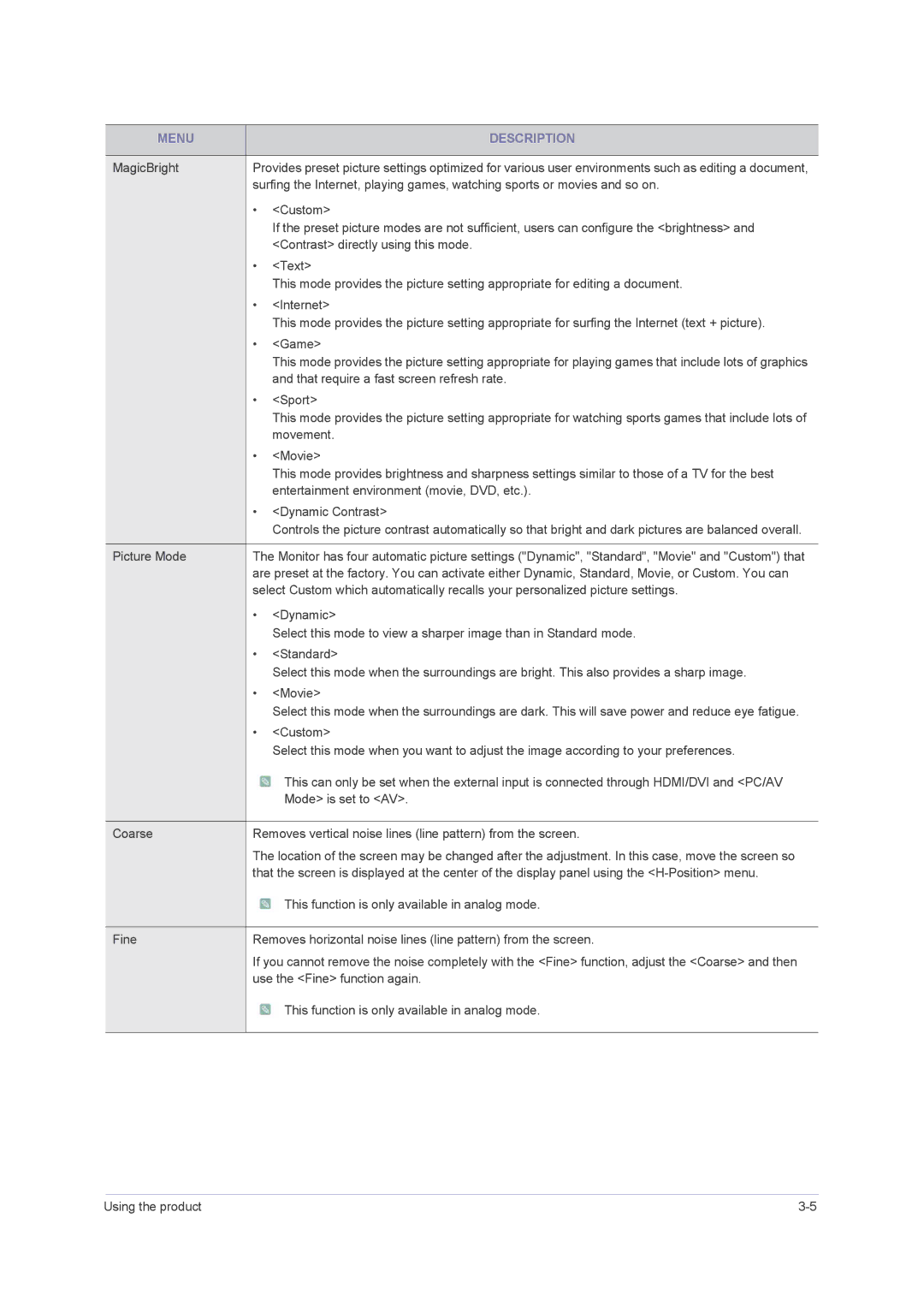F2080M, F2380M specifications
The Samsung F2380M and F2080M are advanced multifaceted printers designed for efficient and high-quality printing in various environments, including offices and workgroups. Both models incorporate cutting-edge technologies and features that ensure reliable performance, impressive print quality, and cost-effective operation.The F2380M stands out with its multifunction capabilities, allowing users to print, scan, copy, and fax with a single device. This model is powered by Samsung's innovative imaging technology, ensuring sharp and vibrant prints with a resolution of up to 1200 x 1200 dpi. The F2380M also boasts fast print speeds, reaching up to 28 pages per minute, which enhances productivity in busy workspaces.
On the other hand, the Samsung F2080M is a more compact option, perfect for smaller businesses or home offices. It offers reliable printing and copying capabilities but lacks fax functionality. Like the F2380M, the F2080M also employs Samsung's advanced imaging technology, delivering high-resolution print quality. Its print speed is slightly lower, but still impressive, allowing it to produce documents quickly and efficiently.
Both models are equipped with user-friendly interfaces, making it easy for anyone to navigate through functions and settings. They support a range of paper sizes and types, from standard A4 to envelopes, giving users flexibility in their printing tasks. In addition, the printers have the ability to handle various media, such as glossy photo paper and labels, catering to diverse printing needs.
Connectivity is essential in today’s digital age, and both the F2380M and F2080M come with USB, Ethernet, and wireless capabilities, enabling seamless integration into existing networks. Users can easily print documents from their computers or mobile devices using Samsung's Smart Print app, making the process convenient and efficient.
In terms of energy efficiency, both printers are designed to meet Energy Star standards, reducing their environmental impact while also cutting down on energy costs. Their compact design, along with quiet operation features, ensures that they can be used in a variety of environments without disrupting workflow.
In summary, the Samsung F2380M and F2080M printers are versatile, high-performance devices that cater to the needs of modern businesses. With advanced printing technologies, user-friendly features, and robust connectivity options, they represent a reliable choice for anyone looking to enhance their printing capabilities.