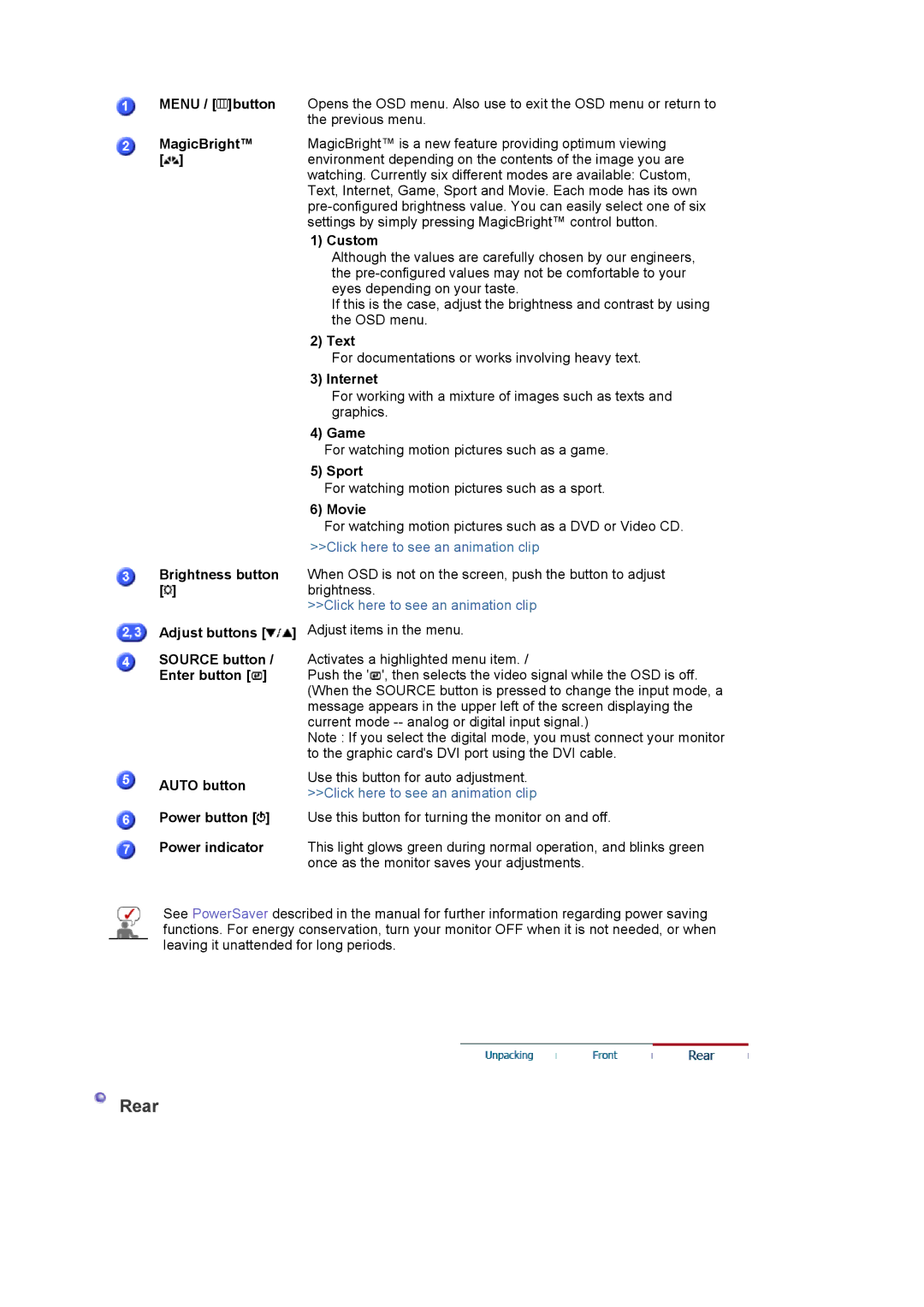MENU / [ ]button | Opens the OSD menu. Also use to exit the OSD menu or return to |
| the previous menu. |
MagicBright™ | MagicBright™ is a new feature providing optimum viewing |
[ ] | environment depending on the contents of the image you are |
| watching. Currently six different modes are available: Custom, |
| Text, Internet, Game, Sport and Movie. Each mode has its own |
| |
| settings by simply pressing MagicBright™ control button. |
| 1) Custom |
| Although the values are carefully chosen by our engineers, |
| the |
| eyes depending on your taste. |
| If this is the case, adjust the brightness and contrast by using |
| the OSD menu. |
| 2) Text |
| For documentations or works involving heavy text. |
| 3) Internet |
| For working with a mixture of images such as texts and |
| graphics. |
| 4) Game |
| For watching motion pictures such as a game. |
| 5) Sport |
| For watching motion pictures such as a sport. |
| 6) Movie |
| For watching motion pictures such as a DVD or Video CD. |
| >>Click here to see an animation clip |
Brightness button | When OSD is not on the screen, push the button to adjust |
[ ] | brightness. |
| >>Click here to see an animation clip |
Adjust buttons [ ]
]
SOURCE button / Enter button [ ]
]
Adjust items in the menu.
Activates a highlighted menu item. /
Push the '![]() ', then selects the video signal while the OSD is off. (When the SOURCE button is pressed to change the input mode, a message appears in the upper left of the screen displaying the current mode
', then selects the video signal while the OSD is off. (When the SOURCE button is pressed to change the input mode, a message appears in the upper left of the screen displaying the current mode
Note : If you select the digital mode, you must connect your monitor to the graphic card's DVI port using the DVI cable.
AUTO button
Power button [ ]
]
Power indicator
Use this button for auto adjustment. >>Click here to see an animation clip
Use this button for turning the monitor on and off.
This light glows green during normal operation, and blinks green once as the monitor saves your adjustments.
See PowerSaver described in the manual for further information regarding power saving functions. For energy conservation, turn your monitor OFF when it is not needed, or when leaving it unattended for long periods.