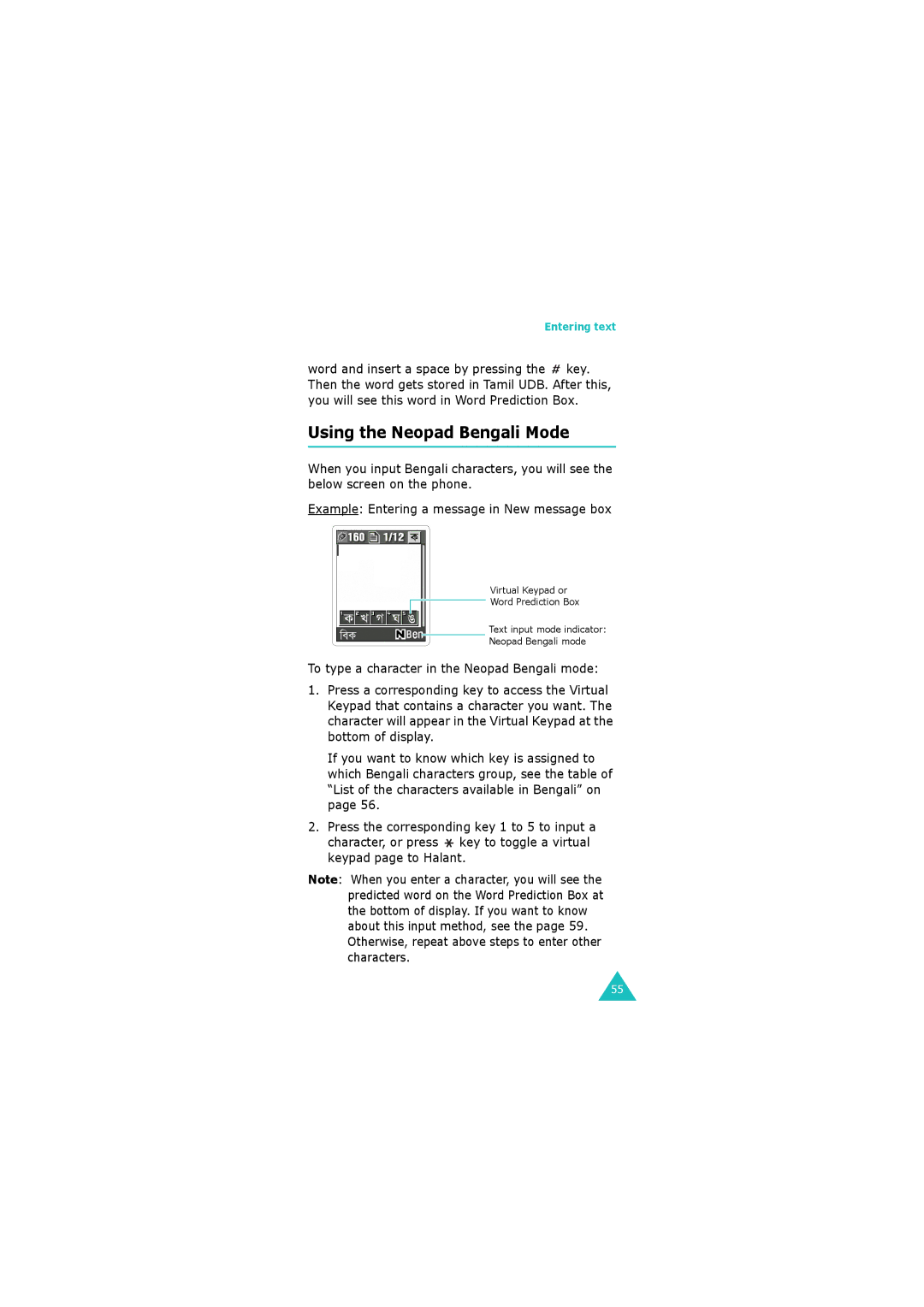World Wide Web Code No. GH68-06534A English /2005. Rev.1.0
Gprs Telephone SGH-E630
Page
Contents
Contents
106
133
152
169
187
Important safety precautions
Keeping small children away from your phone
Sensible use
Unpacking
Your package contains the following items Phone
Your phone
Phone layout
Keys
Description
Keys Description
Area Description
Display
Display layout
Icons
Icon Description
Appears when you are connected to a GPRS-enabled network
Both. For example, , , or
Backlight
Camera
With the plug-in speaker, you can hear sounds more loudly
Plug-in speaker
Built-in antenna
Inserting the SIM card
Getting started
Inserting/Removing the SIM card
Removing the SIM card
Installing/Removing/Charging the battery
Installing the battery
Removing the battery
Charging the battery by using the travel adapter
Low battery indicator
Switching the phone on or off
Selecting functions and options
Example
Or Back soft
Press
Down key
Locking or unlocking the keypad
Using the number keypad
Call functions
Making a call
Correcting the number
Using the call logs
For further details about the Phonebook feature, see
Making an international call
Making a call from Phonebook
Viewing missed calls
Speed-dialling from Phonebook
Rejecting a call
Ending a call
Answering a call
Adjusting the volume
Accessing options during a call
Using the loudspeaker
Turn on / off the loudspeaker
Switching the microphone off Mute
Searching for a number in Phonebook
Muting/Sending key tones
Sending Dtmf tones
To send the Dtmf tones
Using the message service
Using the voiceclarity
Using the Conv. record
Using the SAT SIM Application Toolkit
Turn on / off the voiceclarity
To hear the recorded conversation, see the Fun box menu
Putting a call on hold
Or alternatively
Answering a second call
Transferring a call
Setting up the multi-party call
To answer a call when you have the multi-party call
Making a multi-party call
Call the first participant in the normal way
Press the Options soft key and select the Remove option
Having a private conversation with one participant
Removing one participant
Using the headset
Using the plug-in speaker
Neopad Indian mode
T9 mode
ABC mode
Entering text
Changing the Text Input Mode
Number mode
This mode allows you to enter numbers
Symbolic mode
ABC and T9 mode Right soft key English input mode
Using the Neopad Hindi Mode
Quickly Changing the Text Input Mode To switch between
Press the key Press key
List of the characters available in Hindi Key
Charachters in the Order Displayed
Page, and 2 keys
List of the combination of half and full formed consonant
UDB User defined word Database for Hindi
Using the Neopad Marathi Mode
List of the characters available in Marathi Key
Writing order + + Press the 8, 2 3, 0, 2, 2
Writing order + + + + + +
UDB User defined word Database for Marathi
Using the Neopad Tamil Mode
After this, you will see this word in Word Prediction Box
List of the characters available in Tamil Key
List of the combination
UDB User defined word Database for Tamil
2, Virama, and 2 keys. Then
Writing order + + + + + + space + + + + + + +
Using the Neopad Bengali Mode
List of the characters available in Bengali Key
Usage of the Halant Virama
List of combination
Input the first character of the word you want to enter
UDB User defined word Database for Bengali
Inserting a Space
Entering a Indian number directly
Scrolling
Using the T9 mode
To type a word in the T9 mode
Lower Case no indicator Initial Capital Capital Lock
Smart punctuation
Changing the case
Entering a number directly
Using the ABC mode
Input mode see
Clearing letters and words
Language select see
List of the characters available Key
‘ @
Using the symbolic mode
Using the number mode
Press the Select soft key to access the sub- menu
Using the menus
Accessing a menu function
List of menu functions
Phonebook menu
Network services see
Main menu SAT SIM Application Toolkit* see Call records see
Sound settings see
Fun box see
Organiser see
Phone settings see
Phonebook menu
Dial the displayed
Changing the phone memory entries
Changing the SIM memory entries
Send message
Copy
Send via infrared
Add entry Phonebook
Speed-dial list Phonebook
Storing a number in idle mode
Setting up speed-dial entries
Using the speed-dial feature
Editing the speed-dial entries
Key to exit
Press the key. You can also press and hold the number key
To dial a number stored in the SIM card
Copy all to phone Phonebook
Dialling a number stored in the SIM card
Align the IrDA ports on both sides
Send all via infrared Phonebook
Sending your phonebook entries
When your phone receives Phonebook data from another device
Receiving phonebook entries from another device
Password is preset to 00000000 by default. To change it, see
To remove one of your numbers
Phonebook menu
Service directory Phonebook
Key or Key to exit
SAT SIM Application Toolkit
Received calls Menu
Call records
Missed calls Menu
This option lets you view the last 20 dialled numbers
Dialled calls Menu
Delete all Menu
Call time Menu
Call costs Menu
Call records
Network services
Call diverting Menu
Setting call diverting options
All incoming calls cannot be received
Call barring Menu
Deactivating specific call diverting options
Setting call barring options
Changing the barring password
Deactivating specific call barring options
Deactivating specific call waiting options
Activating the call waiting feature
Call waiting Menu
Network selection Menu
Caller ID Menu
Band selection Menu
When Band selection displays, press the Select soft key
Active line Menu
Sound settings
Incoming calls Menu
Messages Menu
Short messages Multimedia messages
Vibration the phone vibrates but does not ring
Connection tone Menu
Power on/off Menu
On the phone beeps when your call is accepted
Quiet mode Menu
Minute minder Menu
Key tone Menu
To turn the sound off, select Off
Slide tone Menu
Alerts on call Menu
Receiving a new message
Messages
Short messages Menu
Create
Managing memory
108
Inbox
Message
SIM card, or
Outbox
For
Delete all
Multimedia messages Menu
Retrieving a new message
Press
How to add
Picture
To add. The picture is displayed
Press the Add soft key
To add a picture in the Media box
Sound To add a sound in the Media box
Delete page allows you to delete the current
Read
For a notification message to read
120
121
Draft
My folder
Push messages Menu
Connect to voice mail
Preset messages Menu
Voice mail Menu
Broadcast Menu
Voice server number
127
Short messages
129
Receive settings the following options are available
131
Memory status Menu
You can check the memory status for messages
Fun box
Home
Entering text in the WAP browser
Using the WAP browser menus
Using the WAP browser options
Bookmark
Answering a call during a WAP connection
Proxy settings
This menu option allows you to set up five proxy servers
Go to URL
Clear cache
138
Photos
Media box Menu
Current proxy
Images
Sounds
141
Memory status
Sounds
Java world Menu
Downloads
Find a game Up or Down key Run a game
Launch soft key
Playing a game
Accessing a game
SnowBallFight
Key Commands
BubbleSmile
Or Left/Right move left or right
Special attacks
Internet settings
147
Creating a melody
Melody composer Menu
Compose melody
Using the composer options
Editing a melody
151
Set the alarm so that the phone sounds at the specific time
Organiser
Organiser
Consulting the calendar
Move to another Left or Right key Day Up or Down key Week
Previous or next Down Month Move to
Previous or next Down Year
Creating a new memo
Add memo allows you to add a new memo on the day
Viewing your calendar memos
To do list Menu
158
Select
Set local
Set DST.
Remove DST only
Alarm Menu
To turn off an alarm Press the Confirm soft key
Voice recorder Menu
Record
Voices
Settings
Calculator Menu
Conversion Menu
Enter the second figure Repeat steps 2 and 3, if necessary
Units available
Type Units
Timer Menu
Press the Start soft key to start counting down
168
Taking a picture
Camera
Take photos Menu
Mirror image Turn the viewfinder’s Key Frame on or off
Picture Flip the picture up Volume up key Down
Volume down key
Picture is automatically saved in the My photos see
Use the options Options soft key
Delete the picture file Delete soft key
Turn the camera off Key
Using the camera options
Normal shot you can take a picture in the normal mode
173
174
My photos Menu
My albums Menu
176
Display shows the status of free and used memory
Phone settings
Wallpaper
LCD brightness
Skin
Backlight
Greeting message Menu
PIN check
Change PIN
Privacy
Change password
Phone lock
FDN mode
SIM lock
Change PIN2
To change your PIN2, see the Change PIN2 menu option below
On the number is redialled automatically
Auto redial Menu
Voiceclarity Menu
Slide settings Menu
Anykey answer Menu
Down you can select either Stop operation or
Continue operation
Reset settings Menu
Infrared activation Menu
Editing the line name
Setting the ring type
Selecting a line
Viewing call information
Solving problems
Phone locked Enter password
Insert SIM displays
Enter PIN
No service displays
Is your phone switched on
You have entered a number but it was not dialled
Your correspondent cannot reach you
Audio quality of the call is poor
Phone starts beeping and Battery low flashes on the display
No number is dialled when you recall a Phonebook entry
Access codes
Phone password
PIN2
Call barring password
Health and safety information
SAR certification information
Precautions when using batteries
Health and safety information
197
Road safety
Operating environment
Hearing aids
Electronic devices
Pacemakers
Posted facilities
Other medical devices
Vehicles
Potentially explosive atmospheres
Emergency calls
Other important safety information
Care and maintenance
204
Glossary
EMS Enhanced Message Service
Gprs General Packet Radio Service
MMS Multimedia Message Service
GSM Global System for Mobile communication
Multiparty calling
PIN Personal Identification Number
PUK PIN Unblocking Key
Roaming
SDN Service Dialling Numbers
SMS Short Message Service
SIM Subscriber Identification Module
Soft keys
Index
Index
211
212
SGH-E630 Gprs telephone Quick reference card
Redial Press Key twice Last Number Speed

![]() key. Then the word gets stored in Tamil UDB. After this, you will see this word in Word Prediction Box.
key. Then the word gets stored in Tamil UDB. After this, you will see this word in Word Prediction Box.![]() key to toggle a virtual keypad page to Halant.
key to toggle a virtual keypad page to Halant.