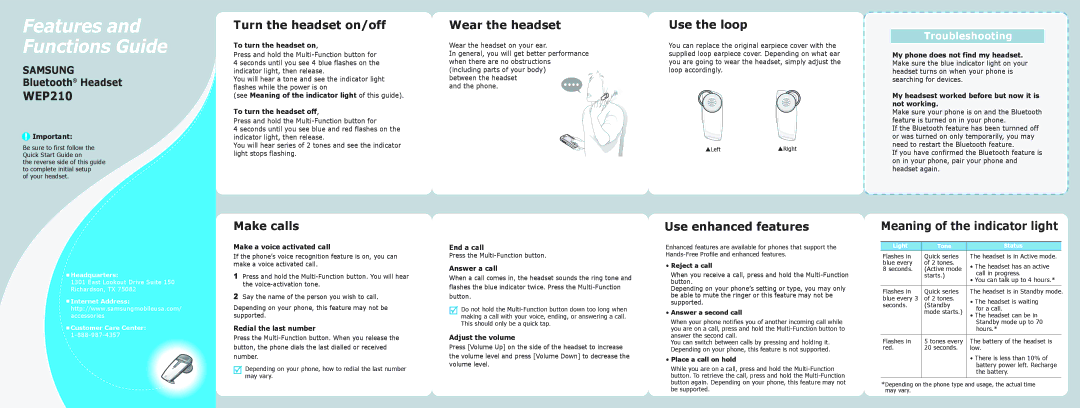Features and Functions Guide
SAMSUNG
Bluetooth® Headset
WEP210
![]() Important:
Important:
Be sure to first follow the Quick Start Guide on
the reverse side of this guide to complete initial setup
of your headset.
Turn the headset on/off
To turn the headset on,
Press and hold the
4 seconds until you see 4 blue flashes on the indicator light, then release.
You will hear a tone and see the indicator light flashes while the power is on
(see Meaning of the indicator light of this guide).
To turn the headset off,
Press and hold the
4 seconds until you see blue and red flashes on the indicator light, then release.
You will hear series of 2 tones and see the indicator light stops flashing.
Wear the headset
Wear the headset on your ear.
In general, you will get better performance when there are no obstructions (including parts of your body)
between the headset and the phone.
Use the loop
You can replace the original earpiece cover with the supplied loop earpiece cover. Depending on what ear you are going to wear the headset, simply adjust the loop accordingly.
SLeftSRight
Troubleshooting
My phone does not find my headset. Make sure the blue indicator light on your headset turns on when your phone is searching for devices.
My headsest worked before but now it is not working.
Make sure your phone is on and the Bluetooth feature is turned on in your phone.
If the Bluetooth feature has been turnned off or was turned on only temporarily, you may need to restart the Bluetooth feature.
If you have confirmed the Bluetooth feature is on in your phone, pair your phone and headset again.
![]() Headquarters:
Headquarters:
1301 East Lookout Drive Suite 150 Richardson, TX 75082
![]() Internet Address:
Internet Address:
http://www.samsungmobileusa.com/ accessories
![]() Customer Care Center:
Customer Care Center:
Make calls
Make a voice activated call
If the phone’s voice recognition feature is on, you can make a voice activated call.
1Press and hold the
2Say the name of the person you wish to call.
Depending on your phone, this feature may not be supported.
Redial the last number
Press the
Depending on your phone, how to redial the last number may vary.
End a call
Press the
Answer a call
When a call comes in, the headset sounds the ring tone and flashes the blue indicator twice. Press the
Do not hold the
Adjust the volume
Press [Volume Up] on the side of the headset to increase
the volume level and press [Volume Down] to decrease the volume level.
Use enhanced features
Enhanced features are available for phones that support the
•Reject a call
When you receive a call, press and hold the
Depending on your phone’s setting or type, you may only be able to mute the ringer or this feature may not be supported.
•Answer a second call
When your phone notifies you of another incoming call while you are on a call, press and hold the
You can switch between calls by pressing and holding it. Depending on your phone, this feature is not supported.
•Place a call on hold
While you are on a call, press and hold the
Meaning of the indicator light
Light | Tone | Status |
| |
Flashes in | Quick series | The headset is in Active mode. |
| |
blue every | of 2 tones. | • The headset has an active | ||
8 seconds. | (Active mode | |||
call in progress. | ||||
| starts.) | |||
| • You can talk up to 4 hours.* | |||
|
| |||
|
|
|
| |
Flashes in | Quick series | The headset is in Standby mode. | ||
blue every 3 | of 2 tones. | • The headset is waiting | ||
seconds. | (Standby | |||
for a call. | ||||
| mode starts.) | |||
| • The headset can be in | |||
|
| |||
|
| Standby mode up to 70 | ||
|
| hours.* | ||
|
|
|
| |
Flashes in | 5 tones every | The battery of the headset is | ||
red. | 20 seconds. | low. | ||
|
| • There is less than 10% of | ||
|
| battery power left. Recharge | ||
|
| the battery. | ||
*Depending on the phone type and usage, the actual time may vary.