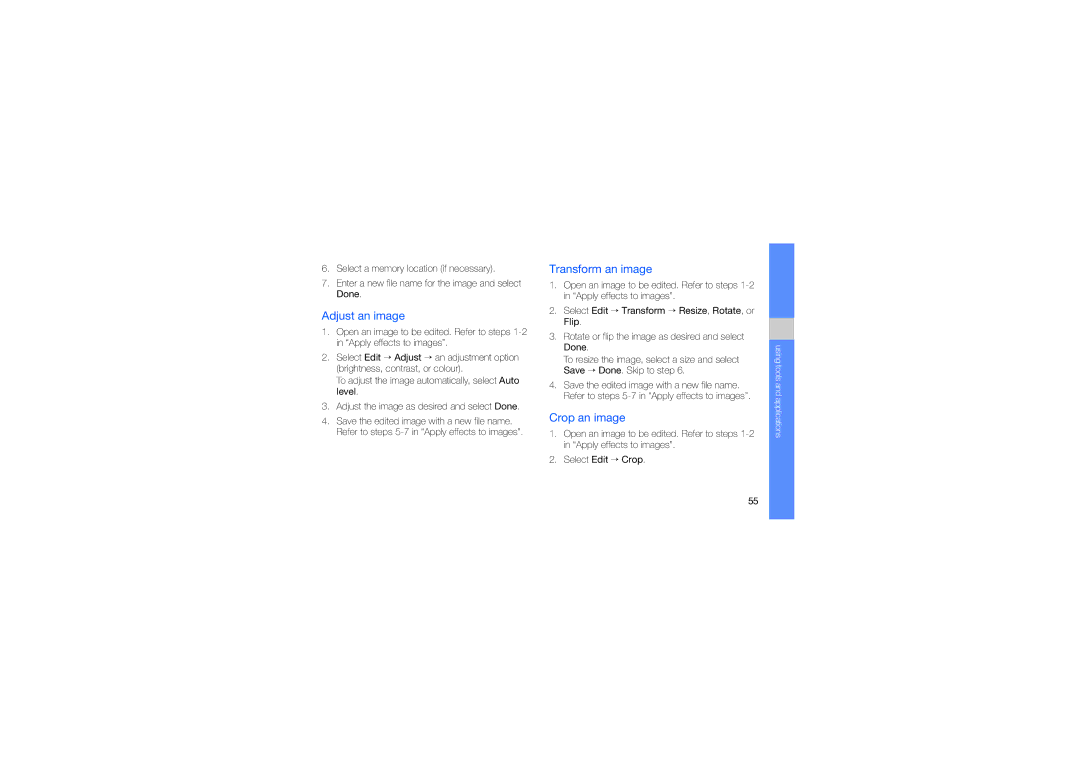6.Select a memory location (if necessary).
7.Enter a new file name for the image and select Done.
Adjust an image
1.Open an image to be edited. Refer to steps
2.Select Edit → Adjust → an adjustment option (brightness, contrast, or colour).
To adjust the image automatically, select Auto level.
3.Adjust the image as desired and select Done.
4.Save the edited image with a new file name. Refer to steps
Transform an image
1.Open an image to be edited. Refer to steps
2.Select Edit → Transform → Resize, Rotate, or Flip.
3.Rotate or flip the image as desired and select Done.
To resize the image, select a size and select Save → Done. Skip to step 6.
4.Save the edited image with a new file name. Refer to steps
Crop an image
1.Open an image to be edited. Refer to steps
2.Select Edit → Crop.
using tools and applications
55