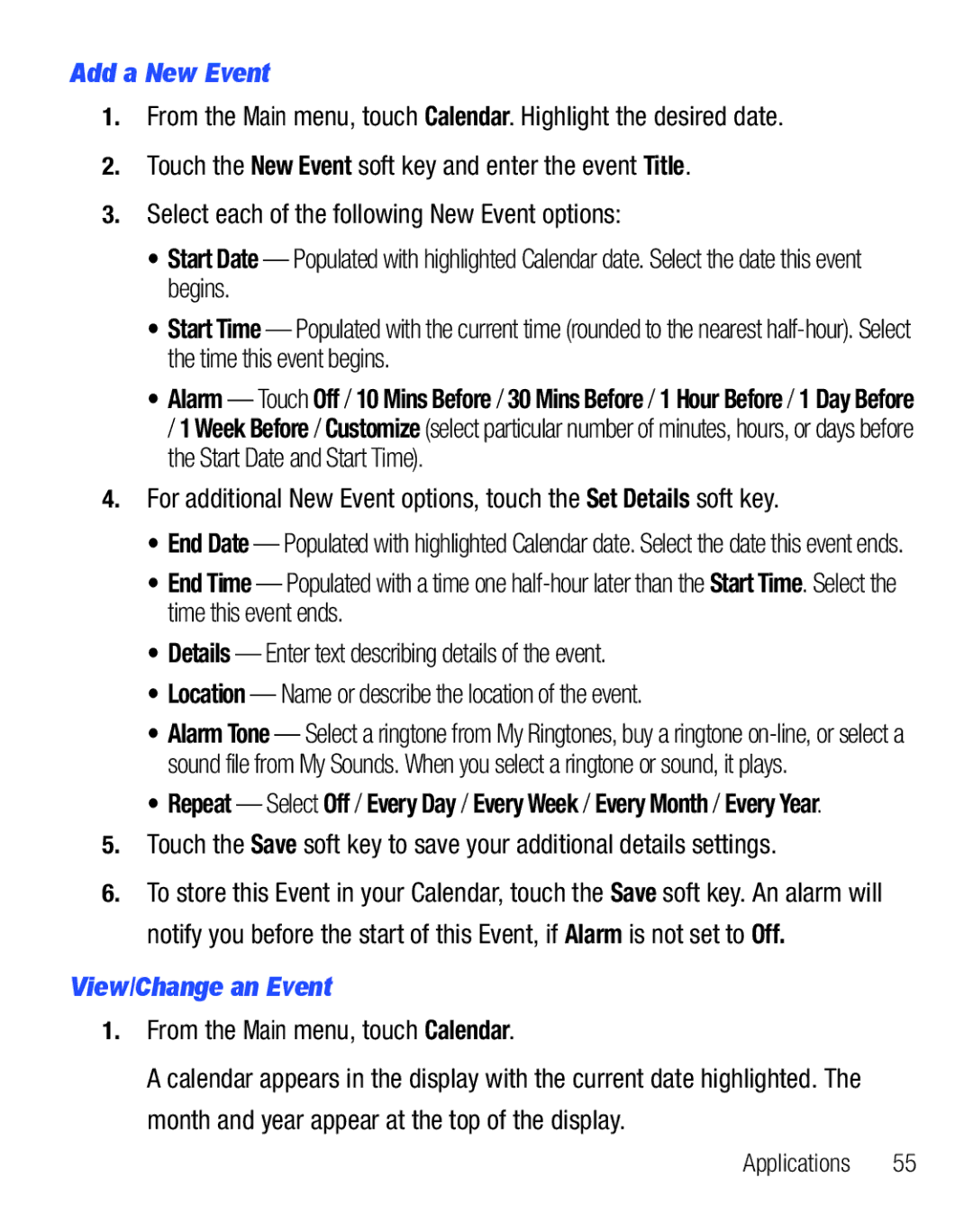Add a New Event
1.From the Main menu, touch Calendar. Highlight the desired date.
2.Touch the New Event soft key and enter the event Title.
3.Select each of the following New Event options:
•Start Date — Populated with highlighted Calendar date. Select the date this event begins.
•Start Time — Populated with the current time (rounded to the nearest
•Alarm — Touch Off / 10 Mins Before / 30 Mins Before / 1 Hour Before / 1 Day Before / 1 Week Before / Customize (select particular number of minutes, hours, or days before the Start Date and Start Time).
4.For additional New Event options, touch the Set Details soft key.
•End Date — Populated with highlighted Calendar date. Select the date this event ends.
•End Time — Populated with a time one
•Details — Enter text describing details of the event.
•Location — Name or describe the location of the event.
•Alarm Tone — Select a ringtone from My Ringtones, buy a ringtone
•Repeat — Select Off / Every Day / Every Week / Every Month / Every Year.
5.Touch the Save soft key to save your additional details settings.
6.To store this Event in your Calendar, touch the Save soft key. An alarm will notify you before the start of this Event, if Alarm is not set to Off.
View/Change an Event
1.From the Main menu, touch Calendar.
A calendar appears in the display with the current date highlighted. The month and year appear at the top of the display.
Applications 55