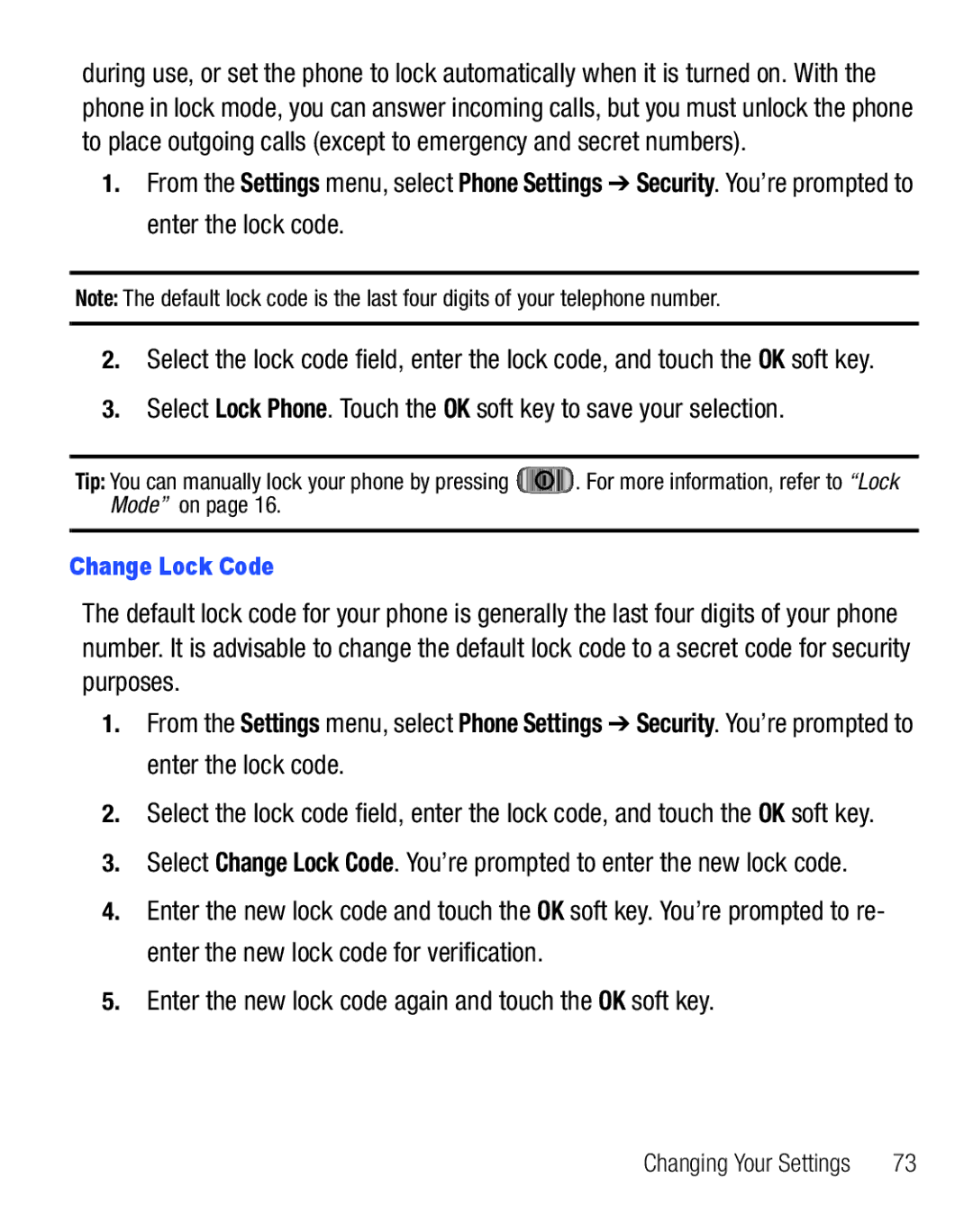Samsung
Headquarters
Intellectual Property
SAR Information
GH68-25119A
Open Source Software
TracFoneR810CFinesseCH24MM100509F3
Table of Contents
Messaging
Understanding Your Contacts
WEB
Multimedia
Applications
Changing Your Settings
Getting Started
Charging the Battery
Text Conventions
Used in place of select to show menu path
Use the Travel Adapter
Activating Your Phone
Low battery indicator
Install the Battery
On the top
Remove the Battery
Turn Your Phone On
Turn Your Phone Off
Setting Up Your Voicemail
Press and hold the Lock key On the top
Off
Memory Card Optional
Install a Memory Card
Remove a Memory Card
Open the microSD cover on the right hand side of the phone
Features
Features of Your Phone
Understanding Your Phone
Side Views of Your Phone
Send Key Lets you
Display when you are Text entry mode Press this key to
Power On-Off/LOCK key
Command Keys
Rear View
To unlock the phone
Press twice in standby mode to call the most recent number
Volume Key
Soft Keys
Send Key
End Key
Understanding the Display Screen
Briefly press once to disconnect a call
Camera Key
Input Mode
Call Answer Mode
Phone Modes
Dialogue Boxes
Silent Mode
Lock Mode
Vibrate Mode
Standby mode, press on the top of the phone
Speakerphone Mode
Adjust the Ringer
To exit Speaker Mode
Through the speaker
Making a Call Number Entry Dialing
Call Functions
Dialing Emergency Numbers
Manual Pause Calling
One-Touch Dialing
Making a Call Contact Dialing
Making a Call Speed Dialing
Making a Call Voice Dialing
Using Voice Dial
Two-Touch Dialing
Favorites Screen Dialing
Dialing a Number
Dialing a Name
Ignoring a Call
Answering a Call
Your phone notifies you of a call in the following ways
Answering an Incoming Call
Calls Log
Adjusting the Call Volume
Review the Calls Log
Following soft keys are available at
Menu Navigation
Using the Widget Bar
Main Menu Navigation
Return to the Previous Menu
In-Use Options
Soft Keys
Shortcut Bar
Using Shortcuts Bar
Your Contacts List
Understanding Your Contacts
Adding a New Contacts Entry
Open Your Contacts List
Add New Contacts Lets you create a new Contacts entry
To save the new Contacts entry, touch the Save soft key
Saving a Number from a Call
Creating a new Contacts entry
Touch Update Existing
Touch Add New Contacts
Adding the number to an existing Contacts entry
Find by Name
Finding a Contacts Entry Voice Method
Keypad Methods
Editing an Existing Contact Entry
When the desired entry is listed, do one of the following
Select the desired option to enter that option sub-menu
Group
Adding Pauses to Contacts Numbers
Speed Dial Numbers
Assigning a Speed Dial Number
Changing Speed Dial Numbers
Deleting a Contacts Entry
Renaming a Contacts Group
Sending a Contacts Entry
Memory Status
Creating and Sending a Text Message
Messaging
Creating and Sending New Messages
Touch the Done soft key to preview your message
Send Picture Messages in Camera Mode
Touch the Send soft key
Creating and Sending a Picture Message
To list Address your message as you would a Text message
Send Postcard Messages in Camera Mode
Creating and Sending a Video Message
If desired, repeat steps 3 and 4 for the Text field
Send Video Messages in Camcorder Mode
Receiving New Messages
Message Sending Options
Message Folders
Text Msg View View Mode setting to Chat
Receive Messages in Chat View
Receive Messages While in a Call
Voice Mail Setup
Message Settings
Messages and Lock Mode
Voicemail
Using Browser
Browser Indicator
WEB
Launching the Browser
Web Features
Using Links
How the Buttons Work
Browser soft keys
Zoom Lets you enlarge or shrink web pages
Entering Camera Mode
Accessing Multimedia
Exiting Camera Mode Press
Multimedia
Exiting Camcorder Mode Press the key
Entering Camcorder Mode
Camcorder
My Images
Erase Deletes one or more selected, unlocked pictures
My Videos
Camcorder Lets you record a new video clip
My Ringtones
Memory is used
My Sounds
Following soft keys are available
Erase Erases the selected sound file
Until Memory Full Recording continues until you touch
Applications
Alarm Clock
Facebook
Music Player
When an Alarm Sounds
Set an Alarm
From the Main menu, touch Alarm Clock
Erasing an Alarm
Turn Off an Alarm
Calendar
Navigating the Calendar
From the Main menu, touch Calendar
Add a New Event
View/Change an Event
Turn Bluetooth On/Off
Bluetooth
Turn Bluetooth On
Touch the Turn On soft key
Turn Bluetooth Off
Return to the Bluetooth screen by touching the OK soft key
Searching for Available Bluetooth Devices
Add New Device
Connecting to a Bluetooth Device
Remove Deletes the device from the Bluetooth screen
Disconnecting from a Bluetooth Device
Paired Icons
Voice Service
Bluetooth Settings
At the Tools menu, touch Voice Service
Tools
Voice Commands
To access the Voice Commands menu
Voice Settings
Side of the phone
World Time
Memo Pad
Select the city Touch the Save soft key to save your choice
Setting a World Clock
Select the city Touch the Add soft key to add and save
Adding a World Clock
Erasing a World Clock
Converter
Currency Reviewing/Editing and Adding Exchange Rates
From the Tools menu, touch Converter Currency
Tip Calculator
Settings Menu
Changing Your Settings
Location
Widget
Brightness lets you adjust the brightness of the backlight
Display Settings
Backlight Time
Brightness
From the Settings menu, select Sounds Settings
Sounds Settings
Ringer Type
Ringer Type. The following options appear
Alerts
From the Settings menu, select Sounds Settings Alerts
Key Tone
Call Settings
Vibrating Alert
Call Answer
TTY Mode
From the Settings menu, select Call Settings Speed Dial
Auto Answer
Speed Dial
Voice Privacy
Phone Settings
Airplane Mode
Vibration Feedback
Language
Auto Screen Lock
Security
Change Lock Code
Select Emergency #
Call Emergency Numbers in Lock Mode
Select from the three emergency number entries
Emergency Numbers
Reset Phone
Select Reset Phone
Select Erase All Contacts
Erase All Contacts
NAM Selection

![]() . For more information, refer to “Lock Mode” on page 16.
. For more information, refer to “Lock Mode” on page 16.