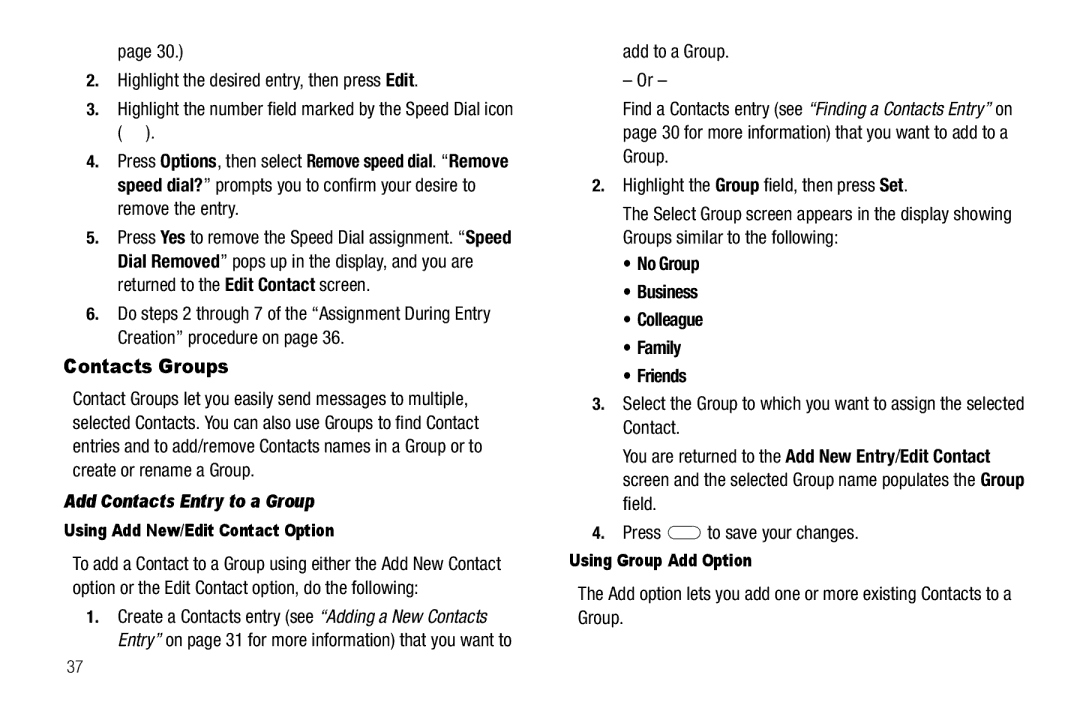SCH-R350 Series
Intellectual Property
Headquarters
Disclaimer of Warranties Exclusion of Liability
Table of Contents
MetroWEB
126
106
134
Installing the Battery
Used in place of select in long drill down procedure steps
Getting Started
Text Conventions
Remove the Battery
Charging the Battery
May invalidate your warranty and may cause damage
Low battery indicator
Activating Your Phone
Use the Travel Adapter
Plug the large end
Setting Up Your Voicemail
Turning Your Phone On
Turn Your Phone Off
Listen to Voicemail
Install a Memory Card
Replace the battery cover
Memory Card Optional
Remove a Memory Card
Your Phone’s Features
Features
Understanding Your Phone
Side Views of Your Phone
Front View of Your Phone
Messaging Key Launches the Messages menu
Command Keys
Rear View of Your Phone
Soft Keys
Right
OK Key
Send Key
Back Key
Del Key
Entering Text
Understanding the Display Screen
Fn Key
Press to delete characters
Display Screen Icons
Dialogue Boxes
Example Low Battery, Memory Full
Standby mode
To place a call Press to return to Standby mode
Your Phone’s Modes
Call Answer Mode
Talk Mode
Enter/Exit Vibrate Mode
Speakerphone Mode
Camera Mode
Exiting Camera Mode Press
Input Mode
Lock Mode
Call Functions
Making a Call
Emergency Calls
Three-way Calling
Speed Dialing
Voice Dialing
Touch Dialing
Use 2-touch dialing to speed dial Contacts from 10 through
Say, Call You are prompted to Say the name or number
Say one of the following number types
Home Work Mobile
Voice Dial dials the specified number
Call Notification Features
Answering a Call
Say Call
Incoming
Set Call Ringer Volume
Call Answer
Call Waiting
Caller ID
Press Cancel to exit the menu
Calls
Call Timer
Erase Logs
Press to exit the Data Counter screen
Data Counter
Store Numbers from Call Logs
Page
Using Menu Shortcuts
Using Shortcut Icons
Using the Info Panel
Menu Navigation
Contacts
Understanding Your Contacts
Open Contacts
Send Message Call Send Name Card Via Bluetooth
Finding a Contacts Entry
Voice Method
Say Lookup Voice SVC prompts you to Say the name
Adding a New Contacts Entry
Mobile Home Work Pager Fax
Dial Method
Menu Method
Editing a Contacts Entry
Mobile Pager
Home Fax Work Group
Editing Contacts Name and Numbers
To store the number to Contacts
Edit an Existing E-mail Address
Highlight the Email field
Press Save to save your changes
Assigning a Ringtone to a Contacts Entry
Assigning a Picture to a Contacts Entry
If there is no usable picture in the photo gallery screen
Saving a Number After a Call
Create a New Entry
Number type options
Add to an Existing Entry
Speed Dial
Touch dialing
Assignment During Entry Creation
Changing a Speed Dial Location
Contacts Groups
Add Contacts Entry to a Group
Add to a Group
Highlight the Group field, then press Set
Send Message Rename Erase Add
Rename a Group
Deleting a Contacts Entry
Metro411
Downloading Metro411
Add a New Group
Memory Info
Accessing @metro Mobile Shop
@metro
Menu @metro @metro
Applications Shopping and Downloading
Messages
Types of Messages
Create and Send Text Messages
Standby mode, press Messages
Send Picture Messages in Camera Mode
Receive Text Messages
Priority Level Choose High or Normal
Select the option of your choice
Your new picture appears in the Picture field
Priority Level Choose High, Normal, or Low
Select an option to insert a sound into your message
Preview View the picture as the recipient will see it
Send Picture Messages in Standby mode
Standby mode, press Messages Select Menu Messages
Include a new picture by doing the following
Press Take to take the picture
Receive Picture Messages
View a Picture Message Later
View a Picture Message Now
Erase Delete the current message, if it is unlocked
Extract Call the sender of the received message
Message Boxes
Select Menu Messages Email
Select Menu Messages IM
IM screen appears in the display
Messages and Lock Mode
Outbox
Managing Inbox Messages
Managing Outbox Messages
Create a Draft Message
Draft Box
Save As Draft Save the message to your Drafts box
Preview Shows the message contents
Follow the voice prompts to access your voicemail messages
Erase Messages
Voicemail
Listen to Voicemail Now
Message Settings
General Message Settings
Voicemail # Edit or view your Voicemail number
Editing and Entering Quick Text
Text Message Settings
Picture Message Settings
Using MetroWEB
MetroWEB
MetroWEB
Launching MetroWEB
Using Links
How MetroWEB Keys Work
MetroWEB soft keys
Navigation Key Use to browse lists and options
Accessing Loopt
Loopt
Downloading Loopt
Standby mode, select
Voice Commands
Standby mode, select Menu Tools Voice SVC Voice Commands
Voice SVC
Voice SVC Options
Voice Settings
Voice Command Tips
Choice Lists
Sensitivity
Digit Dialing
Use Adapt Digits in a quiet place
To adapt digit dialing, do the following
Tips for Adapting Digit Dialing
Select the desired option and the desired setting
Reset Digits
Sound
Voice Launch
Taking Pictures
Camera
Taking Snap Shots Single Pictures
Using the display as a viewfinder, take the desired picture
Point, Click, and Send Pictures
Taking Multi Shot Pictures
Screen appears in the display
Screen Layout
Shooting Mode Series Takes 5 pictures
Camera Screen Icons
Access the My Images folder by pressing My Images
Saving Pictures
Sunny Cloudy Tungsten Fluorescent
Save the picture by pressing Save
Shooting Mode
Camera Options
Discard the picture by pressing Erase
Size
White Balance
Self Timer
Night Shot
Camera Settings
Color Effects
Memory
Display
Camera Adjustments
Reset Settings
Icon Display
Shutter Sound
Brightness adjustment appears in the display
Setting
Photo Gallery
Brightness
Rename Change the name of the picture file
Slide Show View all pictures in automatic sequence
Accessing Multimedia
Using My Images Gallery
Mode on
Multimedia
Select the desired option and a desired value
Using Your Music Player
Launching the Music Library Menu
Volume key
Highlight a music file, then To play the file, press Play
For more options, press Options
Playing Music
Navigation key
To pause/resume playing a Music file, press
Library soft key Returns you to the Library screen
Loading Music Files
Recording Voice Memos
Using My Ringtones Gallery
Assigning Ringtones
Page
Accessing Your Phone’s Tools
Bluetooth
Turn Bluetooth On/Off
Tools
To search for available Bluetooth devices
Registered List Bluetooth Settings Select Registered List
Add New Device
Registered List
From the Tools menu, select Bluetooth Bluetooth Settings
Bluetooth Settings
Calendar
View an Event
Add a New Event
Memo Pad
Alert type Tone, Vibrate, Light Only
Create a Memo
From the Tools menu, select Memo Pad
Review, Edit, and Erase Memos
Alarm Clock
Highlight the desired memo. You have the following options
When an Alarm Sounds
Turn On/Off, Add, or Erase an Alarm
From the Tools menu, select Alarm Clock
Press the Navigation key Left/Right to set the alarm On
World Time
Selecting/Displaying Time Zones
Calculator
Stop Watch
Zone, press
To clear current entries, press Clear
Currency Length Weight Volume Area Temperature
Converter
Converted quantity appears in the To field
Currency Reviewing/Editing Exchange Rates
Currency Adding Exchange Rates
To return to the Converter screen, press
Press Save to save the new exchange rate
Tip Calculator
Currency Erasing Exchange Rates
From the Tools menu, select Converter Currency
Gratuity tip Individual payment for groups
Changing Your Settings
Accessing Your Phone’s Settings
Location Setting
Display Settings
Info Panel
Clock Format
CelestialDigital
Theme
Dialing Font Size
Normal Large
Banner
Personal ERI Banner
Sound Settings
Master Volume
Shortcut Icon
Ringer Type
Call Settings
Picture Message Voicemail Roam Ringer
Alerts
Key Tone
Call Alert
Auto Answer
Off After 1 Second After 3 Seconds After 5 Seconds
Auto Retry
Voice Privacy
TTY Mode
Standard Enhanced
Phone Settings
Airplane Mode
Language
English Español
Select the Lock Phone option of your choice
Lock Phone
Auto Device Lock
Change Lock
To keep the current settings, press No
Reset Phone
Erase All Contacts
From the Security menu, select Erase All Contacts
SMS Messages Text messages MMS Messages Picture messages
Data
NAM Selection
System Select
Set Time
Set Time Set Date
Speed Dial
Shortcut Key
Recent Calls Alarm Clock
Voice Commands
Up Key
Quick Search
Auto Key Lock
Press Unlock. Press space to unlock pops-up in the display
Save Options
Phone Memory
Or mark all files by pressing Mark All
To keep the selected files, press No
Card Memory
Select My Images, My Ringtones, or My Music
From the Settings menu, select Phone Info Icon Glossary
Phone Info
Phone Number
Icon Glossary
Health and Safety Information
Health and Safety Information
Exposure to Radio Frequency RF Signals
Certification Information SAR
Samsung Mobile Products and Recycling
UL Certified Travel Adapter
Head 1.21 W/Kg
Body-worn 0.775 W/Kg
Do wireless phones pose a health hazard?
Consumer Information on Wireless Phones
What is FDAs role concerning the safety of wireless phones?
National Telecommunications and Information Administration
109
110
What about children using wireless phones?
112
Road Safety
114
Responsible Listening
American Academy of Audiology
116
Operating Environment
Implantable Medical Devices
Persons who have such devices
Should not carry the phone in a breast pocket
118
Potentially Explosive Environments
Other Medical Devices
Vehicles
Posted Facilities
Restricting Childrens access to your Phone
Emergency Calls
FCC Notice and Cautions
Press the key
Other Important Safety Information
Batterymarch Park Quincy, Massachusetts USA
Getting the Most Out of Your Signal Reception
Product Performance
Availability of Various Features/Ring Tones
Battery Standby and Talk Time
Understanding the Power Save Feature
Understanding How Your Phone Operates
Battery Precautions
32 F
Care and Maintenance
125
Standard Limited Warranty
Warranty Information
What is Covered and For How Long?
What are the Limits on Samsungs WARRANTY/LIABILITY?
127
128
End User License Agreement for Software
130
131
Precautions for Transfer and Disposal
Customer Care Center Klein Rd Plano, TX
Richardson, Texas Phone 1-800-SAMSUNG
132
133
Index Numerics
Memory Info Memory Info Settings
Memory Management Message Folder
Message Settings, General Messages
Messages and Lock Mode 49 Metro411 MetroWeb
Phone Number Phone Safety Phone Settings
Picture Message Settings Picture Messages
Security Sub Menu Settings
Settings Menu
Settings, Picture Messages
Settings, Text Messages Tools Menu Shortcut to Menus
Version View an Event, Calendar Voice Privacy Voice Setting
Wait Wallpaper Warranty Information World Time
Checking Folder Listening to
138
![]() ).
).![]() to save your changes.
to save your changes.