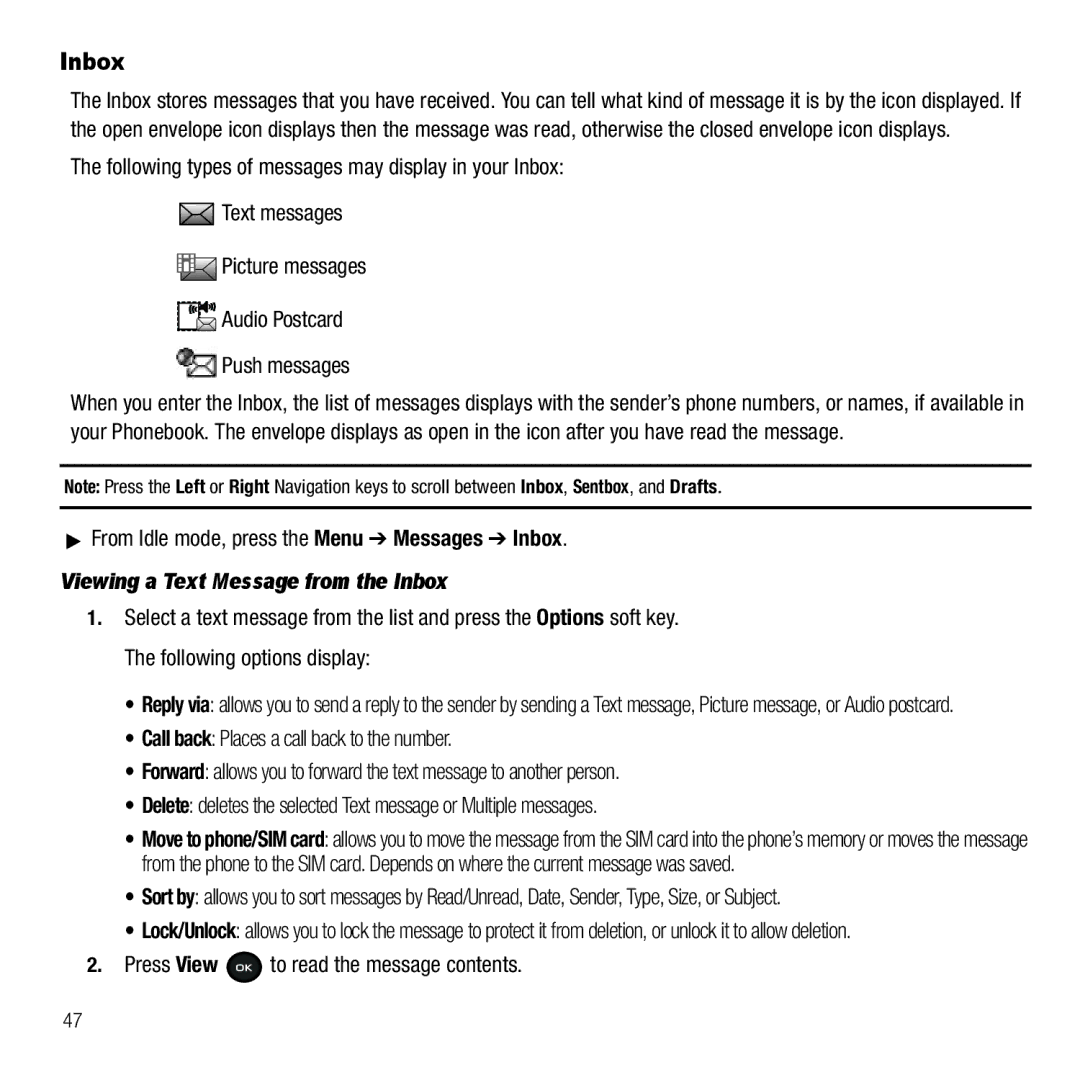SGH-T139
Headquarters
GH68-26667A
Disclaimer of Warranties Exclusion of Liability
Open Source Software
Table of Contents
Fun & Apps
Changing Your Settings
Messages
115
Health and Safety Information
Warranty Information
123
Activating Your Phone
Installing the SIM Card
Getting Started
Page
Getting Started
Charging a Battery
Plug the adapter’s power plug into a standard AC wall outlet
Switching the Phone On or Off
Press and hold until the phone switches on
Setting Up Your Voice Mail
Accessing Your Voice Mail
Features of Your Phone
Understanding Your Phone
Following list correlates to the illustrations
Open View of Your Phone
Keys
Understanding Your Phone
Closed View of Your Phone
Display Layout
Missed Messages Tab
Icons
Backlight
Press the Save soft key to retain your new settings
My Account
Select Backlight Duration and press the Select soft key or
Call Functions
Making a Call
To view details of the number, press
Adjusting the Call Volume
Answering a Call
Making a Call from the Phonebook
Missed calls
Call Records
All calls
Viewing Missed Calls
Outgoing calls
Vibration Mode
Incoming calls
Delete all
Selecting Options
Selecting Functions and Options
Soft Keys
Options During a Call
To switch the microphone off temporarily Press Mute
Switching off the Microphone Mute
Putting a Call on Hold
Muting or Sending Key Tones
Using the Speakerphone
Press to finish and end each call normally
Searching for a Number in Phonebook
Call the first participant in the normal way
With the Phonebook entries displayed
Soft key or Press to end the current or remaining call
Having a Private Conversation With One Participant
Select soft key or
Press to end the multi-party call
Dropping One Participant
Menu Navigation
Accessing a Menu Function by Scrolling
Menu Navigation
This section explains the menu navigation for your phone
Press for Phone settings
Using Shortcuts
Press the Menu soft key Press for Settings
Press for Security
Entering Text
Changing the Text Input Mode
Traditional ABC mode
Using T9 Mode
Create
Using ABC Mode
To use ABC mode, use the 2 to 9 keys to enter your text
Keys
Long press
T9 to ABC mode
Using Number Mode
Using Symbol Mode
Short press Shift
Press Add new contact
Understanding Your Phonebook
Storing a Number in the Phone’s Memory
Press to return to the Idle screen
Storing a Number in the SIM Card
Office assigns the number entered to the Work entry
Soft key or
Finding a Phonebook Entry
From Idle mode, press Menu Phonebook Add new contact
Add to block list adds the selected entry to the block list
Press Options Create new group
Dialing a Number from Phonebook
Creating and Editing a Caller Group
Icons displays a list of pre-defined icons
From Idle mode, press the Menu Phonebook Speed dial
Setting Up Speed Dial Entries
Speed Dialing
Block list
Dialing a Number from the SIM Card
Deleting all of the Phonebook Entries
Press the Yes soft key at the Delete prompt
View Contacts
Default Saving
Management
Copy all to
Sort by contacts
Press or the Back soft key when you are finished
Own Number
Last name
FDN List
Text Messages
Messages
Types of Messages
Create new
Messages
Picture Messages
Creating and Sending a Picture Message
Messages
From Idle mode, press the Menu Messages Inbox
Press View to read the message contents
Inbox
Viewing a Text Message from the Inbox
Delete deletes the selected or multiple picture messages
Delete allows you to delete the message
Viewing a Picture Message from the Inbox
Viewing an Audio Postcard from the Inbox
Delete allows you to delete the selected message
Viewing a Picture Message When You Receive It
Audio Postcard
Starting your Instant Messaging
Using the Instant Messenger Options
Instant Messaging IM
From Idle mode, press the Menu IM
Sentbox
Drafts
Voicemail
Settings
Templates
Receive settings
Messages settings
Send settings
Text message
Inbox Sentbox Draft
To view the memory status
Picture message
Push messages
Sound Settings
Changing Your Settings
MyFaves Settings
Incoming call
Keypad tone
Power-on/off tone
Message tone
Flip tone
Extra tones
Display Settings
From Idle mode, press Menu Settings Display Settings
Wallpaper
Greeting message
Info display
Dialing display
Time and Date
Phone Settings
You can customize various phone settings
Duration
Highlight On and press the Save soft key
Airplane mode
Language
Lock phone
HAC mode
Security
Lock Applications
Change PIN code
Change password
Check PIN code
Change PIN2 code
Set FDN mode
Reset
Bluetooth
Memory Status
Answer options
Call settings
Help
Auto redial
Call forwarding
To set your call forwarding options
To set your call waiting options
Call barring SIM Card Dependent
Call waiting
Deactivating Call Waiting
Network selection
Self-help
Sounds
Fun & Apps
Files
Browse MegaTones
Browse Wallpapers
Images
Voice list
Photos
Downloaded images
This menu allows you to access your downloaded images
My Album
Browse Games
Games
Select one of the following options
Voice Recorder
For information on using your camera, see Camera on
Camera
My Games
Press the OK soft key
Alarm
Organizer
Calendar
Month view
Day view
This option allows you to write memos to a schedule
Week view
Schedule
Anniversary
Miscellaneous
Tasks
This feature allows you to enter a list of tasks
Missed alarm events
Memory status
For the decimal. The Pound key creates brackets
Enter the first number using the numeric keys
Calculator
Tip calculator
Press the Back soft key to exit the World time feature
World Time
Timer
Unit Conversion
This feature allows you to use a stopwatch
Stopwatch
Take and Send
Using the Camera
Camera
Your camera produces photos in Jpeg format
My Album sends the message to My Album
Key or Press to return to Idle mode
Configuring Picture Options
Size sets the image size to 640x480, 320x240, 128x160, or
Configuring Camera Options
Settings
Photos
My Album
Deleting a Photo
Press to exit the browser and return to the Idle screen
Home
Web2go Browsing
Web2go
To exit the browser at any time, simply press
Selecting and Using Menu Options
Clear cache clearing information stored in the cache
Bookmarks
Browser Settings
Enter URL
History
Cookie mode
Delete Cookies
Exposure to Radio Frequency RF Signals
Health and Safety Information
Health and Safety Information
Certification Information SAR
Samsung Mobile Products and Recycling
UL Certified Travel Adapter
Do wireless phones pose a health hazard?
Consumer Information on Wireless Phones
What kinds of phones are the subject of this update?
What is FDAs role concerning the safety of wireless phones?
What are the results of the research done already?
Page
What about children using wireless phones?
101
Road Safety
103
Responsible Listening
American Academy of Audiology
Implantable Medical Devices
Using Your Phone Near Other Electronic Devices
Operating Environment
Should not carry the phone in a breast pocket
Page
Posted Facilities
Other Medical Devices
Vehicles
Potentially Explosive Environments
Emergency Calls
FCC Notice and Cautions
Other Important Safety Information
Restricting Childrens access to your Phone
FCC Notice
Product Performance
Getting the Most Out of Your Signal Reception
Understanding the Power Save Feature
Understanding How Your Phone Operates
Battery Precautions
Availability of Various Features/Ring Tones
Battery Standby and Talk Time
Speak directly into the phones receiver
Care and Maintenance
114
What is Covered and For How Long?
Warranty Information
Standard Limited Warranty
116
Page
End User License Agreement for Software
119
120
Richardson, Texas Phone 1-800-SAMSUNG
Precautions for Transfer and Disposal
Customer Care Center Klein Rd Plano, TX
122
Index
Entering Text
Message settings
Display
MegaTones 56 Message
Ring tone Ring Volume SAR values Security Settings
On/off switch, phone Options
Phone Keys Phone lock Phone Safety Phone Settings Phonebook
Soft Keys Sound Settings
Text Messages Timer Ratings Travel adapter
Switching on/off
Symbol mode T9 mode Take and Send Task List Text input mode
Stopwatch Storing a Number