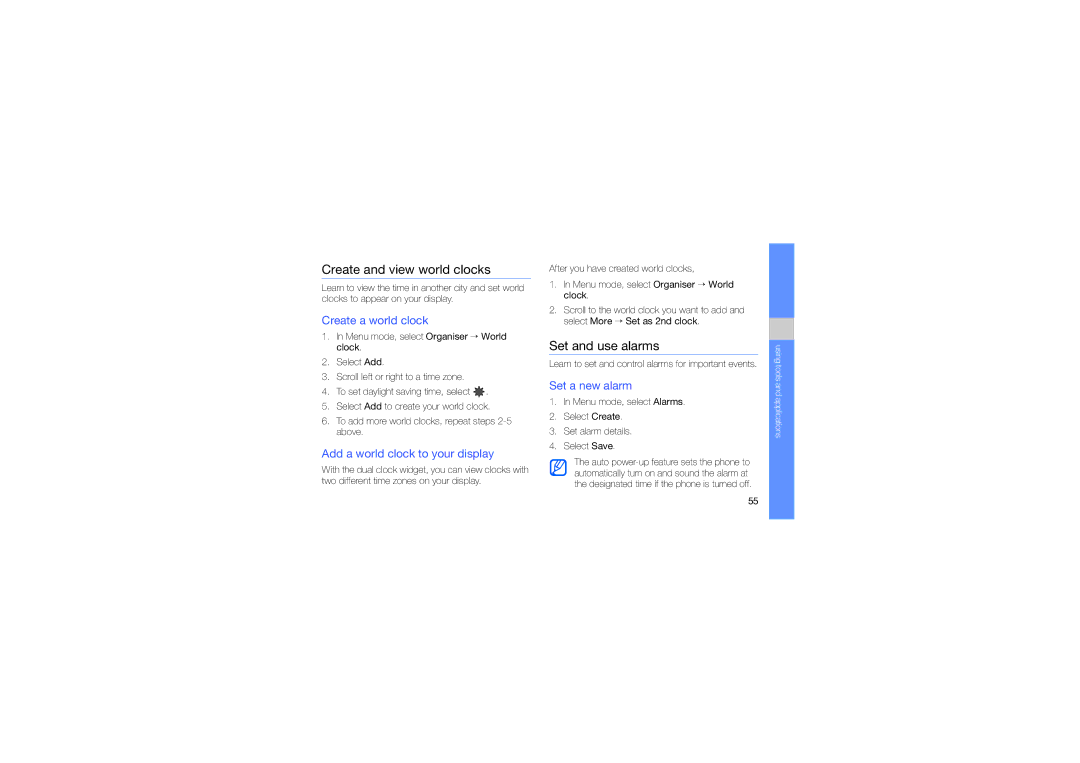Create and view world clocks
Learn to view the time in another city and set world clocks to appear on your display.
Create a world clock
1.In Menu mode, select Organiser → World clock.
2.Select Add.
3.Scroll left or right to a time zone.
4.To set daylight saving time, select ![]() .
.
5.Select Add to create your world clock.
6.To add more world clocks, repeat steps
Add a world clock to your display
With the dual clock widget, you can view clocks with two different time zones on your display.
After you have created world clocks,
1.In Menu mode, select Organiser → World clock.
2.Scroll to the world clock you want to add and select More → Set as 2nd clock.
Set and use alarms
Learn to set and control alarms for important events.
Set a new alarm
1.In Menu mode, select Alarms.
2.Select Create.
3.Set alarm details.
4.Select Save.
The auto
using tools and applications
55