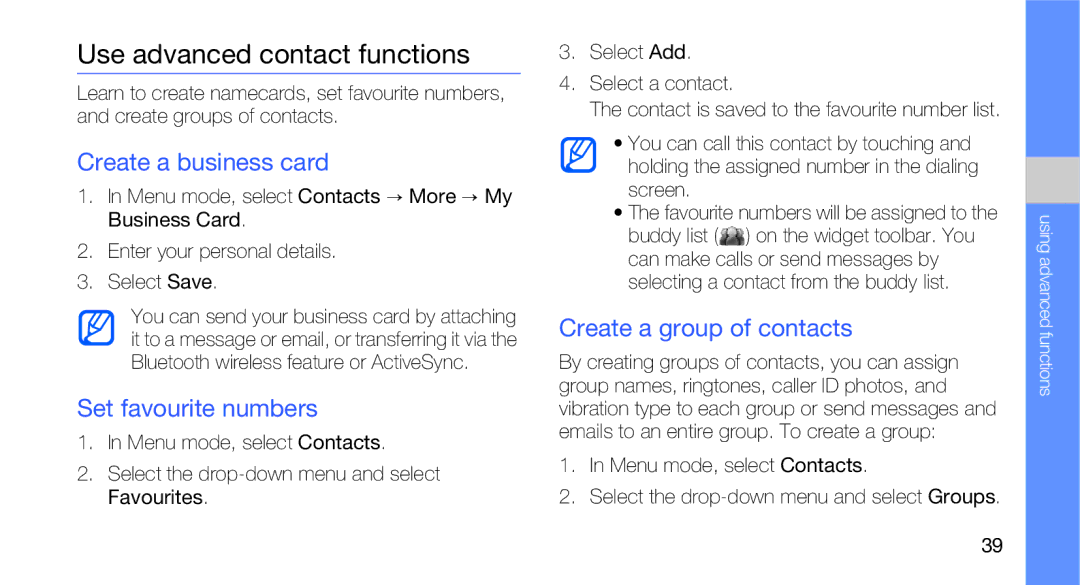Page
Legal rights
Intellectual Property
Privacy
Disclaimer of Warranties Exclusion of Liability
Contents
Use Java-powered games
Activate and connect to a wireless
Index
Instructional icons
Using this manual
Page
Unpack
Supplied accessories perform best for your phone
Qwerty
Phone layout
Power
Dial
Menu
Qwerty keyboard
Symbol
Shift
Alt
Learn about the icons that appear on your display
Icons
Introducing your mobile phone Icon Definition
Assembling and preparing your mobile phone
Install the SIM card and battery
Insert the SIM card
Insert the battery Replace the battery cover
Charge the battery
GB depending on memory card manufacturer and type
Insert a memory card optional
Attach a hand strap optional
Switch to Airplane Mode
Turn your phone on and off
To turn your phone on Press and hold
Use the touch screen
Customize Menu mode
Access menus
Switch applications
Switch from one active application to another
Close applications
Open the widget toolbar
Use widgets
Scroll through the widget toolbar
Move widgets to the idle screen
Access help information
Activate a widget
Change the widgets
Quick access mode
Adjust the vibration intensity on the touch screen
Customize your phone
Calibrate the screen
Switch to or from the silent profile
Change your ringtone
Activate Etiquette pause
Select a wallpaper
Set the auto-lock feature for touch screen
Select a text font
Lock your phone
Unlock the touch screen with smart unlock
Enter the new password again and select Confirm
Use basic call functions
Send a text or multimedia message
Send and view messages
Send an email
Enter text
Menu mode, select Messages MobileMail
Symbol
You can use the following text input modes
Enter text on the Qwerty keyboard
View an email
View text or multimedia messages
Add and find contacts
Learn the basics of using the contacts feature
Add a new contact
Find a contact
Capture photos
Use basic camera functions
View photos
Learn the basics to capture and view photos and videos
Select More Slide Show to view photos as a sideshow
Capture videos
View videos
Listen to the FM radio
Listen to music
Icon Function
Listen to music files
Browse the web
Browse web pages
Bookmark your favourite web pages
Use Google services
Connect to Search
Connect to Mail
View and dial missed calls
Use advanced call functions
Call a recently dialed number
Learn about your phone’s additional calling capabilities
Dial a second call
Hold a call or retrieve a held call
Answer a second call
Make a multiparty call conference call
Call an international number
Call a contact from the contact list
Reject a call
Create a business card
Use advanced contact functions
Set favourite numbers
Create a group of contacts
Use advanced camera functions
Capture photos using options presets for various scenes
Capture photos in Smile Shot mode
Capture a series of photos
Capture panoramic photos
Use camera options
Guidelines
Customize camera settings
Review
Shutter Sound
Copy music files via Samsung Kies
Use advanced music functions
Copy music files to a memory card
Synchronize your phone with Windows Media Player
Customize your media player settings
Menu mode, select Media Player Select Settings
Create a playlist
Record songs from the FM radio
Store radio stations automatically
Background
Playing
Set up your favourite radio station list
Find music information
Select Add to Favourites
Use the Bluetooth wireless feature
Turn on the Bluetooth wireless feature
Find and pair with other Bluetooth- enabled devices
Receive data using Bluetooth wireless connection
Send data using Bluetooth wireless connection
Use Remote SIM mode
Bluetooth, as required
Activate Wi-Fi
Activate and connect to a wireless LAN Wlan
Connect to the Internet using Wlan
To activate Wi-Fi on your phone Menu mode, select Wi-Fi
Make fake calls
Activate the fake call feature
Make a fake call
Record a voice
Record and play voice memos
Change the time delay before fake calls
Record a voice memo
Play a voice memo
Load image for editing
Edit images
Apply effects to images
Learn to edit images and apply fun effects
Adjust an image
Insert a visual feature
Rotate an image
Resize an image
Upload photos and videos to the web
Crop an image
Set your favourite destination list
Upload a file
Customize the Communities settings
View a file
Select the destinations you want to add and select Save
Download games or applications
Use Java-powered games and applications
Play games
Synchronize data
Launch applications
Synchronize data with a Microsoft Exchange server
Using advanced functions
Create and view world clocks
Use RSS feeds
Set and use alarms
Set a new alarm
Stop an alarm
Deactivate an alarm
Use the calculator
Convert currencies or measurements
Use the stopwatch
Set a countdown timer
Create new tasks
Create new memos
Change the calendar view
Manage your calendar
Create events
View events
Following codes
Troubleshooting
Phone prompts you to insert the SIM card
Ensure that the SIM card is installed correctly
You enter a number, but the call is not dialled
Another caller cannot reach you
Audio quality of the call is poor
Phone beeps and the battery icon flashes
You select a contact to call, but the call is not dialled
Your phone is hot to the touch
Safety warnings
Keep phone from children and pets
Protect your hearing
Install mobile devices and equipment with caution
Handle and dispose of batteries and chargers with care
Avoid interference with pacemakers
Safety precautions
Turn off the phone near medical equipment
Avoid interference with other electronic devices
Protect batteries and chargers from damage
Never use a damaged charger or battery
Handle your phone carefully and sensibly
Reduce the risk of repetitive motion injuries
Allow only qualified personnel to service your phone
Signal Strength
Ensure maximum battery and charger life
Important usage information
Ensure access to emergency services
Handle SIM cards and memory cards with care
Correct disposal of this product
Correct disposal of batteries in this product
Radio frequency safety
Specific Absorption Rates SAR
Acknowledging special precautions and Industry Canada notice
Umts Band Head 0.38 W/kg
Body 1.04 W/kg
Body 0.40 W/kg
Wlan Ieee 802.11b 35 W/kg
Model GT-B5310R Serial No
Owner’s Record
Other Phone Accessories Year
Standard Limited Warranty
Phone Year Batteries Leather Case
Holster
Warranty information
DESIGN, CONDITION, QUALITY, or Performance of the Product
What Are the Limits On SAMSUNG’s Liability?
Warranty information
Warranty information
Page
Auto-lock Battery charging
Airplane mode Alarms creating
Camera settings Clock
Browser
Google services Headset Icons, 7 images
Countdown timer
Contacts adding
Converter
Multimedia
Quick access mode Radio
Music
Music player creating playlists
Volume
Timer
Widgets Wi-Fi
Vibration intensity Videos

![]() ) on the widget toolbar. You can make calls or send messages by selecting a contact from the buddy list.
) on the widget toolbar. You can make calls or send messages by selecting a contact from the buddy list.