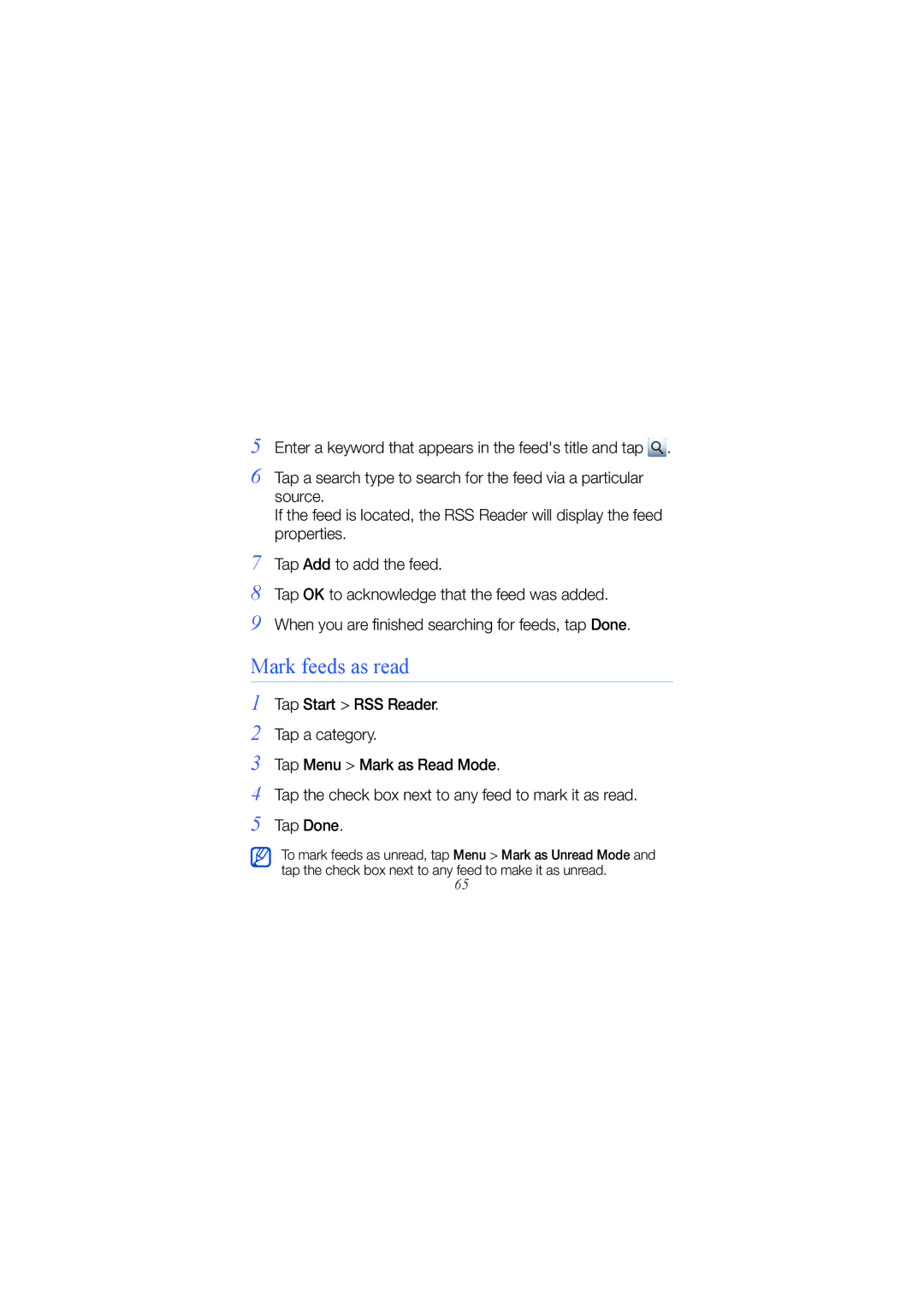GT-B7300IKATUR, GT-B7300XDAAMN, GT-B7300IKAAMN, GT-B7300XDADBT, GT-B7300GRADBT specifications
The Samsung GT-B7300 series includes several model variants, namely the GT-B7300GRAAMN, GT-B7300IKAFOP, GT-B7300XDABIT, GT-B7300GRAFOP, and GT-B7300XDAFOP. These devices represent Samsung's innovation during the late 2000s, aiming to cater to the needs of users looking for a combination of functionality and design.One of the standout features of the GT-B7300 series is its sleek design, which balances aesthetics with practicality. The phone typically includes a striking display, providing vibrant colors and clarity, ideal for viewing images and text. The user interface is intuitive, allowing even novices to navigate with ease.
Under the hood, these devices are equipped with advanced technologies for their time. The GT-B7300 series supports various connectivity options, including 3G and Bluetooth, enabling users to stay connected regardless of their location. The inclusion of a microSD card slot allows for expandable storage, catering to users who require extra space for multimedia files, apps, and documents.
In terms of hardware specifications, the devices are powered by a capable processor that ensures smooth operation across applications. The user experience is further enhanced by a responsive touchscreen, offering multi-touch capabilities that allow for enhanced navigation and interaction.
Camera functionality is another highlight of the GT-B7300 series. Equipped with a robust camera, these devices can capture high-quality photos and videos. Ideal for users who enjoy documenting their experiences or taking casual photographs, the camera technology includes features like auto-focus and built-in editing options.
The battery life of the GT-B7300 series is commendable, ensuring that users can rely on their device throughout the day without the constant need for recharging.
Overall, the Samsung GT-B7300GRAAMN, GT-B7300IKAFOP, GT-B7300XDABIT, GT-B7300GRAFOP, and GT-B7300XDAFOP showcase Samsung's commitment to quality. With a blend of technology, design, and functionality, these models are suitable for a wide range of users, from busy professionals to tech-savvy individuals. All these factors contribute to making the GT-B7300 series a noteworthy entry in the mobile phone market of its time.