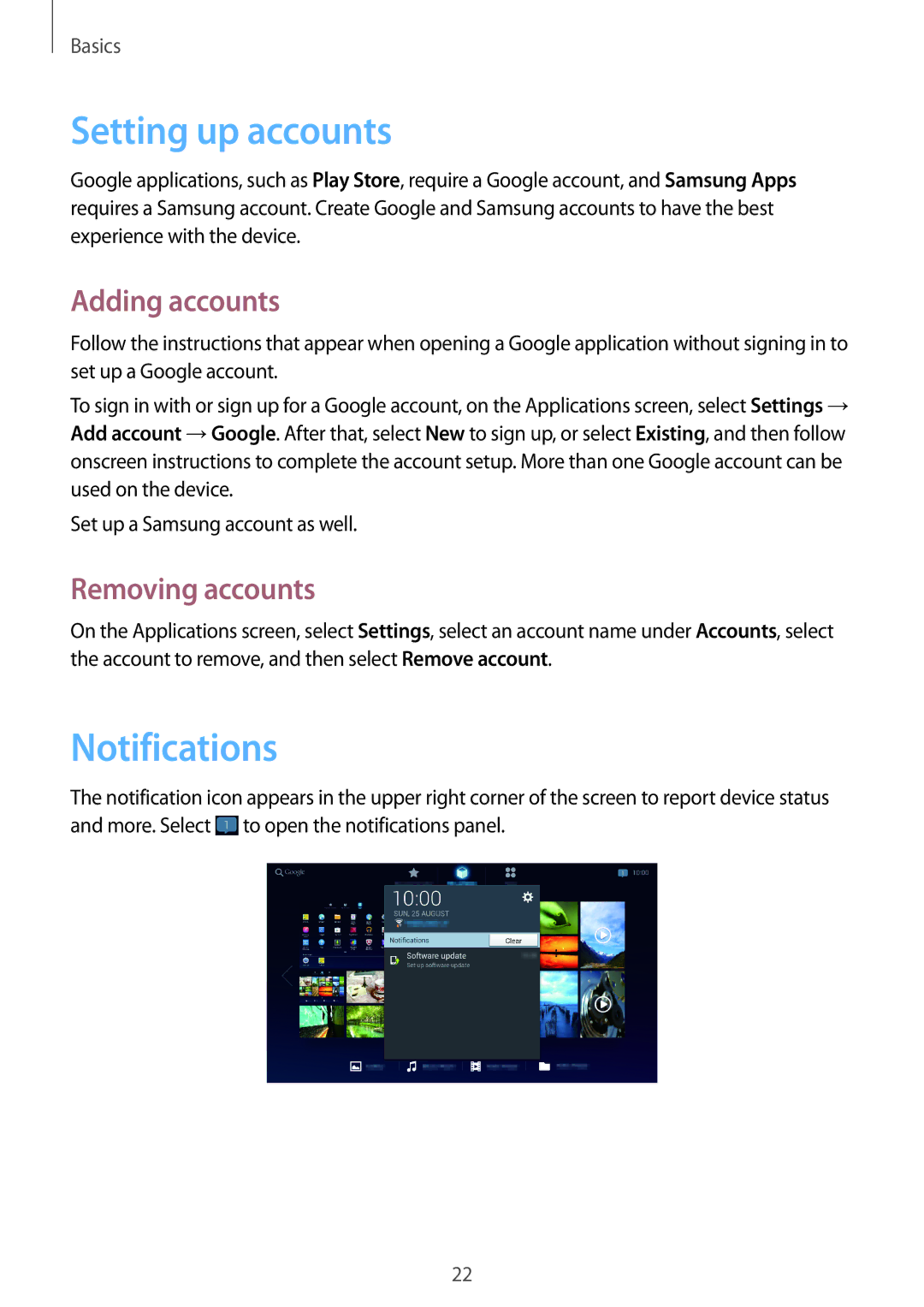GT-B9150ZKANEE, GT-B9150ZKAPHE, GT-B9150ZKAXEH, GT-B9150ZKACRO, GT-B9150ZKAITV specifications
The Samsung GT-B9150ZKANEE, often recognized for its distinctive design and robust features, stands as a noteworthy device in Samsung's lineup of mobile phones. Released during a period of significant advancement in mobile technology, the GT-B9150 offers a blend of functionality and appeal that captures the interest of various users.One of the standout features of the GT-B9150 is its large screen, which provides an immersive visual experience for everything from browsing the web to watching videos. With a resolution that supports vibrant colors and sharp images, users can enjoy high-definition content with clarity. The display’s size is particularly beneficial for multitasking, allowing users to navigate through applications seamlessly.
In terms of performance, the GT-B9150 is equipped with a powerful processor that ensures smooth operation across various applications. This capability enables users to run multiple apps without experiencing lag, making it ideal for those who require efficiency in their daily tasks. Coupled with adequate RAM, this device can handle both casual and demanding applications with ease.
The camera system is another significant aspect of the GT-B9150. Featuring a high-resolution rear camera, users can capture stunning images and videos, which is a critical factor for photography enthusiasts. The device also includes a front-facing camera, catering to the growing trend of selfies and video calls.
The GT-B9150 is designed with connectivity in mind. It supports various network bands, allowing users to experience fast mobile internet speeds, which is essential in today's digital age. Users can easily stay connected, whether at home or on the go.
Battery life is also a commendable characteristic of the GT-B9150. With a substantial battery capacity, users can enjoy extended usage without the constant need to recharge. This feature is particularly advantageous for those who lead busy lifestyles or frequently travel.
Samsung has always emphasized user experience, and the GT-B9150 is no exception. The device runs on a user-friendly interface that is intuitive and easy to navigate, enhancing overall user satisfaction.
In summary, the Samsung GT-B9150ZKANEE is a well-rounded device, showcasing strong performance, an impressive display, and a capable camera system, making it a viable option for both casual users and mobile tech enthusiasts alike. Its combination of features positions it well within the competitive landscape of mobile devices.