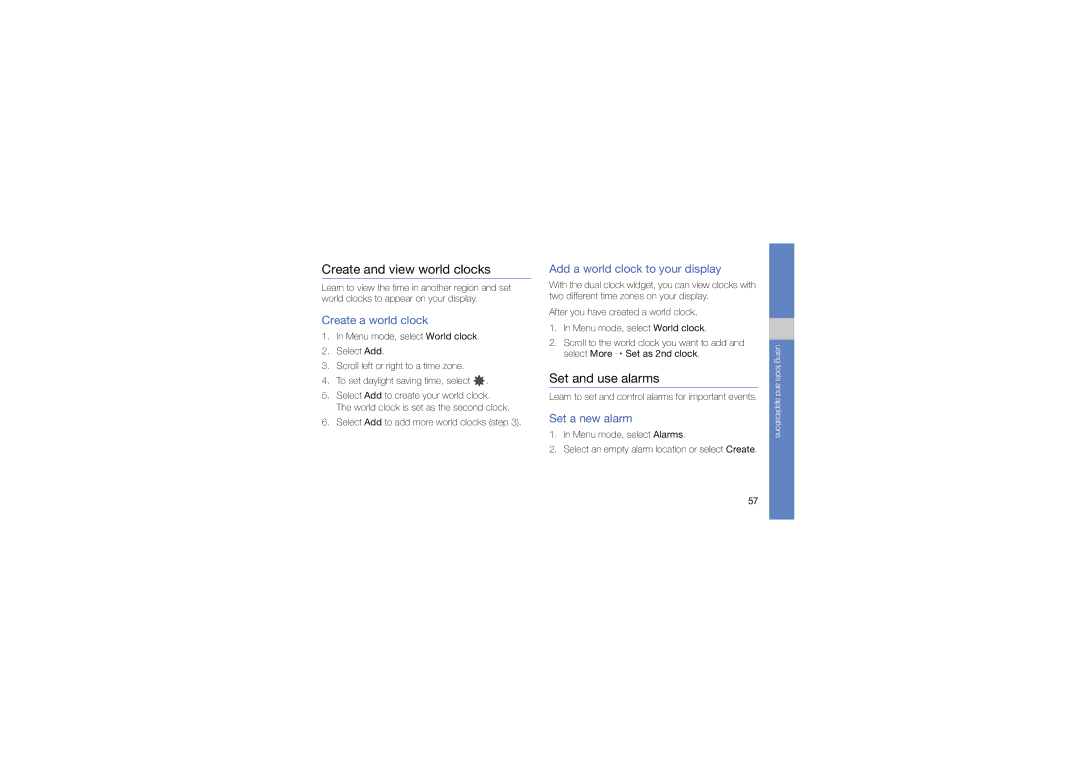Create and view world clocks
Learn to view the time in another region and set world clocks to appear on your display.
Create a world clock
1.In Menu mode, select World clock.
2.Select Add.
3.Scroll left or right to a time zone.
4.To set daylight saving time, select ![]() .
.
5.Select Add to create your world clock. The world clock is set as the second clock.
6.Select Add to add more world clocks (step 3).
Add a world clock to your display
With the dual clock widget, you can view clocks with two different time zones on your display.
After you have created a world clock,
1.In Menu mode, select World clock.
2.Scroll to the world clock you want to add and select More → Set as 2nd clock.
Set and use alarms
Learn to set and control alarms for important events.
Set a new alarm
1.In Menu mode, select Alarms.
2.Select an empty alarm location or select Create.
using tools and applications
57