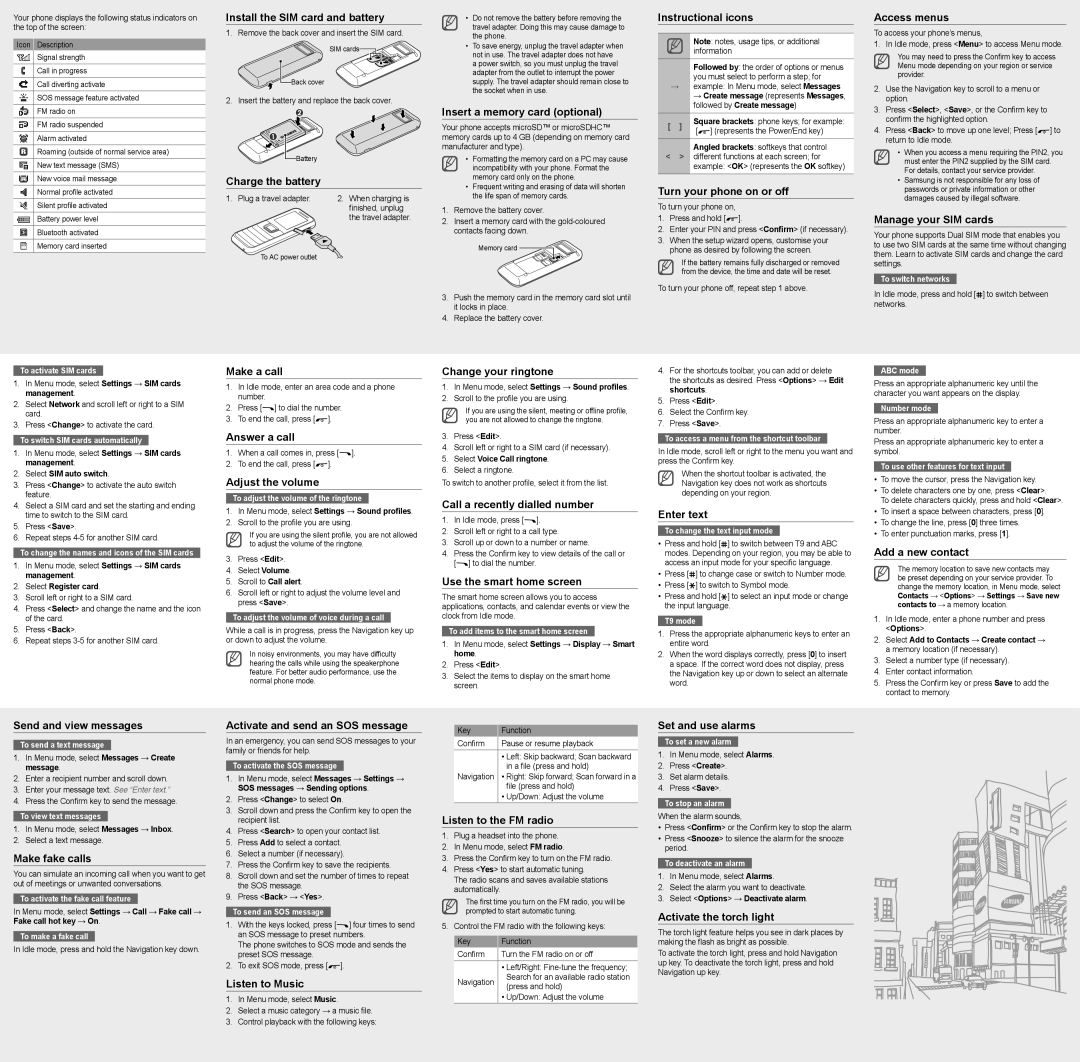Your phone displays the following status indicators on the top of the screen:
Icon Description
Signal strength
Call in progress
Call diverting activate
SOS message feature activated
FM radio on
FM radio suspended
Alarm activated
Roaming (outside of normal service area)
New text message (SMS)
New voice mail message
Normal profile activated
Silent profile activated
Battery power level
Bluetooth activated
Memory card inserted
Install the SIM card and battery
1. Remove the back cover and insert the SIM card.
SIM cards |
Back cover
2. Insert the battery and replace the back cover.
Battery |
Charge the battery
1. Plug a travel adapter. | 2. When charging is |
| finished, unplug |
| the travel adapter. |
To AC power outlet |
|
•Do not remove the battery before removing the travel adapter. Doing this may cause damage to the phone.
•To save energy, unplug the travel adapter when not in use. The travel adapter does not have
a power switch, so you must unplug the travel adapter from the outlet to interrupt the power supply. The travel adapter should remain close to the socket when in use.
Insert a memory card (optional)
Your phone accepts microSD™ or microSDHC™ memory cards up to 4 GB (depending on memory card manufacturer and type).
•Formatting the memory card on a PC may cause incompatibility with your phone. Format the memory card only on the phone.
•Frequent writing and erasing of data will shorten the life span of memory cards.
1.Remove the battery cover.
2.Insert a memory card with the
Memory card ![]()
![]()
3.Push the memory card in the memory card slot until it locks in place.
4.Replace the battery cover.
Instructional icons
Note: notes, usage tips, or additional information
Followed by: the order of options or menus you must select to perform a step; for
→example: In Menu mode, select Messages
→ Create message (represents Messages, followed by Create message)
[ ] | Square brackets: phone keys; for example: | ||
[ | ] (represents the Power/End key) | ||
| |||
Angled brackets: softkeys that control
<> different functions at each screen; for example: <OK> (represents the OK softkey)
Turn your phone on or off
To turn your phone on,
1.Press and hold [![]() ].
].
2.Enter your PIN and press <Confirm> (if necessary).
3.When the setup wizard opens, customise your phone as desired by following the screen.
If the battery remains fully discharged or removed from the device, the time and date will be reset.
To turn your phone off, repeat step 1 above.
Access menus
To access your phone’s menus,
1. In Idle mode, press <Menu> to access Menu mode.
You may need to press the Confirm key to access Menu mode depending on your region or service provider.
2.Use the Navigation key to scroll to a menu or option.
3.Press <Select>, <Save>, or the Confirm key to confirm the highlighted option.
4. Press <Back> to move up one level; Press [ ] to return to Idle mode.
•When you access a menu requiring the PIN2, you must enter the PIN2 supplied by the SIM card. For details, contact your service provider.
•Samsung is not responsible for any loss of passwords or private information or other damages caused by illegal software.
Manage your SIM cards
Your phone supports Dual SIM mode that enables you to use two SIM cards at the same time without changing them. Learn to activate SIM cards and change the card settings.
To switch networks
In Idle mode, press and hold [ ] to switch between networks.
To activate SIM cards
1.In Menu mode, select Settings → SIM cards management.
2.Select Network and scroll left or right to a SIM card.
3.Press <Change> to activate the card.
To switch SIM cards automatically
1.In Menu mode, select Settings → SIM cards management.
2.Select SIM auto switch.
3.Press <Change> to activate the auto switch feature.
4.Select a SIM card and set the starting and ending time to switch to the SIM card.
5.Press <Save>.
6.Repeat steps
To change the names and icons of the SIM cards
1.In Menu mode, select Settings → SIM cards management.
2.Select Register card.
3.Scroll left or right to a SIM card.
4.Press <Select> and change the name and the icon of the card.
5.Press <Back>.
6.Repeat steps
Make a call
1.In Idle mode, enter an area code and a phone number.
2. | Press [ ] to dial the number. |
3. | To end the call, press [ ]. |
Answer a call
1. | When a call comes in, press [ ]. |
2. | To end the call, press [ ]. |
Adjust the volume
To adjust the volume of the ringtone
1.In Menu mode, select Settings → Sound profiles.
2.Scroll to the profile you are using.
If you are using the silent profile, you are not allowed to adjust the volume of the ringtone.
3.Press <Edit>.
4.Select Volume.
5.Scroll to Call alert.
6.Scroll left or right to adjust the volume level and press <Save>.
To adjust the volume of voice during a call
While a call is in progress, press the Navigation key up or down to adjust the volume.
In noisy environments, you may have difficulty hearing the calls while using the speakerphone feature. For better audio performance, use the normal phone mode.
Change your ringtone
1.In Menu mode, select Settings → Sound profiles.
2.Scroll to the profile you are using.
If you are using the silent, meeting or offline profile, you are not allowed to change the ringtone.
3.Press <Edit>.
4.Scroll left or right to a SIM card (if necessary).
5.Select Voice Call ringtone.
6.Select a ringtone.
To switch to another profile, select it from the list.
Call a recently dialled number
1. In Idle mode, press [ ].
2.Scroll left or right to a call type.
3.Scroll up or down to a number or name.
4.Press the Confirm key to view details of the call or
[ | ] to dial the number. |
Use the smart home screen
The smart home screen allows you to access applications, contacts, and calendar events or view the clock from Idle mode.
To add items to the smart home screen
1.In Menu mode, select Settings → Display → Smart home.
2.Press <Edit>.
3.Select the items to display on the smart home screen.
4.For the shortcuts toolbar, you can add or delete the shortcuts as desired. Press <Options> → Edit shortcuts.
5.Press <Edit>.
6.Select the Confirm key.
7.Press <Save>.
To access a menu from the shortcut toolbar
In Idle mode, scroll left or right to the menu you want and press the Confirm key.
When the shortcut toolbar is activated, the Navigation key does not work as shortcuts depending on your region.
Enter text
| To change the text input mode |
| ||
• | Press and hold [ | ] to switch between T9 and ABC | ||
| modes. Depending on your region, you may be able to | |||
| access an input mode for your specific language. | |||
• | Press [ | ] to change case or switch to Number mode. | ||
• | Press [ | ] to switch to Symbol mode. | ||
• | Press and hold [ | ] to select an input mode or change | ||
| the input language. | |||
T9 mode
1.Press the appropriate alphanumeric keys to enter an entire word.
2.When the word displays correctly, press [0] to insert a space. If the correct word does not display, press the Navigation key up or down to select an alternate word.
ABC mode
Press an appropriate alphanumeric key until the character you want appears on the display.
Number mode
Press an appropriate alphanumeric key to enter a number.
Press an appropriate alphanumeric key to enter a symbol.
To use other features for text input
•To move the cursor, press the Navigation key.
•To delete characters one by one, press <Clear>.
To delete characters quickly, press and hold <Clear>.
•To insert a space between characters, press [0].
•To change the line, press [0] three times.
•To enter punctuation marks, press [1].
Add a new contact
The memory location to save new contacts may be preset depending on your service provider. To change the memory location, in Menu mode, select Contacts → <Options> → Settings → Save new contacts to → a memory location.
1.In Idle mode, enter a phone number and press <Options>.
2.Select Add to Contacts → Create contact → a memory location (if necessary).
3.Select a number type (if necessary).
4.Enter contact information.
5.Press the Confirm key or press Save to add the contact to memory.
Send and view messages
To send a text message
1.In Menu mode, select Messages → Create message.
2.Enter a recipient number and scroll down.
3.Enter your message text. See “Enter text.”
4.Press the Confirm key to send the message.
To view text messages
1.In Menu mode, select Messages → Inbox.
2.Select a text message.
Make fake calls
You can simulate an incoming call when you want to get out of meetings or unwanted conversations.
To activate the fake call feature
In Menu mode, select Settings → Call → Fake call → Fake call hot key → On.
To make a fake call
In Idle mode, press and hold the Navigation key down.
Activate and send an SOS message
In an emergency, you can send SOS messages to your family or friends for help.
To activate the SOS message
1.In Menu mode, select Messages → Settings → SOS messages → Sending options.
2.Press <Change> to select On.
3.Scroll down and press the Confirm key to open the recipient list.
4.Press <Search> to open your contact list.
5.Press Add to select a contact.
6.Select a number (if necessary).
7.Press the Confirm key to save the recipients.
8.Scroll down and set the number of times to repeat the SOS message.
9.Press <Back> → <Yes>.
To send an SOS message
1.With the keys locked, press [![]() ] four times to send an SOS message to preset numbers.
] four times to send an SOS message to preset numbers.
The phone switches to SOS mode and sends the preset SOS message.
2.To exit SOS mode, press [![]() ].
].
Listen to Music
1.In Menu mode, select Music.
2.Select a music category → a music file.
3.Control playback with the following keys:
Key | Function |
Confirm | Pause or resume playback |
| • Left: Skip backward; Scan backward |
| in a file (press and hold) |
Navigation | • Right: Skip forward; Scan forward in a |
| file (press and hold) |
| • Up/Down: Adjust the volume |
Listen to the FM radio
1.Plug a headset into the phone.
2.In Menu mode, select FM radio.
3.Press the Confirm key to turn on the FM radio.
4.Press <Yes> to start automatic tuning.
The radio scans and saves available stations automatically.
The first time you turn on the FM radio, you will be prompted to start automatic tuning.
5. Control the FM radio with the following keys:
Key | Function | |
Confirm | Turn the FM radio on or off | |
| • Left/Right: | |
Navigation | Search for an available radio station | |
(press and hold) | ||
| ||
| • Up/Down: Adjust the volume |
Set and use alarms
To set a new alarm
1.In Menu mode, select Alarms.
2.Press <Create>.
3.Set alarm details.
4.Press <Save>.
To stop an alarm
When the alarm sounds,
•Press <Confirm> or the Confirm key to stop the alarm.
•Press <Snooze> to silence the alarm for the snooze period.
To deactivate an alarm
1.In Menu mode, select Alarms.
2.Select the alarm you want to deactivate.
3.Select <Options> → Deactivate alarm.
Activate the torch light
The torch light feature helps you see in dark places by making the flash as bright as possible.
To activate the torch light, press and hold Navigation up key. To deactivate the torch light, press and hold Navigation up key.