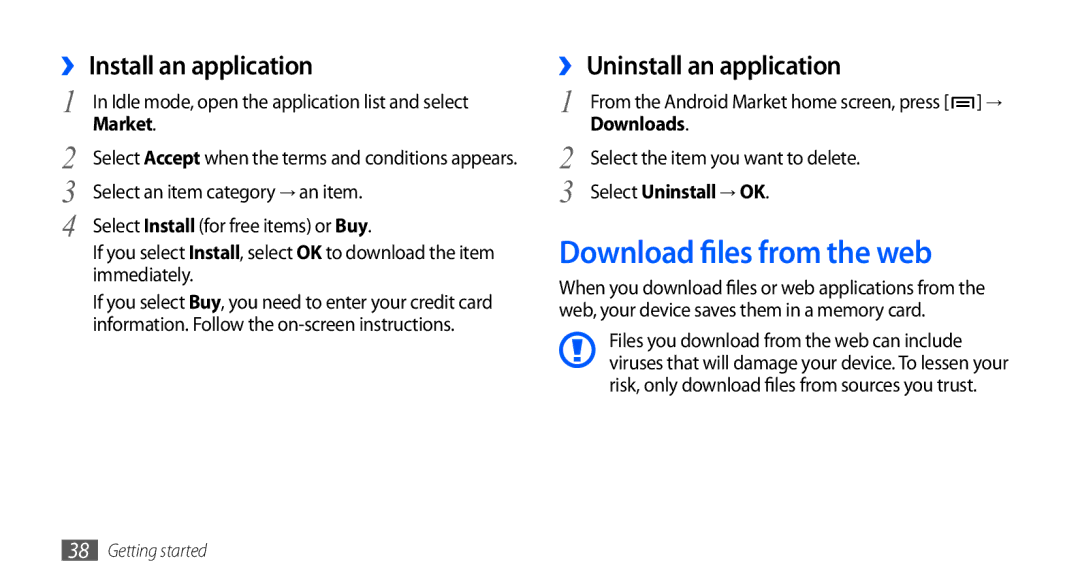GT-I5801
Using this manual
Read me first
Please keep this manual for future reference
Represents the Power key
Instructional icons
Copyright 2011 Samsung Electronics
Copyright
Trademarks
DivX Certified to play DivX video up to
Contents
Entertainment
Communication Personal information
Web
Connectivity
Tools
Safety precautions
Settings
Troubleshooting
Assembling
Unpack
Off to turn it off
Install the SIM or Usim card and battery
To install the SIM or Usim card and battery
Charge the battery
Device
By misuse is not covered by the warranty
›› Charge with the travel adapter
Multifunction jack
Before charging, ensure that your PC is turned on
Insert a memory card optional
›› Charge with the PC data cable
On a PC
Locks in place
Remove the back cover
Facing up
›› Remove the memory card
›› Format the memory card
Attach a hand strap optional
Small projection
Get to know your device
Getting started
Turn your device on and off
›› Device layout
››Keys
Your region or service provider GPS activated
››Indicator icons
Bluetooth headset connected
Icon Definition
Error occurred or caution required
Silent mode activated
Flight mode activated
Battery power level
Use the touch screen
›› Add items to the idle screen
Lock or unlock the touch screen and keys
Get to know the idle screen
Press → Add
›› Use the shortcuts panel
›› Move items on the idle screen
›› Remove items from the idle screen
Idle mode, press → Edit
Access applications
To access your device’s applications
Application list
›› Organize applications
Customize your device
›› Adjust the brightness of the display
›› Switch to the silent mode
›› Activate animation for switching Windows
›› Change your ringtone
›› Set a screen lock
→ Pattern
›› Lock your SIM or Usim card
›› Activate the mobile tracker
Tracker
›› Change the keyboard type
›› Enter text using the Swype keyboard
Enter text
Select and select a text input method
›› Enter text using the Samsung keypad
Repeat steps 1-4 to compl ete your text
On the screen
›› Enter text using the DioPen Chinese IME keyboard
Getting started
Pinyin Select a pinyin
Mode Function
Pinyins or write pinyins
Want appears
Download applications from Android Market
›› Copy and paste text
Download files from the web
›› Install an application
›› Uninstall an application
Synchronize data
›› Set up a server account
Settings → Accounts and sync
Internet
›› Synchronize data manually
Search for information with Google Search
›› Activate automatic sync
›› Make and answer a call
Communication
Calling
Phone → Keypad
›› Use the headset
Tap and hold 0 to insert the + character
›› Use options during a call
To end a call, press the headset button
Select Auto reject list
›› Use additional features
›› View and dial missed calls
Forwarding
→ Enable FDN
Select Enable
Select a condition
You can view logs of your calls filtered by their types
›› View call logs
Select a call type to restrict
Phone → Logs
›› Send a multimedia message
Messaging
›› Send a text message
›› View a text or multimedia message
Messaging
→ Lock message
›› Listen to voice mail messages
To forward the message to other people, press → Forward
To copy text from the message, press → Copy message text
Select OK to continue
Google Mail
›› Send an email message
Press → Compose
→ Reply all
›› View email messages
›› Organize email by labels
Select Go to labels
Activated
›› Set up an email account
Enter your email address and password
Company email accounts
→ an email account Select a folder
›› View an email message
→ an email account
At a glance
Talk
›› Add friends to your friend list
Press → Add friend
Smiley
Social Hub
›› Start a chat
Chats
›› Capture a photo
Entertainment
Camera
Camera
Number of photos you can take according to available memory
→ Continuous
›› Capture a series of photos
View Select
→ Panorama
›› Capture a photo in Smile shot mode
›› Capture a panoramic photo
→ Smile shot
Guide for the next photo
›› Capture a combined photo
→ Add me
Guide Select To take the second photo
→ Action shot
›› Customize camera settings
›› Capture a photo of action
›› Capture a video
Number Function Check the camcorder status and settings
Storage location Change the recording mode for
›› Customize camcorder settings
Video Player
Rotateview. the device counter-clockwise to landscape
›› View a photo
Gallery
›› Supported file formats
Gallery
›› Play a video
›› Share images or videos
›› Play music
Music Player
›› Add music files to your device
Music Player
Or tapping the bar
Open the current playlist Adjust the volume
Control playback with the following keys
›› Add songs to the quick list
›› Customize music player settings
›› Create a playlist
Radio
FM Radio
›› Listen to the FM radio
Control the FM radio with the following keys
Number Function
Select to turn on the FM radio
›› Save a radio station automatically
Select Scan → a scanning option
Scroll to the radio station you want
›› Customize FM radio settings
→ Settings
Contacts
Contacts
›› Create a contact
Select Save to add the contact to memory
›› Create your namecard
›› Find a contact
›› Set a speed dial number
Press → More → Speed dial
›› Copy contacts
Accounts
›› Create a group of contacts
Contacts → Groups
›› View the social network activities
›› Import or export contacts
›› View the communication log
›› View events
Calendar
›› Create an event
Calendar
›› Create a memo
››Stop an event alarm
Memo
›› Record a voice memo
Voice Recorder
›› View memos
Recorder
›› Play a voice memo
A playlist, select a voice memo to play
›› Browse web pages
Web
Internet
Select Go
→ Find on
To open a new window, press → New window
To bookmark the current web page, press → Add bookmark
To view the web page details, press → More → Page info
Select → Bookmarks
›› Bookmark your favourite web pages
To view the download history, press → More → Downloads
›› Add an RSS feed address
Select a web page to access
›› Open multiple pages
Select → Most visited or History
Samsung Apps
Market
Poor weather
Layar
Maps
›› Search for a specific location
Settings → Location and security
Google Maps
Maps
Latitude
Latitude
On map
Places
Navigation
Methods
Google Search
YouTube
YouTube
›› Watch videos
›› Share videos
Tap and hold a video
Briefing
Daily briefing
›› Upload videos
Connectivity
Bluetooth
Feature
›› Receive data using the Bluetooth wireless feature
›› Find and pair with other Bluetooth- enabled devices
›› Send data using the Bluetooth wireless feature
Wireless feature and select OK if necessary
Wi-Fi
›› Activate the Wlan feature
Data from the device if necessary
›› Add a Wlan manually
AllShare
›› Find and connect to a Wlan
AllShare
›› Customize Dlna settings for sharing Media files
›› Play your files on another DLNA- enabled device
Select Play file from server on my phone
›› Play others files on your device
›› Play files from one device to the other device
My phone
Mobile AP
›› Connect with Samsung Kies
USB tethering
PC connections
Samsung Kies
Media player
›› Synchronize with Windows Media Player
Copy data and files
Insert a memory card into the device
Press the Home key to return to Idle mode
›› Connect as a mass storage device
Mass storage
Clock
Tools
Calculator
›› Create a world clock
›› Stop an alarm
›› Delete an alarm
→ World clock
›› Use the stopwatch
›› Use the count-down timer
→ Timer
Zone
Files
My Files
Task Manager
Manager
ThinkFree Office
ThinkFree Office
›› Create a new document
Mode
›› View and edit a document on your device
›› Manage documents online
→ More → Preferences
›› Open an application
Voice Dialler
›› Call a contact by voice dialing
Dialler
Voice Search
Write and go
Wireless and network
Settings
Access the Settings menu
›› Tethering
›› USB settings
›› VPN settings
›› Mobile networks
›› All calls
Call settings
Customize the settings for calling features
›› Voice call
›› Fixed Dialing Numbers
Change the settings for various sounds on your device
Sound
›› Voicemail
Display
Location and security
Set up SIM card lock
Help Access help information for the mobile tracker feature
Applications
Development
SD card and phone storage
Accounts and sync
Privacy
›› Select locale
Search
Locale and text
›› Select input method
Enable tip indicator Activate the indicator for quick help
›› DioPen Chinese IME
›› Samsung keypad
Pen thickness Select a pen thickness for Handwriting mode
Tutorial Learn how to enter text with the Samsung keypad
Voice input and output
›› Voice recognition settings
›› Text-to-speech settings
Date and time
Accessibility
Change the settings for accessibility features
About phone
Troubleshooting
Your device displays Service unavailable or Network error
Calls are being dropped
Your device freezes or has fatal errors
Touch screen responds slowly or improperly
→ Erase everything
Incoming calls are not connected
When dialing from contacts, the call is not connected
Outgoing calls are not connected
Others cannot hear you speaking on a call
Your device is hot if touched
Battery does not charge properly or the device turns off
Error messages appear when launching the camera
Error messages appear when launching the FM radio
Error messages appear when opening music files
Another Bluetooth device is not located
Safety precautions
Handle and dispose of batteries and chargers with care
Turn off your device where prohibited
Turn off your device when in an aircraft
Proper care and use of your mobile device
Keep your device dry
Ensure maximum battery and charger life
Use caution when using the device while walking or moving
Install mobile devices and equipment with caution
Specific Absorption Rate SAR certification information
Correct disposal of this product
Correct disposal of batteries in this product
Disclaimer
To install Kies PC Sync