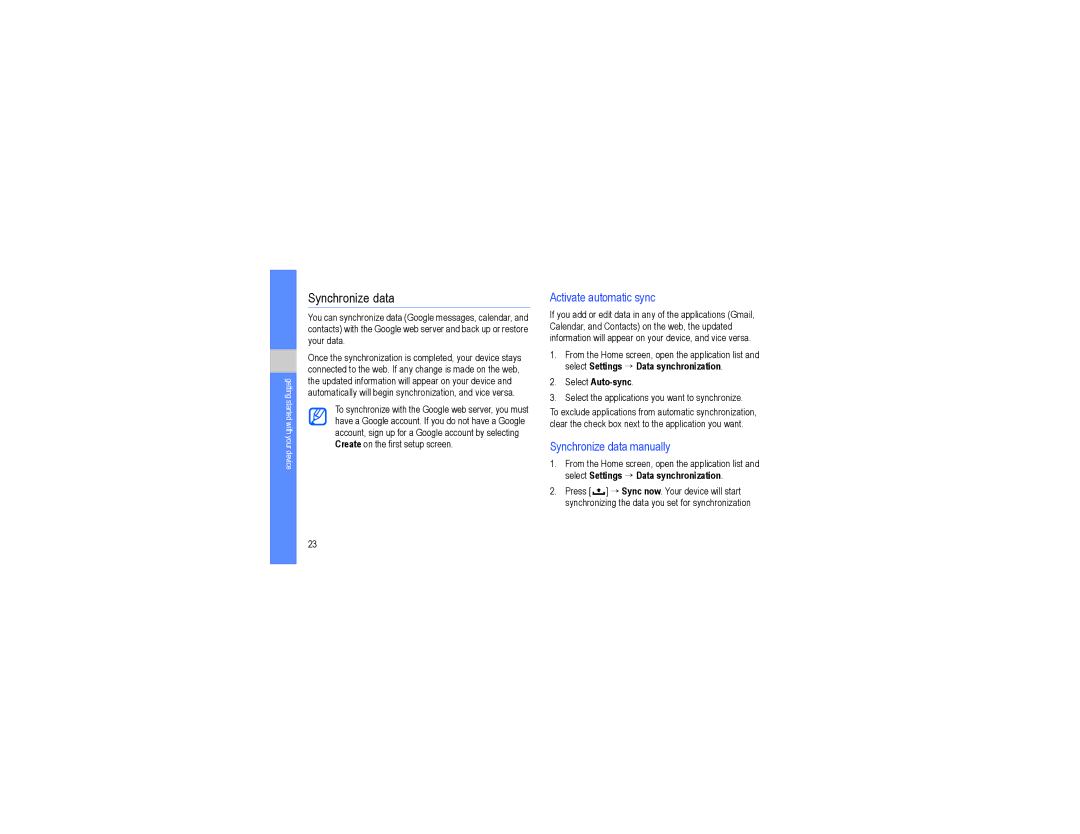GT-I7500L specifications
The Samsung GT-I7500L, released in 2009, is a significant milestone in the evolution of smartphones, representing Samsung's first foray into the Android operating system. This innovative device marked a shift in mobile technology, combining advanced features with a user-friendly interface.One of the standout characteristics of the GT-I7500L is its vibrant 3.2-inch AMOLED touchscreen display, which boasted a resolution of 240x400 pixels. This screen technology not only provided lively colors and deep contrasts but also contributed to improved visibility in outdoor settings. The multi-touch capability paved the way for intuitive navigation, allowing users to interact with applications and menus smoothly.
Under the hood, the GT-I7500L was powered by a 528 MHz Qualcomm MSM7200A processor, which, although modest by today's standards, was adequate for the tasks demanded by early Android applications. The device came with 128 MB of RAM and offered 8 GB of internal storage, expandable via microSD cards, giving users flexibility in managing their multimedia content.
The phone ran on Android 1.5, nicknamed Cupcake, which included features like on-screen keyboards, widgets, and the ability to install apps from the Android Market, paving the way for the app explosion that followed. This OS also introduced syncing capabilities with Google services, allowing users to access their calendars, emails, and contacts seamlessly.
Photography enthusiasts appreciated the GT-I7500L's 5-megapixel rear camera, equipped with autofocus and an LED flash, allowing for decent image quality for its time. While lacking a front-facing camera, the rear camera was capable of taking still photos and recording videos, addressing the growing demand for mobile photography.
The Samsung GT-I7500L also placed emphasis on connectivity, featuring 3G support, Wi-Fi, and Bluetooth capabilities, enabling users to stay connected on various networks and share content effortlessly. The inclusion of GPS functionality was another significant feature, catering to users who relied on location-based services for navigation and information.
In summary, the Samsung GT-I7500L was a pioneering device that set the stage for future smartphones. By combining essential features, a robust operating system, and user-friendly technologies, Samsung successfully entered the competitive smartphone market, making the GT-I7500L an important chapter in mobile history.