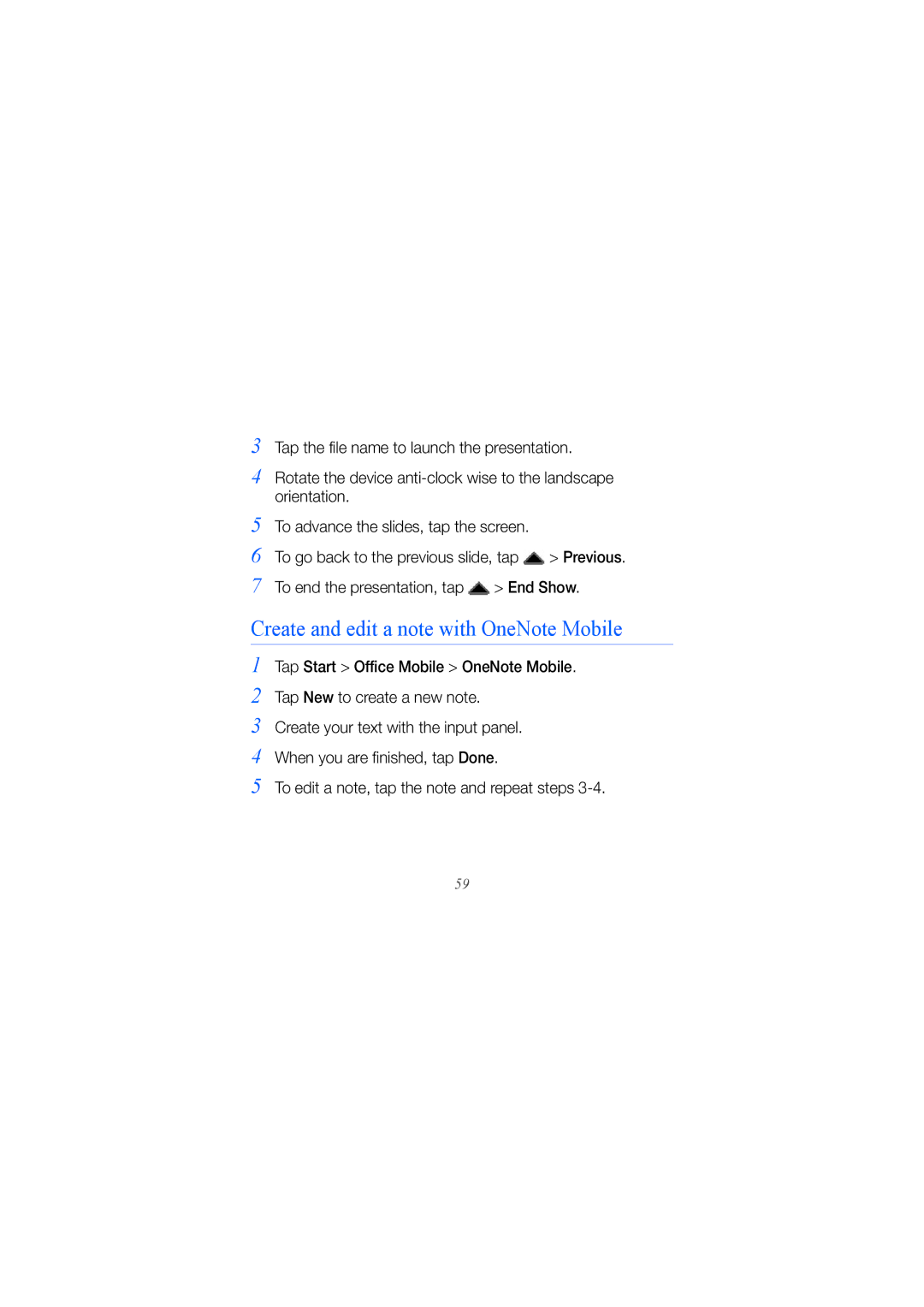3 Tap the file name to launch the presentation.
4 Rotate the device
5 To advance the slides, tap the screen.
6 To go back to the previous slide, tap ![]() > Previous. 7 To end the presentation, tap
> Previous. 7 To end the presentation, tap ![]() > End Show.
> End Show.
Create and edit a note with OneNote Mobile
1 Tap Start > Office Mobile > OneNote Mobile.
2 Tap New to create a new note.
3 Create your text with the input panel.
4 When you are finished, tap Done.
5 To edit a note, tap the note and repeat steps
59