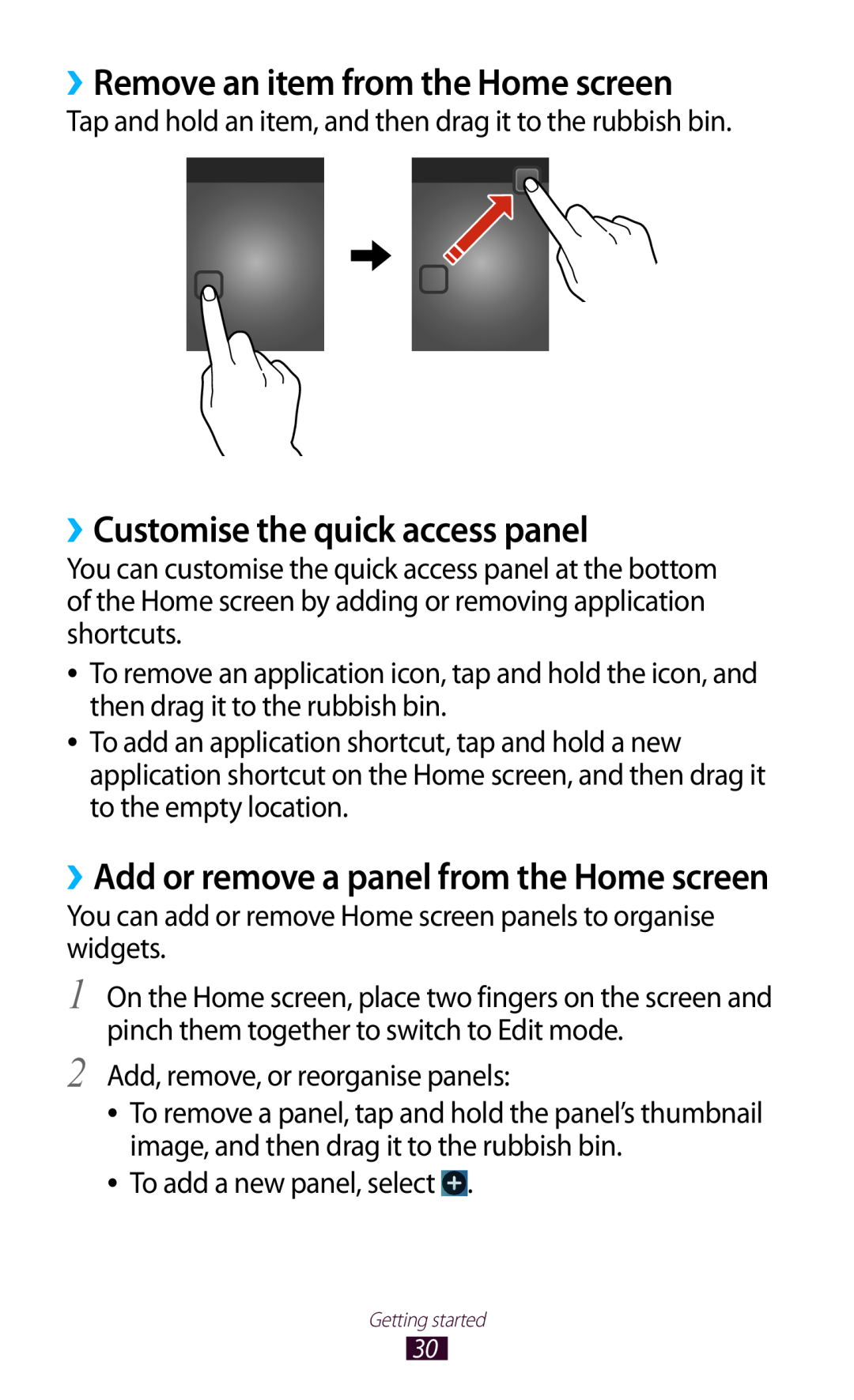2. Connect your device to a computer with a USB cable
To install Samsung Kies PC Sync
Refer to the Samsung Kies help for more information
GT-I8160
user manual
Read me first
Using this manual
Please keep this manual for future reference
Copyright
Instructional icons
Trademarks
Contents
Contents
Assembling
Communication
Personal information
Web and GPS-based services
Entertainment
Contents
Connectivity
Settings
Tools
Index
Troubleshooting
Unpack
Assembling
››Front view
Device layout
Main antenna
››Rear view
Power/Reset/Lock key
Flash
Turn on the device press and hold
Keys
and hold Reset the device press
using some applications press and
Insert the SIM or USIM card and the battery
Assembling
Insert the battery Replace the back cover
Charge the battery
››Charge with a travel adapter
About the battery charging icons
››Charge with a USB cable
››Reduce the battery consumption
Insert a memory card optional
››Format a memory card
››Remove a memory card
Unmount SD card → OK
Assembling
Attach a hand strap optional
1 Remove the back cover
3 Replace the back cover
Turn on or off your device
Getting started
Use the touch screen
Drag
Control your touch screen with the following actions
Tap and hold
Tap an item and hold it for more than 2 seconds
Pinch
Flick
Lock or unlock the touch screen and the keys
››Indicator icons
Get to know the Home screen
Icon
››Move an item on the Home screen
››Use the notifications panel
››Remove an item from the Home screen
››Customise the quick access panel
››Add or remove a panel from the Home screen
››Use widgets
Add a Settings shortcut to the Home screen
Add a widget to the Home screen
Screenshots
Access applications
Uninstall
››Uninstall an application
››Organise applications
››Download an application
››Manage applications
››Access recently-used applications
Launch multiple applications
Customise your device
››Turn on or off the touch tones
››Adjust the device’s volume
››Switch to Silent mode
››Change the display language
››Lock your device
››Adjust the brightness of the display
››Select a wallpaper for the Home screen
››Change the display font
Screen lock → Password
Set an unlock password
Set an unlock pattern
Set an unlock PIN
››Lock your SIM or USIM card
››Activate the Find my mobile feature
Change Alert
Enter text
››Enter text with the Google voice input feature
››Change the text input method
››Enter text with the Samsung keypad
Select a corresponding virtual key until
››Copy and paste text
and holding a virtual key in ABC
Calling
Communication
››Make a call
››Use a headset
››Answer a call
››Reject a call
››Make an international call
››Use options during a voice call
››Use options during a video call
Record video
››View and dial a missed call
››Set auto rejection
››Activate Fixed Dialling Number FDN mode
Additional settings → Call barring → a call type
››Set call diverting
››Set call barring
Select Enable FDN
››Set call waiting
››Customise call settings
››View a call or message log
Set the device to vibrate and ring
Set the device to sound when you
Set the device to vibrate when the
Add or select a vibration pattern
Call accessories →
Set to end a call when you press
a specified period available only
Select a voicemail service provider
Set to attempt a voice call when a
Set to accept IP calls and set up
your accounts for IP call services
››Send a text message
Messages
››Send a multimedia message
››Listen to a voicemail message
››View a text or multimedia message
Send an email message
Google Mail
››View an email message
Email
››Set up an email account
Select Next. To enter account details manually, select Manual setup
››Send an email message
››View an email message
To reply to the message and include all recipients, select . To forward the message to others, select
››Set your status
Talk
››Add a contact to your friend list
››Start a conversation
ChatON
Google+
Messenger
Entertainment
Entertainment
Camera
››Take a photo
Change the flash setting You can turn
To send the photo to others or share it, select
depending on face angle, face size, skin
››Change the shooting mode
››Customise camera settings
to that person. Face recognition may fail
To improve GPS reception, avoid
Switch to the front camera to take a photo
Change the flash setting You can turn on
Adjust the exposure value to change the
Select the length of the delay before the
››Record a video
Set the camera to adjust the contrast ratio
Switch to the front camera to record
Change the recording mode for
attaching to a multimedia message or for
Page
››Customise camcorder settings
››Edit the shortcut icons
Video Player
››Play a video
››Customise video player settings
››View an image
Gallery
Page
Play a video
››Tag a face in an image
Select a folder → a video indicated by the icon
››Add music files to your device
Music Player
››Play music
Skip to the next file Scan forwards in the
››Create a playlist
››Customise music player settings
4 Select Add music
››Listen to the FM radio
FM Radio
››Save radio stations automatically
››Customise FM radio settings
››Add a radio station to the favourites list
Set to retune frequencies for stations
Music Hub
automatically when the current signal
radio screen. Station IDs are available
1 In the application list, select Game Hub
Game Hub
3 Select and install a game 4 Follow the on-screen instructions
Learn to download social and premium games
››Find a contact
Personal information
Contacts
››Create a contact
››Create your namecard
››Set a speed dial number
››Create a group of contacts
Copy contacts from your device to the SIM or USIM card
››Copy a contact
››Import or export a contact
Copy contacts from the SIM or USIM card to your device
››Create an event or task
S Planner
Export contacts
››Stop an event or task alarm
››Change the view mode
››View an event or task
››Create a memo
Memo
››View a memo
Record a voice memo
Voice Recorder
Play a voice memo
››Customise voice recorder settings
››Browse a webpage
Internet
Web and GPS-based services
To add a shortcut for the current webpage to the Home screen, press the Option key and select Add shortcut
››Bookmark your favourite webpage
››Search for information by voice
To delete the bookmark, select Delete bookmark
››Download a file from the Internet
››View your recent history
Maps
››Search for a location
››Get directions to a specific destination
Navigation
Play Books
Local
Play Store
Play Magazines
Play Movies
Play Music
››Download an application
Samsung Apps
››Uninstall an application
4 Select Uninstall → OK
››Play a video
YouTube
››Upload a video
Voice Search
››View the weather information
News & Weather
››Read news articles
Learn to connect your device to a computer with a USB cable
Connectivity
USB connections
››Connect with Samsung Kies
Select Connected as a media device → Media device MTP
››Connect with Windows Media Player
››Connect as a media device
››Connect as a camera device
››Add a Wi-Fi AP manually
Wi-Fi
››Activate the Wi-Fi feature
››Find and connect to a Wi-Fi AP
Connect with a WPS button
››Set the static IP settings
››Customise Wi-Fi settings
››Connect to a Wi-Fi AP with a protected setup
››Connect your device to another device
Wi-Fi Direct
Mobile network sharing
››Send data via Wi-Fi Direct
››Receive data via Wi-Fi Direct
››Share your device’s mobile network via Wi-Fi
Show advanced
Show password
Hide my device
network. This option is available only
››Share your device’s mobile network via USB
››Share your device’s mobile network via Bluetooth
››Activate the Bluetooth feature
Bluetooth
››Find and pair with another device
››Receive data via Bluetooth
››Send data via Bluetooth
››Activate location services
VPN connections
Set up a VPN profile
Option
Connect
››Connect to a private network
Connectivity
››Perform a calculation
Tools
Calculator
Clock
Select Create alarm
››Set an alarm
››Stop an alarm
››Create a world clock
››Use the stopwatch
››Use the countdown timer
››Use the desk clock
My Files
Downloads
››Supported file formats
View a file
Google
Select Tap & Speak
Voice command
SIM Toolkit
Voice talk
››Create a Mini diary
Mini diary
››View a Mini diary
››Create a document
Polaris Office
››Open a document
→ Page layout
››Manage documents online
Wi-Fi
Settings
Access the setting options
Data usage
››Mobile networks
More settings
››Flight mode
››USB utilities
Network operators
››Tethering and portable hotspot
››VPN
››Nearby devices
Sound
››Kies via Wi-Fi
Display
Display battery percentage Set to view the remaining battery life
Storage
Application manager
Power saving mode
Battery
Location services
Security
Lock screen
Encrypt external SD card
Make passwords visible Set to show your passwords as you enter them
Set up SIM card lock
››Google voice typing
››Default
Language and input
››Language
››Voice recogniser
››Voice search
››Text-to-speech output
Backup and reset
››Pointer speed
Add account
Accessibility
Date and time
Answering/ending calls
Desktop backup password Set a password to secure your backup data
Developer options
About device
Your device displays network or service error messages
Troubleshooting
Calls are being dropped
Your device freezes or has fatal errors
The touch screen responds slowly or improperly
Others cannot hear you speaking on a call
When dialling from contacts, the call is not connected
Outgoing calls are not connected
Incoming calls are not connected
Your device is hot if touched
The device beeps and the battery icon is empty
The battery does not charge properly or the device turns off
Error messages appear when launching the camera
Error messages appear when opening music files
Another Bluetooth device is not located
Bluetooth
Index
Bluetooth 113 calculator 119 calls
using in-call options 44, 45 viewing logs 49 waiting
Google Maps 97 Google Talk 59 home screen
USB connections
timer
using
Wi-Fi

![]() .
.