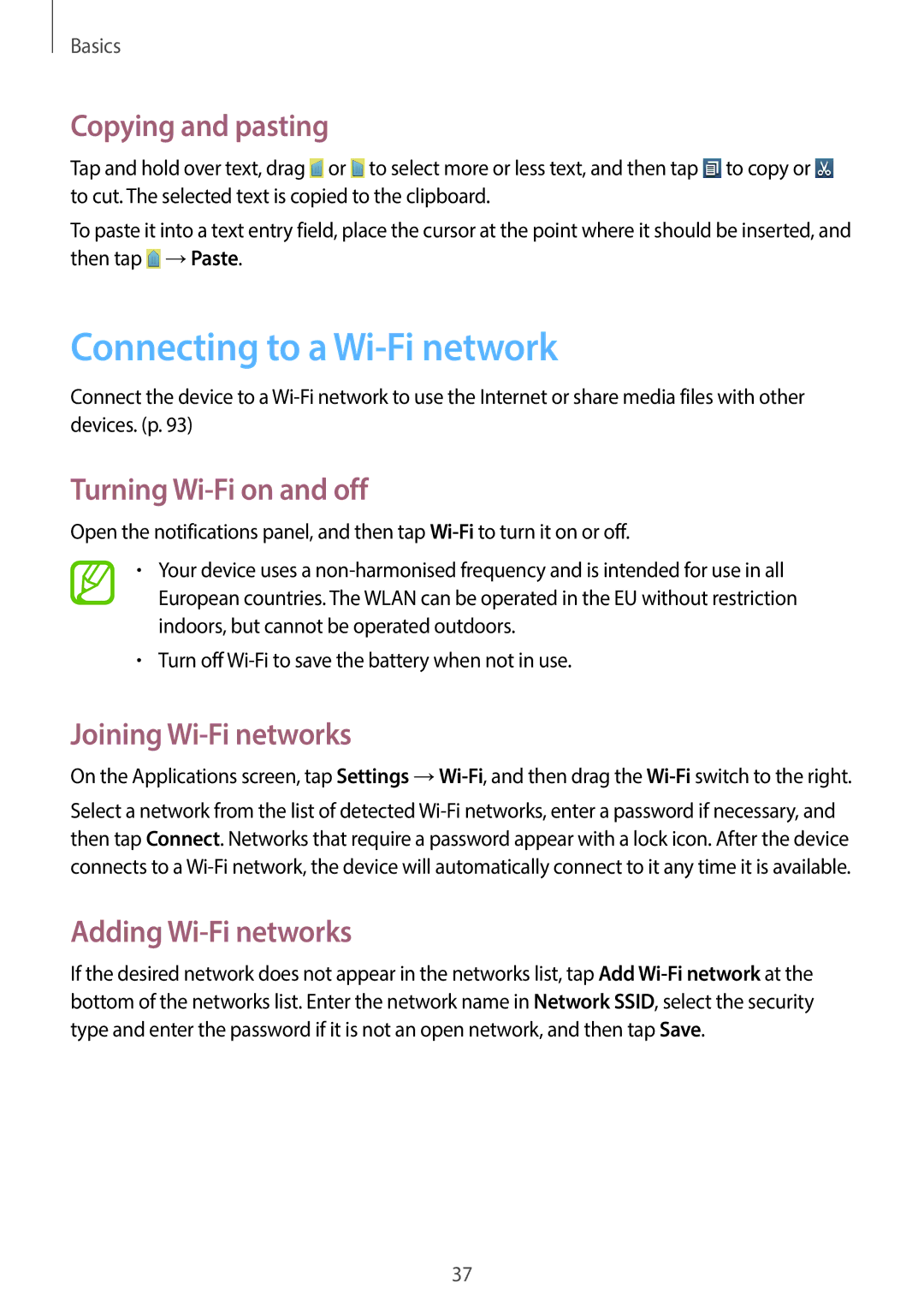Basics
Copying and pasting
Tap and hold over text, drag ![]() or
or ![]() to select more or less text, and then tap
to select more or less text, and then tap ![]() to copy or
to copy or ![]() to cut. The selected text is copied to the clipboard.
to cut. The selected text is copied to the clipboard.
To paste it into a text entry field, place the cursor at the point where it should be inserted, and then tap ![]() →Paste.
→Paste.
Connecting to a Wi-Fi network
Connect the device to a
Turning Wi-Fi on and off
Open the notifications panel, and then tap
•Your device uses a
•Turn off
Joining Wi-Fi networks
On the Applications screen, tap Settings
Select a network from the list of detected
Adding Wi-Fi networks
If the desired network does not appear in the networks list, tap Add
37