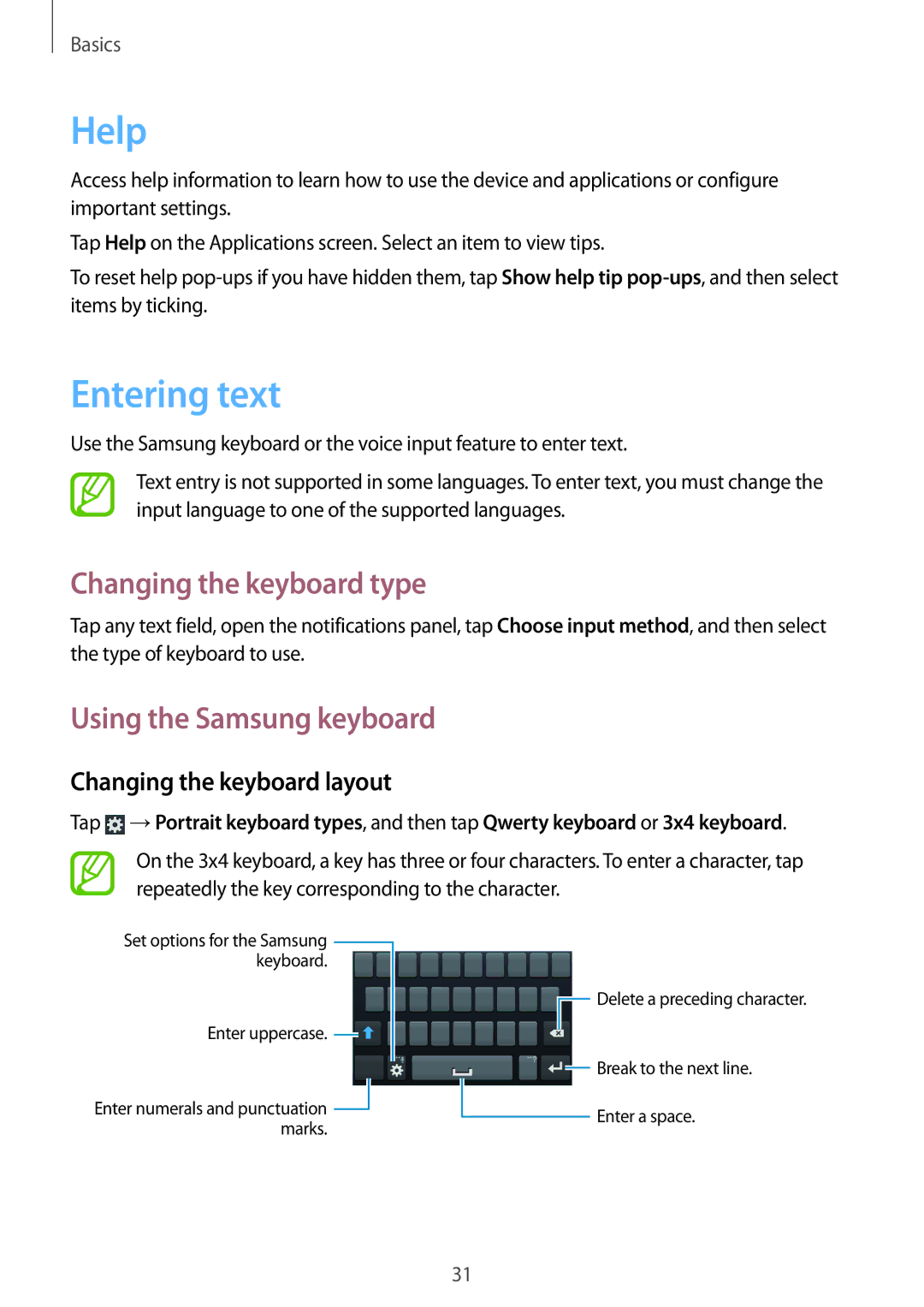Basics
Help
Access help information to learn how to use the device and applications or configure important settings.
Tap Help on the Applications screen. Select an item to view tips.
To reset help
Entering text
Use the Samsung keyboard or the voice input feature to enter text.
Text entry is not supported in some languages. To enter text, you must change the input language to one of the supported languages.
Changing the keyboard type
Tap any text field, open the notifications panel, tap Choose input method, and then select the type of keyboard to use.
Using the Samsung keyboard
Changing the keyboard layout
Tap ![]() →Portrait keyboard types, and then tap Qwerty keyboard or 3x4 keyboard.
→Portrait keyboard types, and then tap Qwerty keyboard or 3x4 keyboard.
On the 3x4 keyboard, a key has three or four characters. To enter a character, tap repeatedly the key corresponding to the character.
Set options for the Samsung ![]() keyboard.
keyboard.
Enter uppercase. ![]()
Enter numerals and punctuation ![]() marks.
marks.
![]() Delete a preceding character.
Delete a preceding character.
![]() Break to the next line.
Break to the next line.
Enter a space.
31