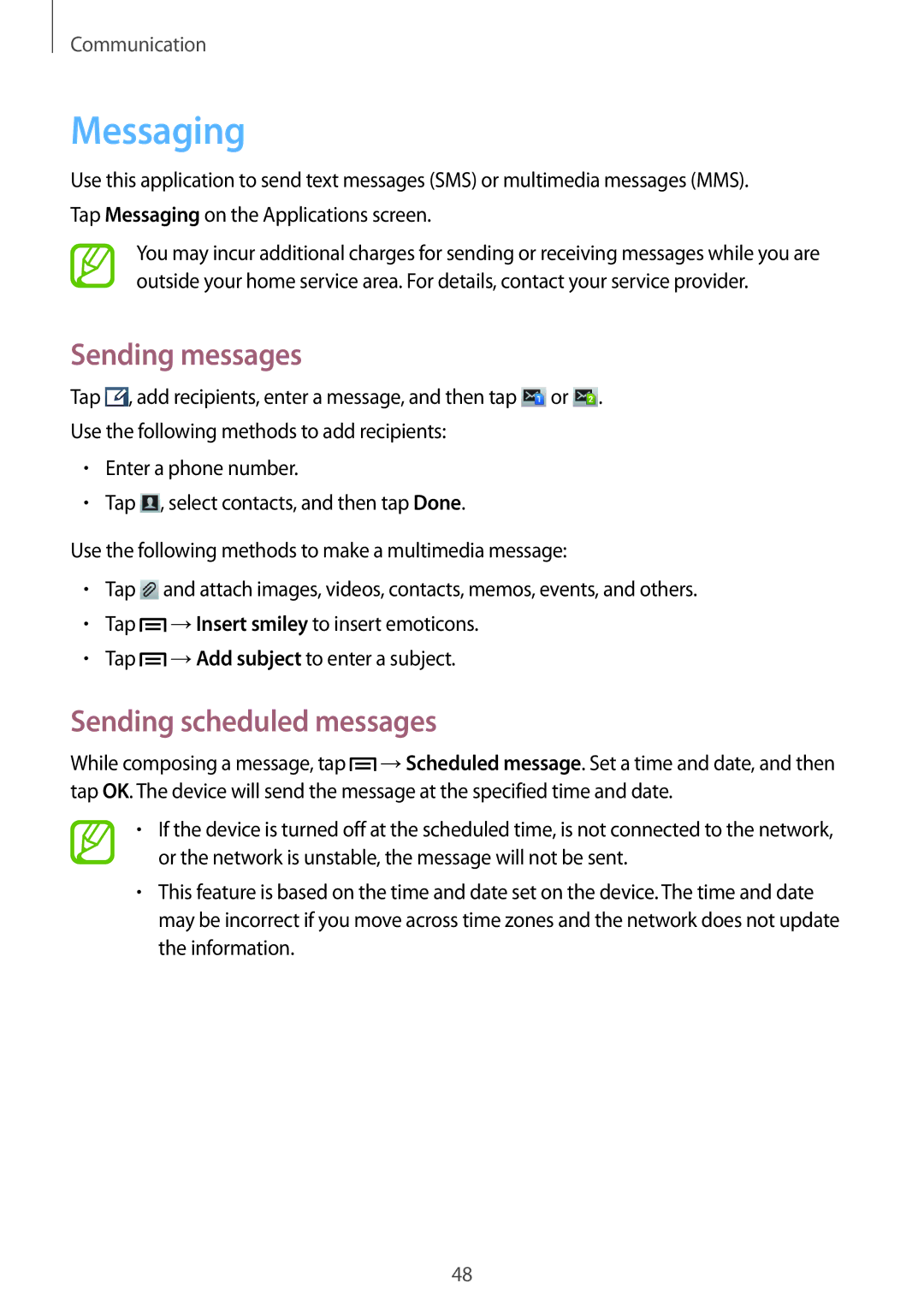Communication
Messaging
Use this application to send text messages (SMS) or multimedia messages (MMS). Tap Messaging on the Applications screen.
You may incur additional charges for sending or receiving messages while you are outside your home service area. For details, contact your service provider.
Sending messages
Tap ![]() , add recipients, enter a message, and then tap
, add recipients, enter a message, and then tap ![]() or
or ![]() .
.
Use the following methods to add recipients:
•Enter a phone number.
•Tap ![]() , select contacts, and then tap Done.
, select contacts, and then tap Done.
Use the following methods to make a multimedia message:
•Tap ![]() and attach images, videos, contacts, memos, events, and others.
and attach images, videos, contacts, memos, events, and others.
•Tap ![]() →Insert smiley to insert emoticons.
→Insert smiley to insert emoticons.
•Tap ![]() →Add subject to enter a subject.
→Add subject to enter a subject.
Sending scheduled messages
While composing a message, tap ![]() →Scheduled message. Set a time and date, and then tap OK. The device will send the message at the specified time and date.
→Scheduled message. Set a time and date, and then tap OK. The device will send the message at the specified time and date.
•If the device is turned off at the scheduled time, is not connected to the network, or the network is unstable, the message will not be sent.
•This feature is based on the time and date set on the device. The time and date may be incorrect if you move across time zones and the network does not update the information.
48