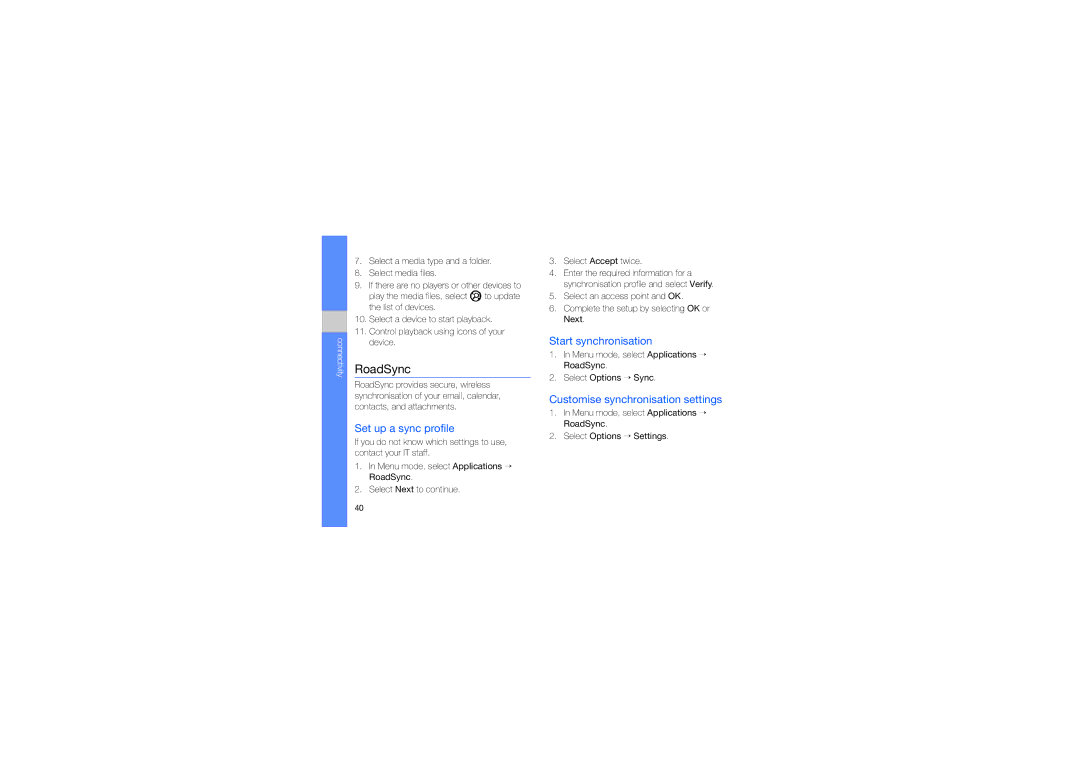GT-I8910DKACOS, GT-I8910DKAVGR, GT-I8910DKALEV, GT-I8910DKAABS, GT-I8910BVBXEC specifications
The Samsung GT-I8910 series consists of a range of smartphones that gained popularity in the late 2000s for their impressive specifications and features. The models, including GT-I8910PKAFTM, GT-I8910DKDXEF, GT-I8910PKABOG, GT-I8910PKAXEF, and GT-I8910DKCXEF, are recognized for their advanced functionalities and robust technologies.One of the standout features of the Samsung GT-I8910 is its stunning 3.7-inch AMOLED touchscreen display. This technology provides vibrant colors and deep blacks, along with excellent viewing angles that enhance the user experience. The high resolution of 480 x 800 pixels ensures sharp text and detailed images, making it ideal for multimedia content.
The device is powered by the Symbian operating system, specifically the S60 5th edition. This operating system allows for a user-friendly interface, multitasking capabilities, and a wide range of apps that were popular during its time. The inclusion of hardware-oriented applications further enhances the user experience, making it a versatile choice for both casual and professional use.
Photography enthusiasts appreciate the GT-I8910's 8-megapixel camera, which is equipped with autofocus, an LED flash, and the ability to capture high-quality images and videos. This camera comes with features like face detection, geo-tagging, and various shooting modes, making it a powerful tool for capturing memories on the go.
The GT-I8910 series also focuses on connectivity, offering support for 3G networks, Wi-Fi, and Bluetooth technology. This allows for seamless internet browsing, application downloads, and easy sharing of files with other devices. Additionally, the device includes GPS functionality, enhancing navigation and location-based services.
Storage options for the GT-I8910 range from 8GB to 16GB, with the possibility of expanding the memory using a microSD card, allowing users to store their favorite apps, music, and videos without worry. The battery life is also commendable, providing users with the ability to engage with multimedia and applications throughout the day without frequent recharging sessions.
In summary, the Samsung GT-I8910 series combines impressive display technology, solid camera capabilities, and a user-friendly operating system to cater to the needs of diverse users. While it may belong to an earlier generation of smartphones, its features still stand out as significant contributions to mobile technology during its era.