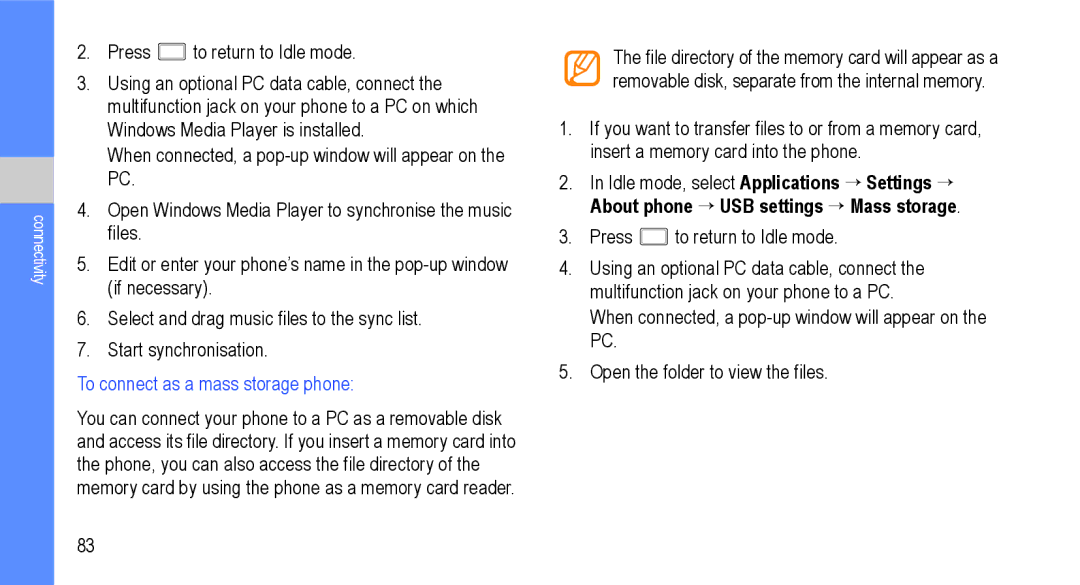GT-I9000M
Intellectual Property
Copyright
Page
About DivX Video About DivX Video-On-Demand
Disclaimer of Warranties Exclusion of Liability
Privacy
Contents
Web
104
118
Using this manual
Instructional Icons
Using this manual
Introducing your phone
Unpack
Back of phone
Front of phone
Indicator Icons
Keys
Install the SIM Card and Battery
To install the SIM card and battery
Charge the Battery
To charge the battery using the travel adapter
To charge the battery using the PC data cable
Insert a Memory Card optional
To insert a memory card
To remove a memory card
Attach a Hand Strap optional
To format a memory card
Turn Your Phone On and Off
Select Power off
To turn your phone off
Use the Touch Screen
To control the touch screen
To lock or unlock the touch screen and keys
Get to Know the Idle Screen
Add items to the Idle screen
To add items to the Idle screen
To move items on the Idle screen
Use the shortcuts panel
To remove items from the Idle screen
To access your phone’s applications
Access Applications
Add or remove panels from the Idle screen
To organize applications
To access recent applications
Customize Your Phone
To set the current date and time
Select Save or Set wallpaper
To adjust the brightness of the display
To set an unlock pattern
To lock your SIM card
To activate the mobile tracker
Enter Text
Using the Swype keyboard
To enter text using the Swype keyboard
Select Save → Accept
Using the Samsung keypad
To enter text using the Samsung keypad
Copy and paste text
To copy and paste text
Select Uninstall → OK
To install applications
To uninstall applications
Android Market
→ Unknown sources
Download Files from the Web
Synchronize Data
Press → More → Downloads
To activate automatic sync
To set up a server account
To synchronise data manually
Make and answer calls
Calls
To make a call
To call an international number
To answer a call
To call a contact from Contacts
Use options during a voice call
Use options during a video call
Activate the speakerphone Select Speaker
View and dial missed calls
Use additional features
To set auto rejection and set up the reject list
Select Auto reject list
To set call barring
To set call forwarding for voice calls
To set call forwarding for video calls
To set call waiting
To view call logs
Text and Multimedia Messages
To send a text message
To send a multimedia message
To view text or multimedia messages
To send an email message
Google Mail
Listen to voicemail messages
Idle mode, select Applications → Google Mail
To add a label to a message
Organize email by labels
To view email messages
Select Change labels
To set up an email account
To filter messages
Google Talk
To add friends to your Friends list
To start a chat
To access Social Hub
Social Hub
Idle mode, select Applications → Social Hub
Camera
Capturing photos
To decrease Change the camera settings
Change the shooting mode
Change the scene mode
Switch to the camcorder
To capture a series of photos
To capture a photo using preset options for various scenes
Select → Continuous
To capture a panoramic photo
To capture a photo in Smile shot mode
Select → Smile shot
Select → Self shot
To capture a photo in Self shot mode
To capture a photo using the frame guide
To capture a beauty photo
To capture a photo of action
Select → Action shot
Customise the camera settings
Auto contrast
Adjust
Reset
Blink detection
Switch to the camera
Change the camcorder settings
Capture a video
Scroll left or right View more videos
Customise the camcorder settings
Video quality
To play a video
Video Player
Audio recording
Idle mode, select Applications → Video Player
Image
Gallery
Supported File Formats
Video
Scroll left or right View more photos
To view a photo in Gallery
To play a video in Gallery
To add music files to your phone
Music Player
To copy music files to a memory card
Idle mode, select Applications → Music Player
Select Add music
To access the album list
To add songs to the quick list
Effect
FM Radio
Equalizer
Music menu
To automatically save a radio station
Playing
Region
Background
Show
TV & Radio
Remote PVR
Tunes & Apps
Idle mode, select Applications → Tunes & Apps
To create a contact from the contact list
Contacts
Select Create contact
To set a speed dial number
Select Add to Contacts → Create contact
Press → More → Import/Export
To create your namecard
To create a group of contacts
To retrieve contacts from your community accounts
To copy contacts
To view social network activities
Calendar
To view the communication log
To create an event
Memo
To stop an event alarm
To view memos
Idle mode, select Applications → Voice Recorder
Voice Recorder
To record a voice memo
To play a voice memo
Internet
To browse web pages
Web
Select → Bookmarks
To access frequently visited pages or the recent history
To bookmark your favourite web pages
To add an RSS feed address
Layar
Google Search
Google Maps
To search for a specific location
To change the map view
To find your location
To get directions to a specific destination
Press → Join Latitude
To share your location using Google LatitudeTM
YouTube
To watch videos on YouTube
To share videos on YouTube
To upload videos to YouTube
Market
Daily Briefing
Idle mode, select Applications → Daily Briefing
Bluetooth
To send data using the Bluetooth wireless feature
To turn on the Bluetooth wireless feature
To find and pair with other Bluetooth-enabled phones
Press → Share, Send via, or Send namecard via → Bluetooth
To receive data using the Bluetooth wireless feature
Wi-Fi
To activate the Wlan feature
To add a Wlan manually
To connect to a Wlan using a Wi-Fi Protected Setup WPS
To find and connect to a Wlan
To connect to a Wlan with a WPS PIN
AllShare
To play others files on your phone
Select Play file from my phone on another player
Select Add to playlist
Select Play file from server on my phone
Mobile AP
TV Connections TV Out Mode
Select TV system
To connect with Samsung Kies
PC Connections
To synchronise with Windows Media Player
To connect as a mass storage phone
To use your phone as a wireless modem
Copy files from the PC to the memory card
Idle mode, select Applications → Clock → Alarm
To set a new alarm
Clock
Idle mode, select Applications → Clock → Timer
Idle mode, select Applications → Calculator
Calculator
Mini Diary
Idle mode, select Applications → Mini Diary
To create a new document
My Files
ThinkFree Office
Idle mode, select Applications → ThinkFree Office
To manage documents online
Write and Go
To view and edit a document on your phone
Idle mode, select Applications → Write and Go
Idle mode, select Applications → Voice Dialler
Voice Dialer
GPS Navigator
Idle mode, select Applications → GPS Navigator
Samsung Apps
→ Samsung Apps
Flight mode
Settings
Wireless and Network
Wi-Fi settings
Call Settings
Voice call
Video call
Sound & Display
Voicemail
Location and Security
Set up SIM card lock
Applications
Development
Privacy
Google search settings
Accounts and Sync
SD Card & Phone Storage
Select input method
Locale and Text
Select locale
Swype
Samsung keypad
Accessibility
Text-To-Speech
Date and Time
About Phone
When using the phone for the first time or
Password
You must enter the password that you set
Your service provider
Your phone displays Service unavailable or Network error
Calls are being dropped
Phone beeps and the battery icon flashes
Error messages appear when opening music files
Health and safety information
Getting the Most Out of Your Reception
Knowing Radio Frequency Safety
Maintaining Safe Use of and Access to Your Phone
Using Your Phone While Driving
Following Safety Guidelines
Turning Off Your Phone in Dangerous Areas
Caring for the Battery
UL Certified Travel Adapter
Acknowledging Special Precautions and Industry Canada Notice
Specific Absorption Rates SAR for Wireless Phones
Information to User
Owner’s Record
Model GT-I9000M
Warranty information
Standard Limited Warranty
119
120
121
122
Warranty information
AllShare Android Market
Battery
Bluetooth
Animation Applications
Contacts
Enter Text Flight mode FM radio Gallery
Clock
Current date and time 18 Daily Briefing Data
Messages
Indicator Icons Internet
Layar Mass Storage Memo Memory Card
Mini Diary Mobile AP Mobile Tracker
ThinkFree Office Tools & Apps Touch Screen
Samsung Kies Settings
Touch tone Travel Adapter TV & Radio TV Out
Windows Media Player Wireless Modem
Voice Dialer Voice Recorder Voicemail Volume
Wi-Fi
Unlock Pattern Video Player