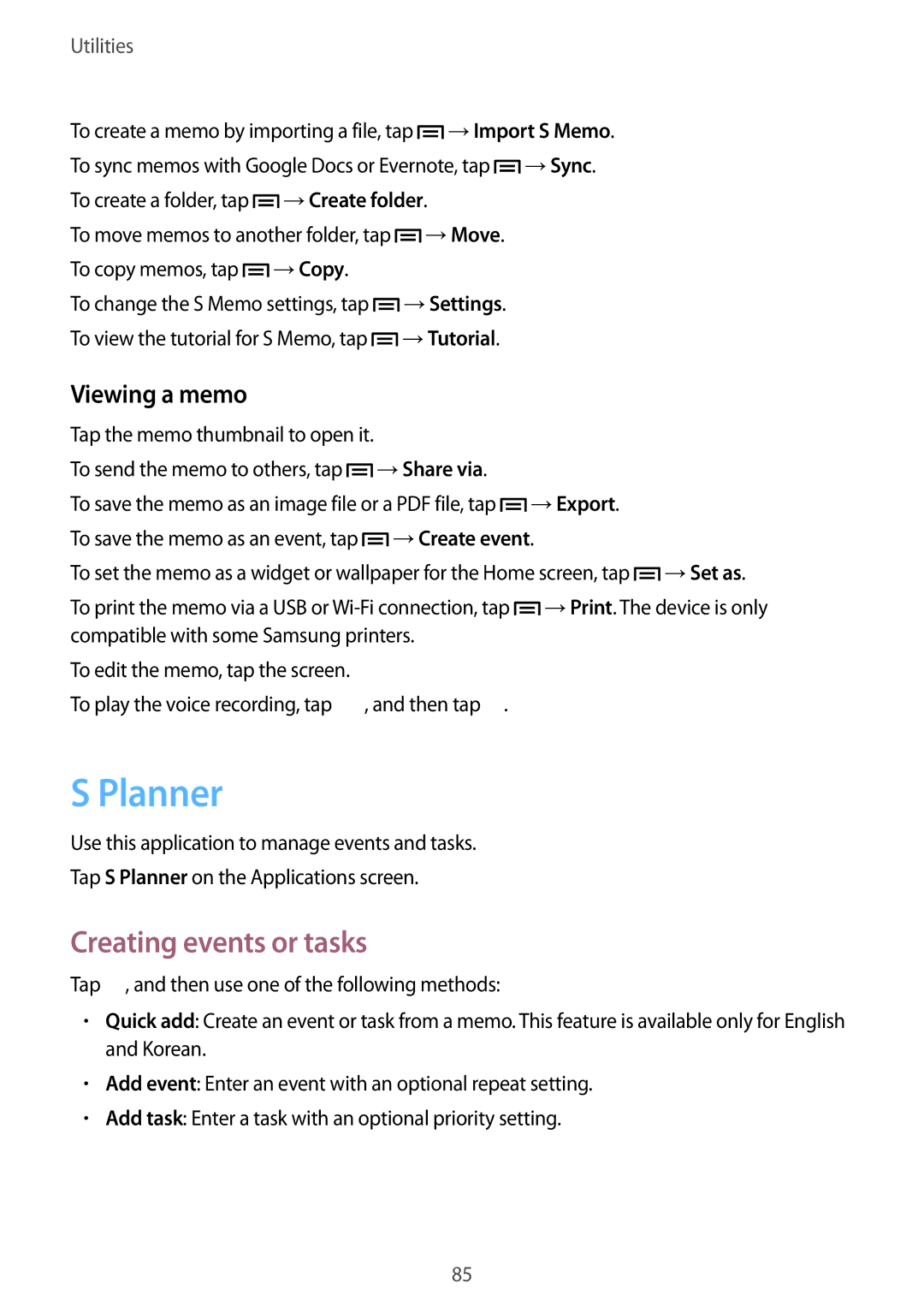GT-I9082 specifications
The Samsung GT-I9082, popularly known as the Galaxy Grand Duos, is a standout device that was released in early 2013. Positioned as a mid-range smartphone, it was designed to offer an array of features typically found in higher-end models, making it an appealing choice for consumers looking for quality without breaking the bank.At the heart of the Galaxy Grand Duos is a 5-inch LCD display, boasting a resolution of 800 x 480 pixels. While not Full HD, the screen delivers decent visual quality for everyday tasks, including browsing, viewing photos, and watching videos. The large size enhances the user experience, especially for those who enjoy media consumption.
Powering the GT-I9082 is a dual-core 1.2 GHz Cortex-A9 processor, supported by 1 GB of RAM. This configuration allows for smooth multitasking, enabling users to run multiple applications without significant lag. The integrated Mali-400 graphics GPU ensures that games and graphics-intensive applications perform adequately, although not at the highest settings.
One of the notable aspects of the Galaxy Grand Duos is its dual SIM capability, which allows users to manage two different phone numbers simultaneously. This feature is particularly beneficial for those who want to keep personal and work calls separate, or for users who frequently travel and wish to utilize local SIM cards while retaining their home number.
In terms of storage, the Galaxy Grand Duos comes with 8 GB of internal memory, expandable via microSD up to 64 GB. This flexibility makes it suitable for users who require additional space for apps, music, photos, and videos.
The device's camera setup includes an 8-megapixel rear camera with autofocus and LED flash, enabling users to capture quality images. The front-facing 2-megapixel camera is suitable for selfies and video calls, catering to the growing trend of social media sharing.
Running on Android 4.1 (Jelly Bean), the Galaxy Grand Duos offers a user-friendly interface with access to the extensive library of applications on the Google Play Store. Samsung’s custom TouchWiz UI further enhances the experience by providing additional features and customization options.
Connectivity options on the GT-I9082 include Wi-Fi, Bluetooth 4.0, and GPS, ensuring that users can stay connected and navigate with ease. The device is powered by a removable 2100 mAh battery, offering decent battery life that can last a full day under regular usage scenarios.
The Samsung GT-I9082 Galaxy Grand Duos successfully combined a range of desirable features, making it a popular choice in its time for users seeking a budget-friendly smartphone with robust capabilities.