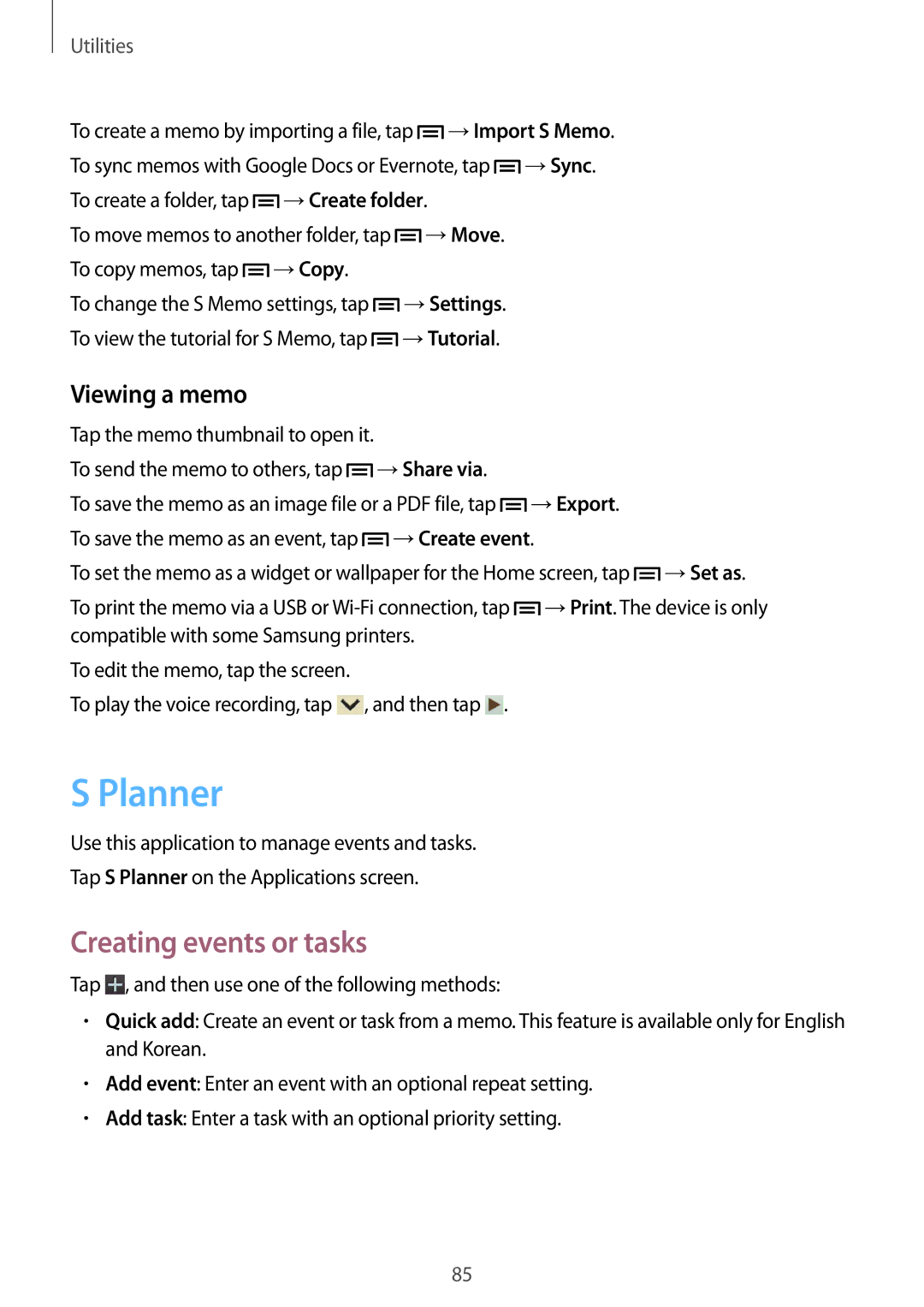Utilities
To create a memo by importing a file, tap ![]() →Import S Memo.
→Import S Memo.
To sync memos with Google Docs or Evernote, tap ![]() →Sync.
→Sync.
To create a folder, tap | →Create folder. | |
To move memos to another folder, tap | →Move. | |
To copy memos, tap | →Copy. |
|
To change the S Memo settings, tap | →Settings. | |
To view the tutorial for S Memo, tap | →Tutorial. | |
Viewing a memo
Tap the memo thumbnail to open it.
To send the memo to others, tap ![]() →Share via.
→Share via.
To save the memo as an image file or a PDF file, tap ![]() →Export.
→Export.
To save the memo as an event, tap ![]() →Create event.
→Create event.
To set the memo as a widget or wallpaper for the Home screen, tap ![]() →Set as.
→Set as.
To print the memo via a USB or ![]() →Print. The device is only compatible with some Samsung printers.
→Print. The device is only compatible with some Samsung printers.
To edit the memo, tap the screen.
To play the voice recording, tap ![]() , and then tap
, and then tap ![]() .
.
S Planner
Use this application to manage events and tasks.
Tap S Planner on the Applications screen.
Creating events or tasks
Tap ![]() , and then use one of the following methods:
, and then use one of the following methods:
•Quick add: Create an event or task from a memo. This feature is available only for English and Korean.
•Add event: Enter an event with an optional repeat setting.
•Add task: Enter a task with an optional priority setting.
85