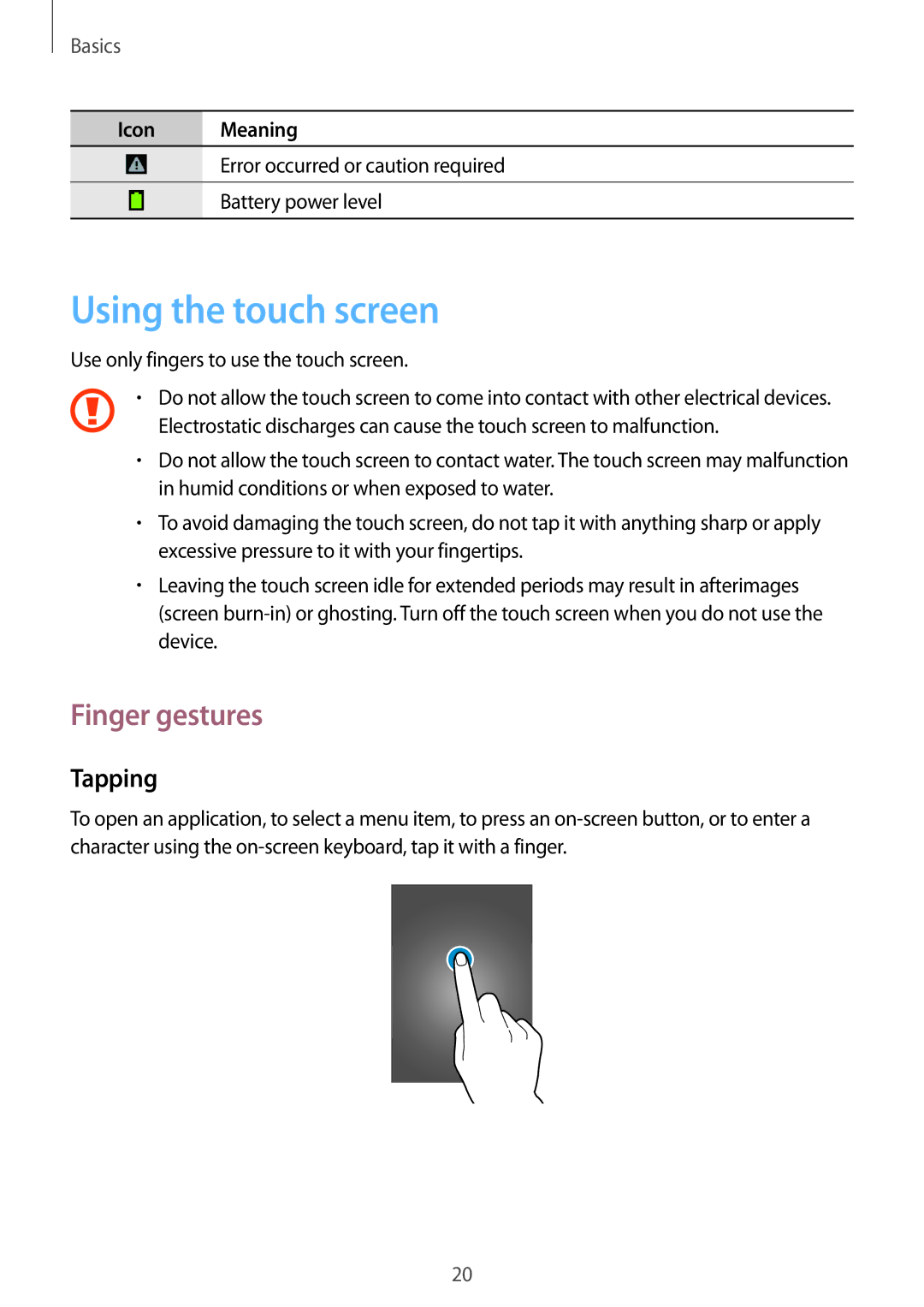GT-I9082MBAKSA, GT-I9082EWAPHE, GT-I9082EWABGL, GT-I9082MBABGL, GT-I9082MBAXXV specifications
The Samsung GT-I9082, also known as the Galaxy Grand, is a mid-range smartphone that struck a chord with consumers due to its balanced and appealing features, making it a popular choice in its segment. Released in 2013, this device came with different model numbers, including GT-I9082EWAMWD, GT-I9082MBAPHE, GT-I9082MBAMWD, GT-I9082EWACOA, and GT-I9082EWATPH, each catering to various markets and regions.One of the standout features of the Galaxy Grand is its large 5.0-inch display. With a resolution of 800 x 480 pixels, it offers decent visual clarity for multimedia consumption and everyday tasks. The display technology is TFT, which, while not as vivid as AMOLED, is still capable of delivering satisfactory performance under well-lit conditions. The larger screen size enables a comfortable experience for browsing the web, watching videos, and gaming.
Under the hood, the GT-I9082 is powered by a dual-core processor clocked at 1.2 GHz, coupled with 1 GB of RAM. This combination provides adequate performance for most tasks, making it suitable for users who prioritize efficiency over cutting-edge speed. It runs on Android Jelly Bean, which was the popular choice at the time of its release, providing users with a smooth interface and access to a plethora of apps via the Google Play Store.
The smartphone features an 8 MP rear camera capable of capturing quality images and videos, alongside a 2 MP front-facing camera for selfies and video calls. The camera includes features like autofocus, LED flash, and various modes, enhancing its usability for photography enthusiasts.
Additionally, the GT-I9082 comes with 8 GB of internal storage, expandable via microSD, allowing users to store music, photos, and apps conveniently. Connectivity options include Wi-Fi, Bluetooth, GPS, and 3G, ensuring that users stay connected wherever they go.
The device is fueled by a removable 2100 mAh battery, offering all-day usage on a single charge, a significant advantage for users who are always on the move.
In conclusion, the Samsung GT-I9082 series models encapsulate a solid blend of performance, functionality, and convenience. While it may not be labeled as flagship material, its features and characteristics cater well to the mid-range market, making it a reliable choice for consumers looking for a practical smartphone experience.