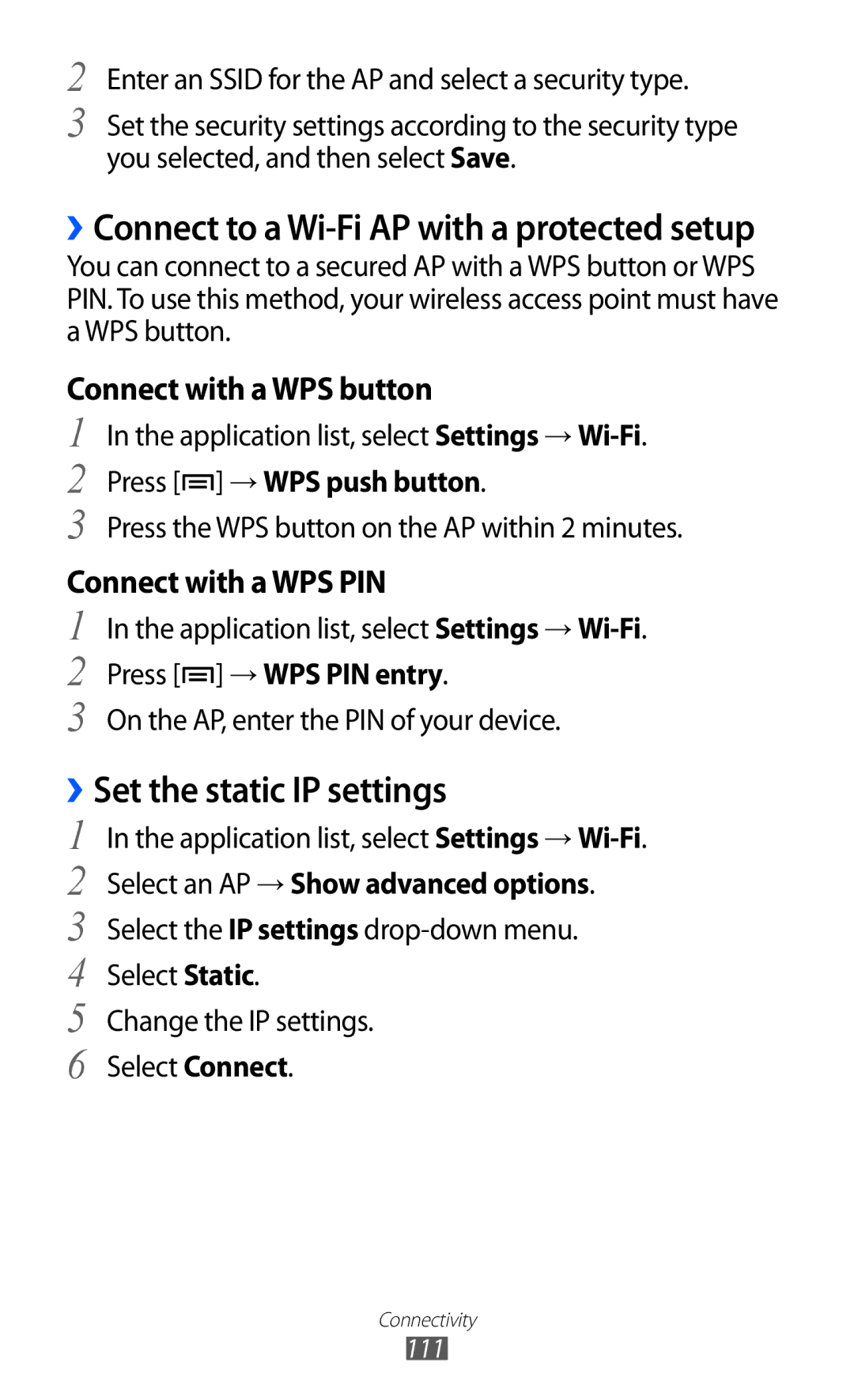GT-I9100
Read me first
Using this manual
Instructional icons
Please keep this manual for future reference
Represents the Menu key
Copyright
Trademarks
Copyright 2013 Samsung Electronics
About Divx Video About Divx VIDEO-ON-DEMAND
Contents
Entertainment
112
106
108
110
137
134
135
136
Assembling
Unpack
Check your product box for the following items
Install the SIM or Usim card and battery
Insert the battery Replace the back cover
Charge the battery
››Charge with a travel adapter
Charging
About the battery charging icons
››Reduce the battery consumption
››Charge with a USB cable
Decrease the brightness of the display
Insert a memory card
››Remove the memory card
››Format the memory card
Unmount SD card → OK
Attach a hand strap
Turn your device on and off
Getting started
››Device layout
Get to know your device
Keys
Key Function
››Indicator icons
Getting started
Use the touch screen
Lock or unlock the touch screen and keys
››Use the notifications panel
Get to know the Home screen
››Remove items from the Home screen
››Change the Home screen mode
››Customise the quick access panel
››Move items on the Home screen
On the Home screen, press → Edit
››Add or remove panels to the Home screen
››Use widgets
Add a widget to the Home screen
Access applications
Add a Settings shortcut to the Home screen
Select an application
Screenshots
››Organise applications
››Set the current time and date
››Access recent applications
Customise your device
››Use the task manager
››Turn on or off the touch tone
››Adjust the device’s volume
››Switch to the silent mode
››Change the display language
››Change the display font
››Adjust the brightness of the display
Set your device to adjust the brightness automatically
››Select a wallpaper for the Home screen
Set a face detection unlock
Adjust the brightness manually
››Set a screen lock
Set a motion unlock
Set an unlock PIN
Set an unlock password
Screen lock → Password
Set an unlock pattern
Change Alert
››Activate the Find my mobile feature
Application list, select Settings → Security → SIM
››Lock your SIM or Usim card
Select Alert message
Drag the SIM Change Alert switch to the right
››Change the text input method
››Enter text using the Samsung keypad
››Enter text with the Google voice input feature
Enter text
Getting started
Holding a virtual key in ABC mode
››Enter text using the Swype keyboard
Select To switch to ABC mode
Select To switch to Number mode Select a number
Release the finger on the last character
››Copy and paste text
››Install an application
Download files from the web
››Uninstall an application
Make a call
Communication
Calling
››Make and answer a call
Call an international number
››Use a headset
Answer a call
Reject a call
››Use options during a voice call
To switch between the two calls, select Swap
››View and dial missed calls
Press → Call settings → Call rejection
Drag the Auto reject mode switch to the right
››Use options during a video call
Select Create Enter a number and select Save
››Use Fixed Dialling Number FDN mode
››Set call forwarding
Select Auto reject list
››Set call barring
Press → Call settings → Call forwarding → a call type
Press → Call settings → Additional settings → Call
Press → Call settings → Additional settings → Call waiting
››View call logs
››Customise call settings
Press → Call settings
Be sent when you reject a call
Device vibration Ringtones
Calls →The power
Power key
Option Function Ringtones Keypad tones →
Pocket
When a headset is connected
Answering
Select the type of outgoing calls
You more clearly
Voicemail service
So that the other party can hear
→ Noise reduction
Select to send the message
Messaging
››Send a text message
For all calls or only for IP calls
››Send a multimedia message
››View a text or multimedia message
Press → Add subject and add a subject for the message
Enter a subject and message
Google Mail
››Listen to voice mail messages
››Send an email message
Forward
››View email messages
››Set up an email account
››View an email message
››Set your status
Talk
ChatON
››Add friends to your friend list
››Start a chat
Google+
Messenger
Entertainment
Camera
››Capture a photo
Entertainment
→ Set as
→ Crop
››Customise camera settings
››Change the shooting mode
Adjust the sensitivity of the camera
Adjust the exposure value
Focus mode
Timer
››Record a video
Option Function Set the camera to flip the image
Front camera lens
Frequently used options. p
Saving normally
Camera lenses
You can add or remove shortcuts to
››Customise camcorder settings
Resolution Change the resolution option
Camera starts recording a video
Automatically when you record a video
››Edit the shortcut icons
With the front camera lens
››Play a video
Video Player
Press → Scan for nearby devices
SoundAlive Select a sound effect Subtitles
››Customise video player settings
Gallery
File automatically
››View a photo
››Tag a face in an image
Application list, select Gallery. Select an image
Press → Face tag → On
Select a video with the icon to play
Music Player
Play a video
Application list, select Gallery
››Play music
››Add music files to your device
Entertainment
››Add songs to the quick list
Create a playlist
Music Hub
››Customise music player settings
››Listen to the FM radio
FM Radio
Sdcard0 → Sounds
››Record a song from the FM radio
››Save a radio station automatically
Fine-tune the frequency
This information
››Customise FM radio settings
››Add a radio station to the favourites list
Only from radio stations that provide
Game Hub
››Find a contact
Personal information
Contacts
››Create a contact
››Create a group of contacts
Press → Speed dial setting
››Set a speed dial number
››Create your namecard
Copy contacts from your device to the SIM or Usim card
››Copy contacts
››Import or export contacts
Copy contacts from the SIM or Usim card to your device
Or Export to SD card
Planner
››Create an event or task
Export contacts
››View an event or task
››Change the view mode
››View memos
››Stop an event alarm
Memo
››Create a memo
Voice Recorder
Record a voice memo
Play a voice memo
Quality
››Customise voice recorder settings
Web
Internet
››Browse webpages
Bookmark this
››Search for information by voice
››Bookmark your favourite webpages
Press → Bookmark this
››Access the recent history
Maps
New tab
To search for a location by voice, select
››Search for a specific location
››Get directions to a specific destination
Application list, select Maps
Navigation
Local
Play Store
››Download an application
Select Uninstall → OK
Play Books
Play Movies
Samsung Apps
Readers Hub
Voice Search
Video Hub
YouTube
››Upload videos
Connectivity
USB connections
››Connect with Samsung Kies
Select Connected as a media device → Media device MTP
››Connect with Windows Media Player
››Connect as a media device
››Connect as a camera device
Scan
Bluetooth
››Activate the Bluetooth feature
››Find and pair with another device
››Send data via Bluetooth
››Receive data via Bluetooth
Select Accept to confirm the connection between two devices
››Add a Wi-Fi AP manually
Wi-Fi
››Activate the Wi-Fi feature
››Find and connect to a Wi-Fi AP
Press → WPS push button
››Set the static IP settings
Connect with a WPS button
Connect with a WPS PIN
››Connect your device to another device
Wi-Fi Direct
››Customise Wi-Fi settings
Application list, select Settings → Wi-Fi→ Wi-Fi
››Send data via Wi-Fi
››Receive data via Wi-Fi
AllShare Play
Application list, select AllShare Play
››Send a file
››Share a file
››Play a file on a remote device
››Customise AllShare Play settings
››Manage contents on a web storage server
››Join another Group Play
Group Play
Mobile network sharing
→ Tethering and portable hotspot → Portable Wi-Fi hotspot
Tethering and portable hotspot
››Share your device’s mobile network via USB
GPS
››Share your device’s mobile network via Bluetooth
VPN connections
››Activate location services
VPN → Add VPN network
››Set up VPN connections
VPN server
››Connect to a private network
››Perform the calculation
Tools
Calculator
Clock
››Create a world clock
››Set a new alarm
››Stop an alarm
Select Create alarm
Set to hide or show the status bar
››Use the count-down timer
››Use the stopwatch
››Use the desk clock
With latest information and select a
Temperature unit
Downloads
Help
Der
My Files
››Supported file formats
››View a file
SIM Toolkit
Google
Select Tap & Speak
Voice command
Say a command into the microphone
Voice talk
Learn to keep a photo diary
Mini diary
››Create a Mini diary
››View a Mini diary
Settings
Access the Settings menu
Data usage
››Mobile networks
More settings
››Flight mode
››USB utilities
››Nearby devices
Network mode Select a network type
Set up and manage virtual private networks VPNs
››Tethering and portable hotspot
Sound
Home screen mode
Blocking mode
››Kies via Wi-Fi
Change the settings for the display
Display
Wallpaper
Storage
Power saving mode
Battery
View the amount of power consumed by your device
Lock screen
Location services
Change the settings for location services
Application manager
Encrypt external SD card
Security
Set up SIM card lock
››Google voice typing
››Default
Language and input
››Language
››Swype
Advanced
Preferences
Select a voice recognition engine
››Voice recogniser
About View version information
››Voice search
››Pointer speed
››Text-to-speech output
Back up and reset
Add account
Motion
Change the accessory settings
Accessory
Date and time
Accessibility
Text-to-speech output
Developer options
Activate and change the settings for application development
About device
Troubleshooting
Your device freezes or has fatal errors
Ensure that your device is turned on
If using a headset, ensure that it is properly connected
Ensure that you have pressed the Dial key
Number you are dialling
Battery does not charge properly or the device turns off
Error messages appear when opening music files
Another Bluetooth device is not located
Calculator 123 call barring 50 call forwarding 49 call log
Index
127
106
To install Kies PC Sync