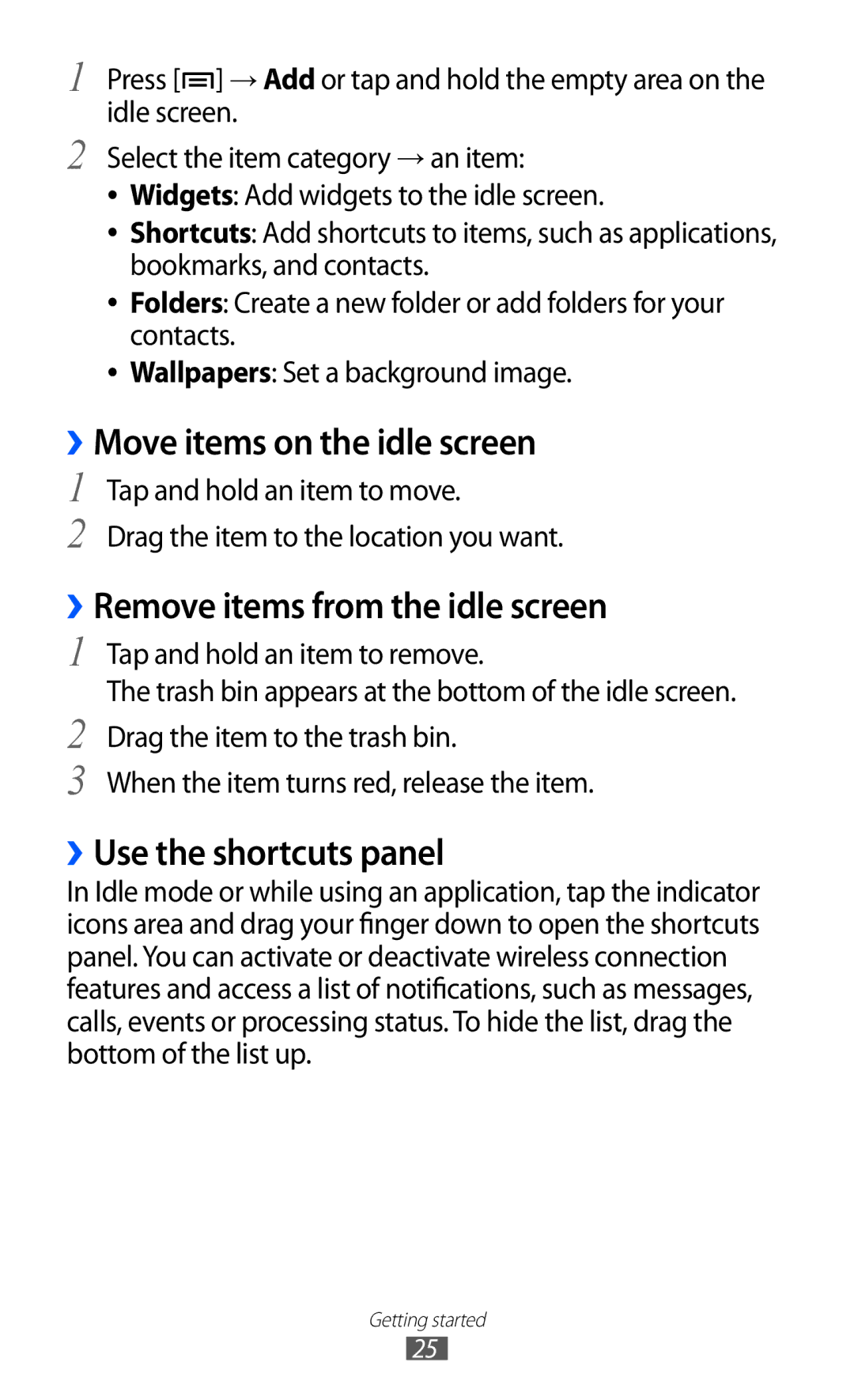GT-I9100LKGPAK, GT-I9100LKGKSA, GT-I9100RWGKSA, GT-I9100RWWKSA, GT-I9100RWGBTC specifications
The Samsung GT-I9100 series, including models like GT-I9100LKGAFR, GT-I9100RWGJED, GT-I9100RWGTHR, GT-I9100LKWJED, and GT-I9100RWGEGY, represents a significant milestone in the evolution of smartphones. Launched in 2011, this series is part of Samsung's Galaxy S II lineup, which helped establish a new standard for mobile devices during its time.One of the flagship features of the Samsung GT-I9100 series is its Super AMOLED Plus display. This 4.3-inch screen boasts a resolution of 480 by 800 pixels, delivering vibrant colors and deep blacks that enhance the user experience, whether for casual browsing, gaming, or watching videos. The display's responsiveness further contributes to its appeal, offering users an engaging interactive experience.
Powered by the Exynos 4210 dual-core processor running at 1.2 GHz, this smartphone provides efficient multitasking capabilities and smooth performance. The inclusion of 1 GB of RAM allows users to run multiple applications simultaneously without noticeable lag. This makes the device suitable for both basic tasks and more demanding applications.
In terms of storage, the GT-I9100 series comes with options for 16 GB or 32 GB of internal memory, which can be expanded using a microSD card, allowing users to store a substantial amount of data, from apps to media files. The device also features an 8-megapixel rear camera with the ability to capture high-quality photos and videos, alongside a 2-megapixel front camera for video calls.
The battery life of the GT-I9100 series is also noteworthy, thanks to its 1650 mAh capacity, which provides enough power to last through a full day of moderate usage. Supporting HSPA+ connectivity, the device ensures fast data transfer and improved internet browsing speeds, making it efficient for users who depend on mobile connectivity.
Other features include Bluetooth 3.0, Wi-Fi support, and GPS capabilities, positioning the GT-I9100 series as a versatile device suitable for various user needs. The overall build quality and design of the Samsung GT-I9100 models also reflect the brand's commitment to aesthetics and durability, making these smartphones a popular choice at the time of their launch.