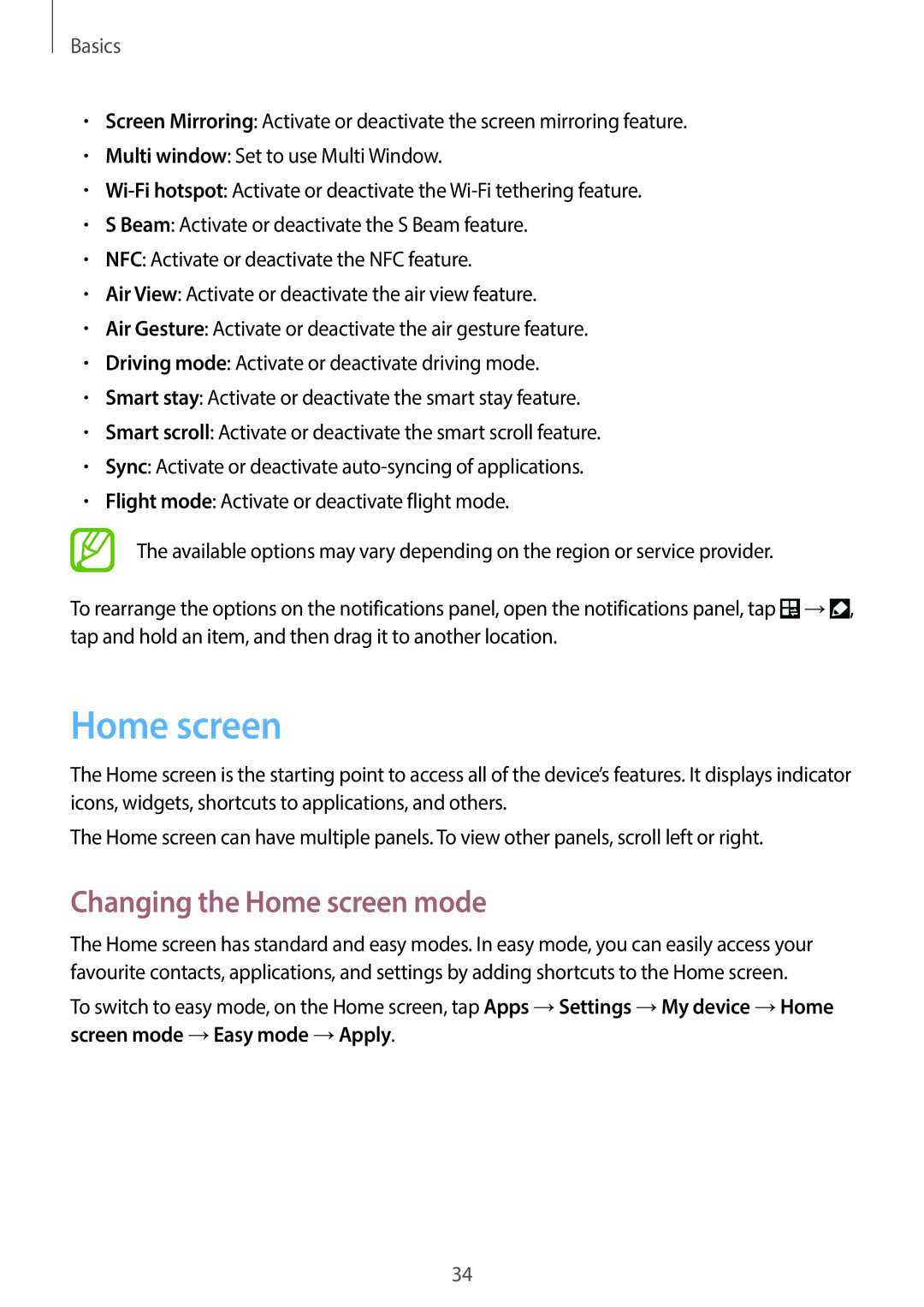Basics
•Screen Mirroring: Activate or deactivate the screen mirroring feature.
•Multi window: Set to use Multi Window.
•
•S Beam: Activate or deactivate the S Beam feature.
•NFC: Activate or deactivate the NFC feature.
•Air View: Activate or deactivate the air view feature.
•Air Gesture: Activate or deactivate the air gesture feature.
•Driving mode: Activate or deactivate driving mode.
•Smart stay: Activate or deactivate the smart stay feature.
•Smart scroll: Activate or deactivate the smart scroll feature.
•Sync: Activate or deactivate
•Flight mode: Activate or deactivate flight mode.
The available options may vary depending on the region or service provider.
To rearrange the options on the notifications panel, open the notifications panel, tap ![]() →
→![]() , tap and hold an item, and then drag it to another location.
, tap and hold an item, and then drag it to another location.
Home screen
The Home screen is the starting point to access all of the device’s features. It displays indicator icons, widgets, shortcuts to applications, and others.
The Home screen can have multiple panels. To view other panels, scroll left or right.
Changing the Home screen mode
The Home screen has standard and easy modes. In easy mode, you can easily access your favourite contacts, applications, and settings by adding shortcuts to the Home screen.
To switch to easy mode, on the Home screen, tap Apps →Settings →My device →Home screen mode →Easy mode →Apply.
34