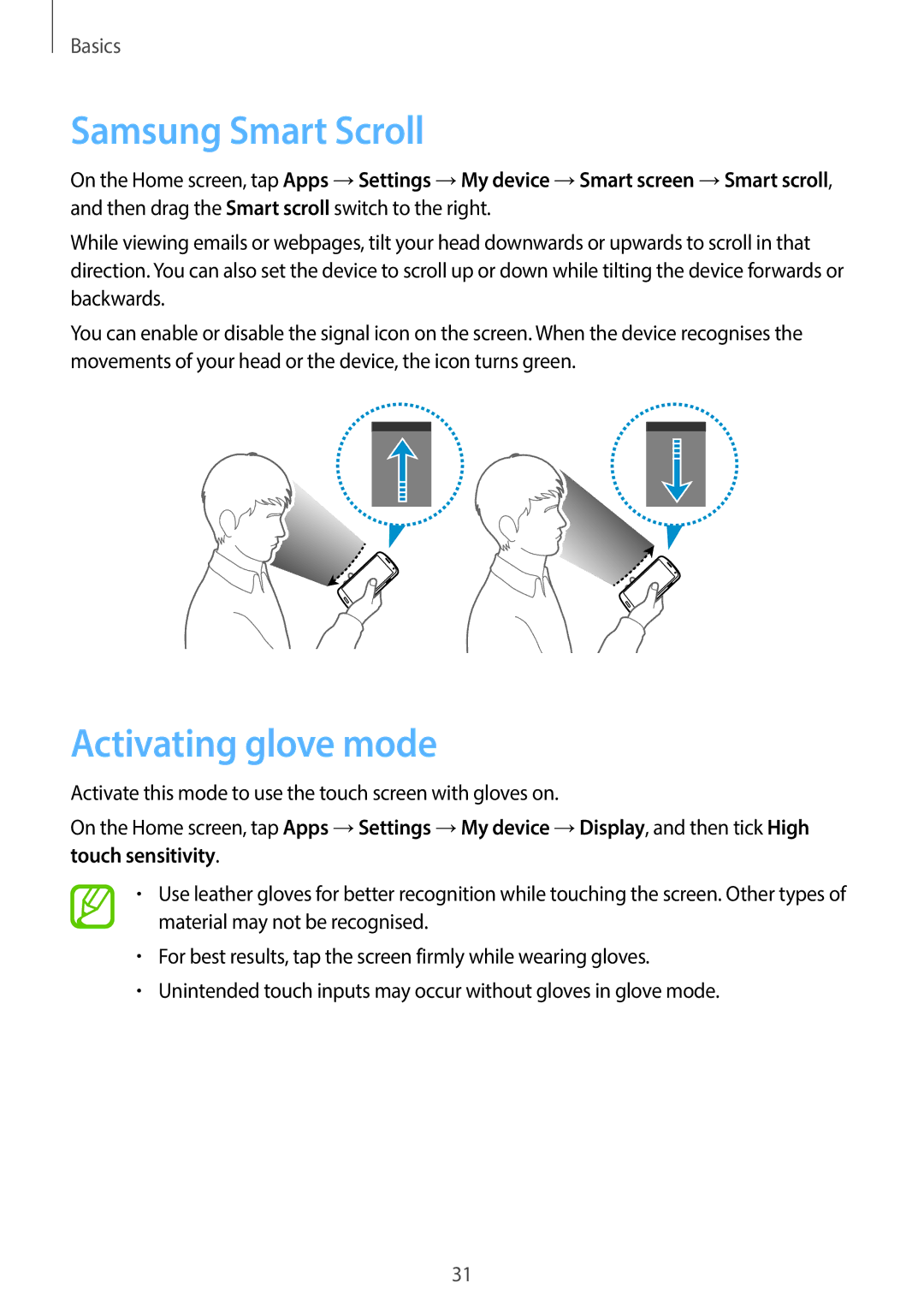Basics
Samsung Smart Scroll
On the Home screen, tap Apps →Settings →My device →Smart screen →Smart scroll, and then drag the Smart scroll switch to the right.
While viewing emails or webpages, tilt your head downwards or upwards to scroll in that direction. You can also set the device to scroll up or down while tilting the device forwards or backwards.
You can enable or disable the signal icon on the screen. When the device recognises the movements of your head or the device, the icon turns green.
Activating glove mode
Activate this mode to use the touch screen with gloves on.
On the Home screen, tap Apps →Settings →My device →Display, and then tick High touch sensitivity.
•Use leather gloves for better recognition while touching the screen. Other types of material may not be recognised.
•For best results, tap the screen firmly while wearing gloves.
•Unintended touch inputs may occur without gloves in glove mode.
31