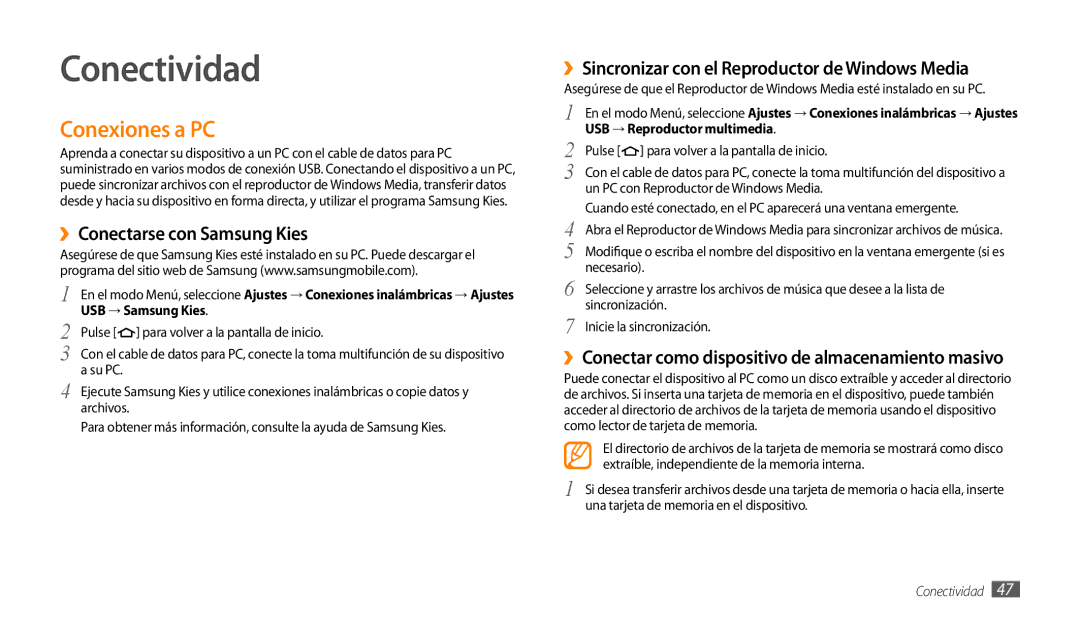GT-P1000CWDXEC, GT-P1000CWAXEC, GT-P1000CWDFOP, GT-P1000CWDYOG, GT-P1000CWAYOG specifications
The Samsung GT-P1000 series, which includes the GT-P1000CWANEE and GT-P1000MSANEE models, is a part of Samsung's first-generation Galaxy Tab line, released in 2010. These tablets marked Samsung's entry into the growing market for mobile computing devices, providing users with a portable yet functional alternative to traditional laptops.At the heart of the GT-P1000 is a vibrant 7-inch display that boasts a resolution of 1024 x 600 pixels. This screen offers a suitable viewing experience for both media consumption and productivity tasks, making it easy to read text and navigate applications. The compact size makes it highly portable, fitting comfortably in most bags and even larger pockets.
Powered by a 1 GHz ARM Cortex-A8 processor, the GT-P1000 delivers a smooth performance for basic multitasking, web browsing, and playing casual games. An integrated GPU enhances visual performance, ensuring that graphics-heavy applications run relatively smoothly given the tablet's generation. With 16GB or 32GB of internal storage, depending on the variant, users can store a considerable amount of apps, videos, and music.
One of the key features of the GT-P1000 series is its Android operating system, initially shipping with Android 2.2 (Froyo) but upgradable to later versions with custom ROMs. This operating system offers a user-friendly interface and access to the vast array of applications available on the Google Play Store.
Connectivity options for both models include Wi-Fi and, in some variants, 3G capabilities. This combination allows for seamless web browsing and online streaming, enhancing the device's utility as a mobile companion. Additionally, Bluetooth functionality is included, facilitating easy pairing with other devices.
The tablets are equipped with a rear-facing 3-megapixel camera and a front-facing VGA camera, allowing users to capture images and engage in video calls. While camera technology has advanced significantly since the release of the GT-P1000, these features were notable at the time, providing users with basic photographic capabilities.
The Samsung GT-P1000 series introduced users to a world of mobile computing with its blend of portability and functionality. Despite its age, it laid the foundation for the evolution of tablets, setting a precedent for larger versions with enhanced specifications in future Galaxy Tab models.