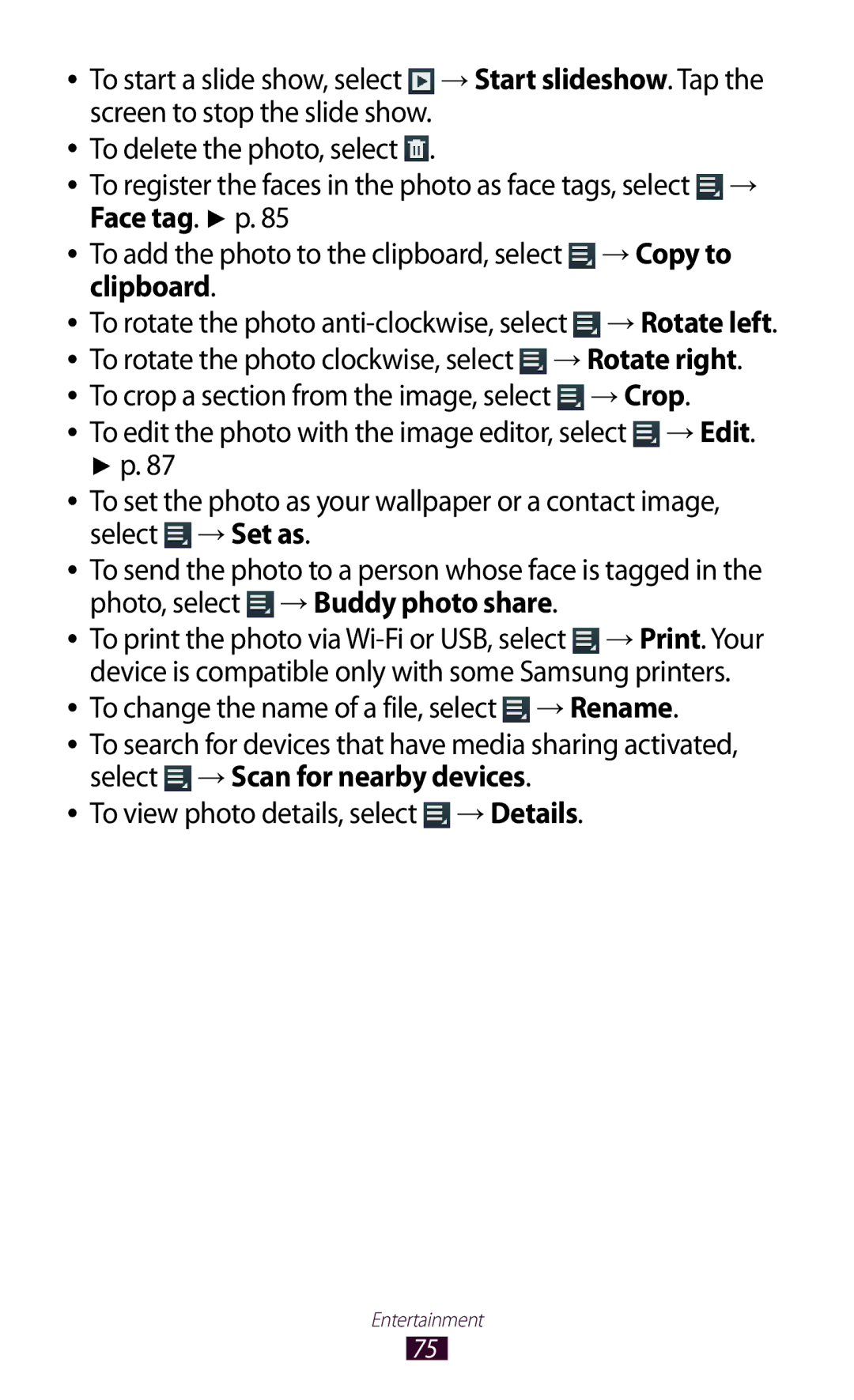To install Samsung Kies PC Sync
GT-P5100
Using this manual
Read me first
Instructional icons
Please keep this manual for future reference
Copyright
Trademarks
Using this manual
About Divx Video About Divx VIDEO-ON-DEMAND
Contents
Communication
Entertainment
Tools
130
131
132
133
Other accessories may not be compatible with your device
Unpack
Device layout
››Front view
››Rear view
Keys
Insert the SIM or Usim card
Close the cover of the SIM card slot
Charge the battery
Assembling
››Reduce the battery consumption
Decrease the brightness of the display
Insert a memory card optional
››Format a memory card
››Remove a memory card
Unmount SD card → OK
To turn on your device, press and hold the Power key
Turn on or off your device
Use the touch screen
Tap and hold
Tap
Drag
Double-tap
Tap an item twice quickly
Flick
Pinch
Lock or unlock the touch screen and the keys
Get to know the Home screen
››System bar
Return to the previous screen
Indicator icons
››Use the notifications panel
››Move an item on the Home screen
››Remove an item from the Home screen
Tap and hold an item, and then drag it to the rubbish bin
Add, remove, or reorganise panels
Select to return to the previous screen
Access applications
››Use widgets
››Organise applications
››Uninstall an application
››Access recently-used applications
Launch multiple applications
››Download an application
››Adjust the device’s volume
Customise your device
››Manage applications
››Change the display language
››Switch to Silent mode
››Change your call ringtone
››Select a wallpaper for the Home screen
››Change the display font
››Adjust the brightness of the display
Set your device to adjust the brightness automatically
Adjust the device to fit your face inside the figure
››Lock your device
Select Next → Set it up → Continue
Continue
Application list, select Settings → Lock screen →
Screen lock → Password
››Lock your SIM or Usim card
Screen lock → PIN
››Activate the Find my mobile feature
Application list, select Settings → Security → SIM
Change Alert
Select Sign
Enter text
››Change the text input method
››Enter text with the Samsung keypad
Select on the system bar and select a text input method
››Copy and paste text
Internet
››Browse a webpage
→ Share
→ Find on
››Bookmark your favourite webpage
››Search for information by voice
Select a search result
››Download a file from the Internet
››View your recent history
Latitude
Game Hub
Friends
››Search for a location
Maps
Select Search Maps
When you are finished, select → Clear Map
Navigation
››Get directions to a specific destination
Select a travel method and select Go
Local
Play Store
Select Uninstall → OK
Application list, select Play Store. Select Select an item
Samsung Apps
Readers Hub
Suggest
YouTube
››Play a video
Video Hub
Voice Search
››Upload a video
Application list, select YouTube Select Account
››Make a call
Calling
››Answer a call
››Make an international call
››Reject a call
››Use a headset
››Use options during a voice call
To open the keypad, select Keypad
››Use options during a video call
››View and dial a missed call
››Set auto rejection
→ Outgoing image
Select Auto reject list
Select Enable FDN
Select Enter a number and select Save
››Set call barring
››Set call diverting
››Set call waiting
››Customise call settings
››View a call or message log
Keytones Call settings →
Call alert During a call Call settings →
Answering timer
Keypad tones
Type Call settings → Set the device to intensify
→ Outgoing call
Ringtone and vibration when
Pocket
Option Function Call settings
Settings → Auto
Service
Was not connected or that was cut
Internet calling Wi-Fi
Messages
››Send a text message
››Send a multimedia message
To send the message, select
Application list, select Messaging → Add recipients
››View a text or multimedia message
Google Mail
››Listen to a voicemail message
››Send an email message
››View an email message
››Set up an email account
To delete the message, select
››Send an email message
To mark the message as unread, select → Mark as unread
Talk
››Set your status
››Add a contact to your friend list
››Start a conversation
Messenger
ChatON
Select → End chat to end the conversation
Google+
Camera
››Take a photo
Number Function Use camera shortcuts
Photo of yourself
→ Copy to
Clipboard
››Change the shooting mode
››Customise camera settings
Option Function Timer
Resolution Select a resolution option White balance
Signal may be obstructed, such
Photos when you upload them
››Record a video
To change the name of a file, select → Rename
→ Details
››Customise camcorder settings
Camcorder starts recording a video
››Edit the shortcut icons
Video Player
Application list, select Video Player Select a video
Entertainment
Entertainment
Gallery
››View an image
››Tag a face in an image
To rotate the image anti-clockwise, select → Rotate left
→ Crop
Application list, select Gallery. Select an image
Play a video
Select → Face tag → On
Application list, select Gallery
Select to begin playback
Photo Editor
Select Selection → OK
Video Maker
››Create a video
You can edit videos and apply various effects
Application list, select Video Maker
››Trim a segment of a video
››Split a video
Receive via Bluetooth. p
Music Player
››Apply an effect to a video
››Add music files to your device
››Play music
Entertainment
››Create a playlist
››Customise music player settings
Select → New playlist
Music Hub
››Create a contact
Contacts
››Find a contact
Select → Speed dial setting
››Set a speed dial number
››Create your namecard
››Create a group of contacts
››Copy a contact
››Import or export a contact
Select → Import/Export → Export to SIM card
Import from USB storage
››Change the view mode
Planner
››Create an event or task
Export to USB storage
››Stop an event or task alarm
››View an event or task
Memo
››Create a memo
››View a memo
To send the memo to others, select →
USB connections
››Connect with Samsung Kies
››Connect with Windows Media Player
››Connect as a media device
››Connect as a camera device
Select Connected as a media device → Media device MTP
››Activate the Wi-Fi feature
Wi-Fi
››Find and connect to a Wi-Fi AP
Select → WPS push button
››Add a Wi-Fi AP manually
Select → WPS PIN entry
››Set the static IP settings
››Customise Wi-Fi settings
Wi-Fi Direct
››Send data via Wi-Fi
››Receive data via Wi-Fi
››Connect your device to another device
AllShare Play
Send a file
››Customise AllShare Play settings
››Manage contents on a web storage server
››Play a file on a remote device
On a computer
Lock AllShare Set to lock AllShare Play with
→ Tethering and portable hotspot → Portable Wi-Fi hotspot
Mobile network sharing
››Share your device’s mobile network via USB
Tethering and portable hotspot
Bluetooth
››Share your device’s mobile network via Bluetooth
››Activate the Bluetooth feature
››Send data via Bluetooth
Application list, select Settings → Bluetooth →
››Find and pair with another device
››Receive data via Bluetooth
GPS
››Activate location services
Google services
VPN connections
Satellites Location Set the device to use your current
››Set up a VPN profile
VPN → Add VPN network
››Connect to a private network
Option Function
VPN server
Connect
Alarm
››Set an alarm
››Stop an alarm
Learn to set and control alarms for important events
Calculator
Downloads
››Perform a calculation
››View the calculation history
Dropbox
››Activate Dropbox
››Upload files to your Dropbox folder
Application list, select Dropbox
Learn to access various types of files saved in your device
My Files
››View a file
››Supported file formats
Select the tick boxes and select or
When you are finished, select
Polaris Office
››Create a document
››Open a document
From the document view, access the following options
››Manage documents online
SIM Toolkit
Google
World Clock
Access the setting options
Data usage
››Flight mode
More settings
››Mobile networks
Network mode Select a network type
Set up and manage virtual private networks VPNs
››Tethering and portable hotspot
››Nearby devices
Blocking mode
››Kies via Wi-Fi
Connect your device to Samsung Kies via Wi-Fi
Sound
Display
Wallpaper
Power saving mode
Battery
Storage
Application manager
Location services
Change the settings for location services
Lock screen
On the locked screen
SIM Change Alert Activate the Find my mobile feature
Set up SIM card lock
Security
Encrypt external SD card
››Default
Change the settings for languages and text input
Language and input
››Language
››Google voice typing
››Samsung keyboard
››Text-to-speech output
››Voice search
››Pointer speed
Back up and reset
Accessory
Cloud
Add account
Accessibility
Date and time
Text-to-speech output
Activate and change the settings for application development
Developer options
About device
When using the device for the first time or
When the PIN requirement is enabled, you
Using Lock SIM card
Service provider
Your device freezes or has fatal errors
If using a headset, ensure that it is properly connected
Ensure that you have pressed the Dial key
Number you are dialling
Ensure that your device is turned on
Device beeps and the battery icon is empty
Another Bluetooth device is not located
Index
Memory card
Sound