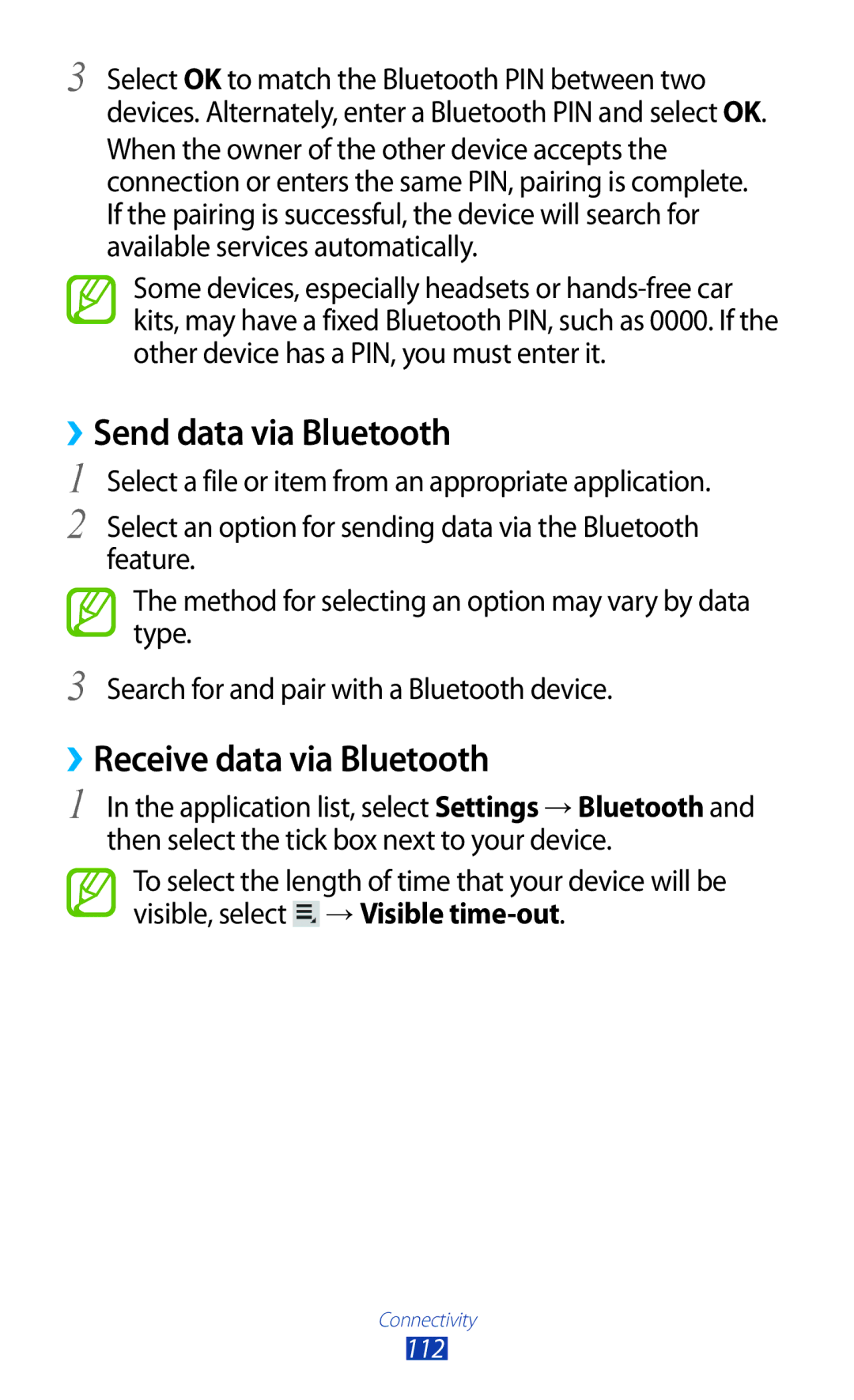GT-P6201
Using this manual
Read me first
Using this manual
Instructional icons
Copyright
Trademarks
Android logo, Google, Google Maps, Google
About Divx Video About Divx VIDEO-ON-DEMAND
Contents
101
100
103
Tools
132
135
136
137
Other accessories may not be compatible with your device
Unpack
Device layout
››Front view
››Rear view
Keys
Insert the SIM or Usim card
Close the cover of the SIM card slot
Charge the battery
Assembling
Insert a memory card optional
››Reduce the battery consumption
Decrease the brightness of the display
Assembling
››Format a memory card
››Remove a memory card
Unmount SD card → OK
Getting started
Turn on or off your device
Use the touch screen
Tap
Tap and hold
Drag
Double-tap
Flick
Pinch
Lock or unlock the touch screen and the keys
Get to know the Home screen
››Indicator icons
››System bar
Getting started
››Use the notifications panel
››Move an item on the Home screen
››Remove an item from the Home screen
Tap and hold an item, and then drag it to the rubbish bin
Add, remove, or reorganise panels
Select to return to the previous screen
Access applications
››Use widgets
››Organise applications
››Download an application
Organise applications
Application list, select Play Store or Samsung
››Uninstall an application
››Access recently-used applications
Launch multiple applications
››Manage applications
››Adjust the device’s volume
Customise your device
››Change the display language
››Turn on or off the touch tones
››Switch to Silent mode
››Adjust the brightness of the display
››Select a wallpaper for the Home screen
››Change the display font
Set your device to adjust the brightness automatically
››Lock your device
Application list, select Settings → Security →
Screen lock → Face unlock Select Set it up → Continue
Screen lock → Pattern
Screen lock → PIN
››Activate the Find my mobile feature
Screen lock → Password
Application list, select Settings → Security → SIM
››Lock your SIM or Usim card
Enter text
››Change the text input method
Select Sign
Select Alert message recipients
››Enter text with the Google voice input feature
››Enter text with the Samsung keypad
››Enter text with the Swype keypad
Getting started
››Copy and paste text
Number Function Reduce the keypad
Internet
››Browse a webpage
→ Share
→ Find on
››Search for information by voice
››Bookmark your favourite webpage
››Download a file from the Internet
Latitude
Maps
››View your recent history
Friends
››Get directions to a specific destination
Search for a location
Select Search Maps
When you are finished, select → Clear Map
Music Hub
Navigation
Select a travel method and select Go
Local
Select Uninstall → OK
Play Store
Play Books
Application list, select Play Store. Select Select an item
Pulse
››Read feeds
››Manage feed sources
Select or to add or delete a feed source
Samsung Apps
Readers Hub
YouTube
››Play a video
Application list, select YouTube. Select a video
››Upload a video
Calling
››Make a call
››Answer a call
››Reject a call
››Make an international call
››Use a headset
››Use options during a voice call
››Use options during a video call
→ Outgoing image
››View and dial a missed call
››Set auto rejection
Select Auto reject list
Select Enter a number and select Save
Enable
Select Enable FDN
››Set call diverting
››Set call waiting
››Set call barring
››View a call or message log
››Customise call settings
To make you use a Bluetooth
For call → Outgoing
Your device is locked
Call conditions
→ Fixed Dialling
Messages
››Send a text message
››Send a multimedia message
To send the message, select
››View a text or multimedia message
››Listen to a voicemail message
››Send an email message
Google Mail
››View an email message
Communication
››Set up an email account
Unread
→ Save
→ Font
Colour
Talk
››Set your status
››Add a contact to your friend list
Customise your status, image, and message
Messenger
››Start a conversation
Application list, select Talk
Select → End chat to end the conversation
Google+
Social Hub
Camera
››Take a photo
Camera to use the flash when needed
Number Function Use camera shortcuts
On or off the flash manually, or set
Photo of yourself
→ Crop
Select → Set picture as
››Change the shooting mode
››Customise camera settings
Focus mode
Timer
Signal may be obstructed, such
Photos when you upload them
Adjust the exposure value to change the brightness
Change the camcorder settings
››Record a video
Video of yourself
Slide show To change the name of a file, select → Rename
→ Details
Mode To a message or for saving normally
››Customise camcorder settings
Camcorder starts recording a video
››Edit the shortcut icons
Video player
Application list, select Video player Select a video
Control playback with the following keys
Number
››Customise video player settings
To open a subtitle file
Gallery
››View an image
→ Copy to
Play a video
Clipboard → Crop
Photo editor
Select Selection → OK
Music player
Or selecting 100% → an option
Crop
Rectangle
››Add music files to your device
››Play music
Play the music file on a Dlna certified device
File tap and hold
Create a playlist
Select → New playlist
››Customise music player settings
Music auto off
Time
Music menu
››Create a contact
Contacts
››Find a contact
Select → Speed dial setting
››Set a speed dial number
››Create your namecard
››Create a group of contacts
››Copy a contact
››Import or export a contact
Select → Import/Export → Export to SIM card
Import from USB storage
››Change the view mode
Planner
››Create an event or task
Export to USB storage
››Stop an event or task alarm
››View an event or task
Memo
››Create a memo
››View a memo
To send the memo to others, select →
Pen memo
USB connections
››Connect with Samsung Kies
››Connect with Windows Media Player
››Connect as a media device
››Connect as a camera device
Select Connected as a media device → Media device MTP
››Activate the Wi-Fi feature
Wi-Fi
››Find and connect to a Wi-Fi AP
Select Push button → Connect
››Add a Wi-Fi AP manually
Press the WPS button on the AP within 2 minutes
››Set the static IP settings
››Customise Wi-Fi settings
Wi-Fi Direct
››Send data via Wi-Fi
››Receive data via Wi-Fi
››Connect your device to another device
››Play your files on another device
AllShare
Control playback with the keys on your device
››Customise settings for sharing media files
Select Select a player
Mobile network sharing
Tethering and portable hotspot
››Share your device’s mobile network via Bluetooth
››Share your device’s mobile network via USB
Bluetooth
››Activate the Bluetooth feature
Application list, select Settings → Bluetooth →
››Find and pair with another device
››Send data via Bluetooth
››Receive data via Bluetooth
GPS
››Activate location services
Google services
VPN connections
Satellites Location Set the device to use your current
››Set up a VPN profile
VPN server
››Connect to a private network
Connect
Alarm
››Set an alarm
››Stop an alarm
Learn to set and control alarms for important events
Calculator
Downloads
››Perform a calculation
››View the calculation history
Learn to access various types of files saved in your device
EBook
My files
››Supported file formats
››View a file
Polaris Office
Select the tick boxes and select or
››Open a document
››Create a document
Application list, select Polaris Office
››Manage documents online
Search
Select Web storage → Add account
Task manager
Manager
World clock
Access the setting options
Data usage
››Flight mode
››Kies via Wi-Fi
››Wi-Fi Direct
More
Sound
››Mobile networks
Display
Change the settings for Power saving mode
Power saving
Storage
Battery
Location services
Applications
Accounts and sync
Set up SIM card lock
Encrypt SD card
››Default
Language and input
››Language
››Google voice typing
››Swype
››Samsung keypad
Preferences
››Voice search
Back up and reset
Change the settings for managing settings and data
Backup account Set up or edit your Google backup account
››Text-to-speech output
Dock
Accessibility
Date and time
Change the settings for application development
Motion
Developer options
Development device ID View your device’s development ID
About device
Using Lock SIM card
Your device freezes or has fatal errors
If using a headset, ensure that it is properly connected
Ensure that you have pressed the Dial key
Number you are dialling
Ensure that your device is turned on
Device beeps and the battery icon is empty
Another Bluetooth device is not located
Index
Memory card
Sound
To install Samsung Kies PC Sync
![]() → Visible
→ Visible