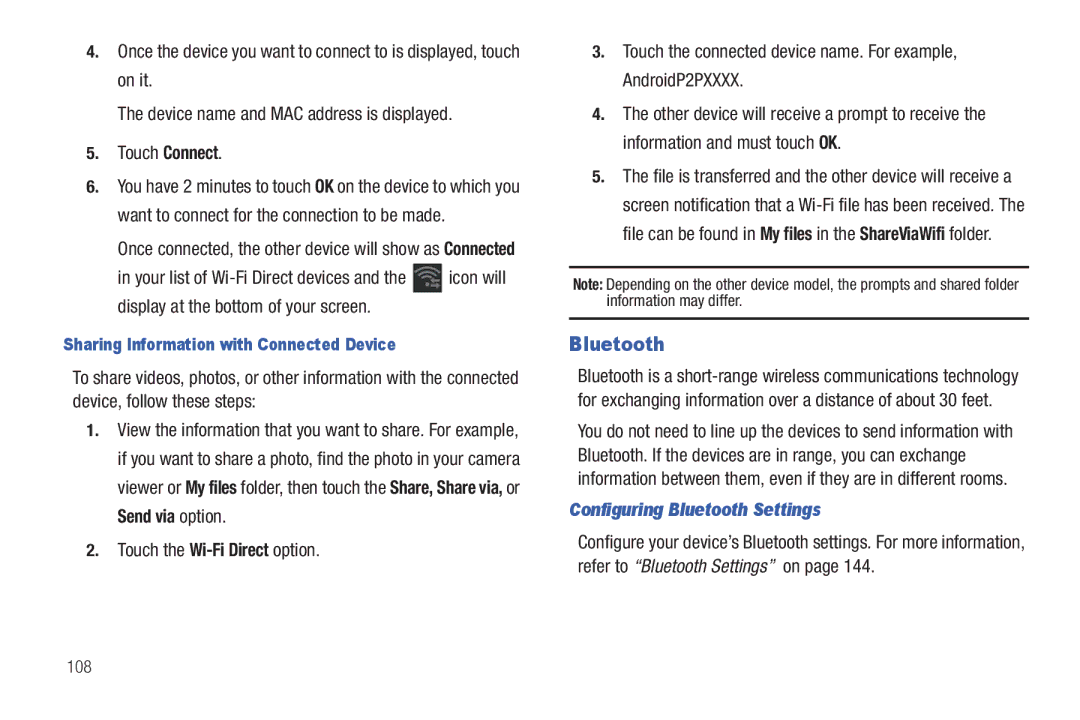D R O I D T a B L E T
Challenger Road
Address
Samsung
Page
Open Source Software
Table of Contents
106
113
141
168
183
183
188
This section helps you to quickly start using your device
Wireless and networks Wi-Fi settings
Getting Started
Special Text
Battery Indicator
Battery
Charging the Battery
Turning Your Device On and Off
Plug the Charging Head into a standard AC power outlet
Turning Your Device On
Turning Your Device Off
Setting Up Your Device
Main Home screen displays
Retrieving Your Google Account Password
Using Google Maps
Task Manager
Task Manager Pop-Up
To access the Task Manager From a Home screen, touch Apps
Touch Help to view useful tips for extending battery life
Memory Card
Task Manager Application
Installing a Memory Card
Removing a Memory Card
Storage SD card Unmount SD card
Open the Memory Card Slot cover and turn to expose the slot
Galaxy Tab Accessories
Press the Power/Lock Key
Securing Your Device
Locking the device manually
Troubleshooting
Android System Recovery
Features
Built-in Wi-Fi technology 802.11 a/b/g/n
Understanding Your Device
Full Html Web Browser with Adobe Flash Technology
Front View
Following items can be found on the front of your device as
Side Views
Unlocking
Camera Lens Used when taking photos or recording
Back and Bottom Views
Home Screen
Home screen is the starting point for using your device
Apps Display the Apps screen 9 10 11 12 13 14 15
Shortcuts on page 30, and Wallpapers on
Touching Customize. From application screens, touch
Screen Settings
Extended Home Screen
Customizing the Home Screens
Touch Customize
Command Buttons
Navigating Your Device
Touch ScreenCapture
Other Buttons
Notifications
Status Details
Touch the Time in the Status Bar
Pinch
Quick Settings
Quick Settings are
Status Bar
GPS Active Displays when GPS is active
Primary Shortcuts
Widgets
Adding Widgets to a Home screen
Removing Widgets
Remove icon to remove it
Widget Options
Following widgets are available
Calendar on
Event. For more information, refer to Calendar on
App Shortcuts
Adding Shortcuts from a Home Screen
Adding App Shortcuts from the Apps Screen
For a list of applications, see Apps Screen on
Wallpapers
Removing App Shortcuts
App Shortcut to the Remove icon
From a Home screen, touch and hold on the screen
More
Mini App Tray
Apps Screen
Apps icons are arranged in alphabetic order
Touch one of the following icons to display the app
Applications
Application Information
Understanding Your Device
Page
Page
Page
Entering Text
Virtual Qwerty Keyboard
Text Input Methods
Changing the Input Method
Entering Text Using Swype
For more information, refer to Configure Input Methods on
Symbols Speech Keyboard Recognition
New
Configuring Swype
Entering Symbols and Numbers
Using Swype Speech Recognition
Swype Help
Entering Text Using the Samsung Keypad
Editing Keyboard
To display the Editing Keyboard
Touch the edit key
Configuring the Keyboard
Entering Symbols and Numbers
Using XT9 Predictive Text
Entering Upper and Lower Case Letters
Editing Text
Editing Existing Text
Delete key
Copying, Deleting, or Replacing Text
Closing the Keyboard
Pasting Text
Touch Close Keyboard
Using the Handwriting Feature
Handwriting Settings
Following settings can be changed
Handwriting Tips
Press repeatedly to return to your message
Using Speech Recognition
Touch Speech Recognition again to speak and add more test
Setting Up Your Accounts
Contacts and Accounts
Accounts
Contacts
Creating Contacts
New
Updating Contacts
Touch Menu Edit
Deleting Contacts
Managing Photo IDs
Settings
General settings Set the following Display options
Display options Set the following Display options
List by List contacts by First name or Last name
Linked Contacts
Touch Join
Is displayed instead Touch Join
Joining Contacts
Groups
Sharing Contact Information
Importing and Exporting Contacts
Creating a New Group
Renaming a Group
Deleting Groups
Favorites
Adding Group Members
Removing Group Members
Touch Menu Edit group members
Touch Starred in Android
Accessing Favorites
Removing Favorites
Setting Up Your Gmail Account
Messaging
Types of Messages
Gmail
Gmail Account Settings
Managing Your Gmail Account
Composing and Sending Gmail
Touch Compose
Gmail account settings Inbox settings
Configuring Email Accounts
Sync options
Notifications
Touch Menu Settings Add account
Enter the Email address, Password, and so on
Options are 1, 2, 5, 10, 20, 50, or100 KB, or All
Touch Done
Touch Send to send the message
Composing and Sending Email
Security options Set the email security options
Account Settings
General settings
Exchange ActiveSync settings
Managing Email
Notification settings
Server settings
Google Talk
Open Talk and Sign
Touch Create an account now to create a new Google account
Invite a Friend to Chat
View and Accept an Invitation to Become a Friend
Touch the invitation
Nickname Create a nickname for the friend
Google Talk Settings
Additional Talk Options
Voice & video chat settings
Chat notifications
Account
About
Books
Web and Social Networking
Reading a Book
Browser
Touch Menu for these additional options
Touch Apps Books Menu Help
More Google eBooks information, from a Home screen
Using Browser Windows
Navigating the Web
Following options are available for web navigation
Touch Back or to return to the previous
Screen, and then touch
Entering a URL
Copying Fields or Text
To delete an open window, touch the tab at the top
Touch Bookmarks and History
Using Bookmarks
Delete bookmark Remove the bookmark
General
Browser Menu
Privacy and Security
Advanced
Block pop-up tabs When enabled, blocks pop-up windows
Labs
Maps
Navigating the Map
Maps Menu
Other Map Options
From a Home screen, touch Apps Settings
Green check mark indicates the feature is enabled
Latitude
Log on to your Google account
Touch Home Apps Latitude
Sharing Your Location with Friends
Touch Menu Add friends
At the Send sharing requests prompt, touch Yes
Navigation
Places
To find a destination, touch an option
Type Destination Enter the destination
Google Search
Voice Search
Google Search
Voice Search
Wi-Fi Direct
YouTube
View and upload YouTube videos right from your device
While browsing, touch Menu for these options
Accessing the Music App
Music
Music App
Google Music Beta
Changing Library View
Changing Music Settings
Searching for Music
Listening to Music
Playing Music
Label area under an item and touch Play
Displaying the Now Playing Screen
Options While Playing a Song
Touch to pause playback Touch to resume playback
Creating a Playlist
Touch Menu Add to playlist New playlist
Adding Songs to Playlists
Touch Menu Add to playlist
Playing a Playlist
Deleting a Playlist
Viewing Your Music Library
Music player
Managing Your Music
Searching for Music
Music player Touch New playlist
Touch Done to save the new playlist
Rename playlist
Touch and touch a playlist
Touch Playlists and touch a playlist
Touch Remove to delete the selected playlist
Sound settings Choose Equalizer and Sound effects settings
To play a song From the Home screen, touch Apps
Music Player
Accessing the Music Player
Touch a song or playlist to begin playback
Channel Mode Touch to enable stereo sound
Photos and Video
Camera
Taking Photos
Camera
Camera Settings
Touch Settings Edit shortcuts
Shooting mode Choose an automatic shooting mode, from
Single shot Take a single photo
Viewing Photos with the Image Viewer
Share the photo
Mode Record Image Viewer Settings
Slide the Mode button to the Camcorder setting
Camcorder
Recording Videos
Camcorder Settings
Flash Touch Off or On to disable or enable the flash
To customize these shortcuts
Exposure value Set the brightness of the video
Viewing Videos with the Image Viewer
Video
Video Player
Video Player Touch the Thumbnails, List, or Folders tab
While viewing the list, touch Menu for options
Progress bar During playback, press Menu for options
Gallery
Selecting Photos and Videos to View
Viewing Categories of Photos and Videos
Use Gallery to view, capture, and manage photos and videos
Bluetooth, Gmail, or Email to share the photo or video
Viewing Photos and Videos
From a Home screen, touch Apps Gallery
100
Setting a Photo as a Contact Icon
Copy Copy the current photo to the clipboard
Touch Menu Set picture as Contact photo
Touch a contact entry Crop picture screen displays
Setting a Photo as Wallpaper
Setting a Photo as a Lock Screen
Playing Videos
102
Sharing Photos and Videos
Photo Editor
Photo editor
Crop Touch to crop cut-out an area of a photo
When all updates to the photo have been made, touch
104
Media Hub
Menu Help
Wi-Fi
Access your corporate network
Configuring Wi-Fi Settings
Turning Wi-Fi On or Off
Wi-Fi Direct
Scanning and Connecting to a Wi-Fi Network
Adding a Wi-Fi Network Manually
Touch Save to save the settings
Configuring Bluetooth Settings
Bluetooth
Sharing Information with Connected Device
Pairing with a Bluetooth Device
Turning Bluetooth On or Off
Managing Downloads
Uninstalling an App
Connecting With Samsung Kies
Samsung Kies
Applications Manage applications
Installing and Removing a Memory Card
Ensure that Windows Media Player is installed on your PC
Formatting a Memory Card
Storage Touch Unmount SD card
Copy files from the PC to the memory card Card folder
Connecting as a Mass Storage Device
112
GPS Applications
Applications and Widgets
113
Alarm
Adding and Configuring Alarms
Activating Alarms
Deactivating and Deleting Alarms
Alarm Settings
Alarm Volume
Configuring AllShare
AllShare
Touch Settings to configure these settings
Amazon Kindle
Amazon Kindle
From a Home screen, touch Apps Browser 116
Enter the first number using the numeric keys
Calculator
Calendar
Touch CLR to clear the result
Creating a Calendar Event
Managing Calendar Events
Calendar view settings
Reminder settings
About Calendar
Downloads
Touch Delete Items are deleted from your tablet
Dual Clock
EBook
Touch Widgets Dual clock
Options While Reading a Book
For, and touch Go on the keyboard to search
Managing Your Books
From a Home screen, touch Apps Gallery
From a Home screen, Google From a Home screen, touch Apps
Market
123
Browse for items to install
Accounts Touch the account you want to use
My Apps
Touch Menu for the following options
Composing a Memo
Memo
Memo List Options
Moviefone
Memo Options
Music
My Files
From the Home screen, touch Apps Music
127
Touch Delete to delete the photo
While viewing a photo file
128
Next Issue
Pen Memo
While viewing a video file
Composing a Pen Memo
Pen Memo List Options
130
Print Send the memo to a Samsung printer
Touch the body of the memo to edit the memo
From a Home screen, touch Apps Places
131
Settings Displays the following options
File list settings
Polaris Office
Polaris Office
Pulse
Samsung Apps
Screensaver
Screensaver Options
Settings
Read the on-screen information and touch Set Up Peel 134
Smart Remote
Smart Remote
Add an Account
Social Hub
Touch Add account Touch Menu Accounts Add account
Update Your Status
Talk
Social Hub Messages Options
Video Player
Videos
World Clock
For more information touch Menu Help
World Clock
Yahoo Finance
To add the Yahoo Finance widget
Adding Your First Stock
Managing Stocks
Delete Touch to delete the stock being displayed
Additional Options
139
From a Home screen, touch Apps YouTube
140
Settings
Accessing Settings
Wireless and Networks
Flight Mode
Specify when to disconnect from Wi-Fi
Set up and manage wireless access points
Touch Menu for these settings
IP address View your device’s IP address
Wi-Fi Direct Settings
Wireless and networks Wi-Fi Direct settings
Kies via Wi-Fi
Wireless and networks Kies via Wi-Fi
Bluetooth Settings
Device settings
VPN Settings
Adding a VPN
Volume
Vibrate Mode
Sound
Vibration Intensity
Notification Ringtone
Audible Selection
Screen Lock Sounds
Screen
Brightness
Screen Display
Mode
Timeout
Auto Adjust Screen Power
Auto-Rotate Screen
Animation
Power Saving Mode
Screen Power saving mode
Location and Security
My Location
PIN Select a PIN to use for unlocking the screen
Lock Screen
Encryption
Samsung account Terms and Conditions displays
Find My Mobile
152
Passwords
Device Administration
Location and security Touch Device administrators
Credential Storage
Manage Applications
Running Services
Memory Usage
Battery Use
Applications
Unknown Sources
Development
General Sync Settings
Accounts and Sync
Samsung Apps
Applications Samsung Apps
Touch an account to display its settings
Manage Accounts
Accounts and sync Touch Add account
Touch one of the account types
Motion Settings
Motion settings
Backup and Restore
Privacy
Privacy Touch Factory data reset
Storage
Personal Data
Under SD card
Select Language
Language and Input
Voice Input and Output
Keyboard Settings
Language Options
Preferences
Text correction
Page
Accessibility
Accessibility
Accessibility Applications
Accessibility Scripts
Audio Accessibility
Easy Access
Date and Time
Torch Light for Vision
Software Update
About device Software update
About Device
About device
Settings
Health and Safety Information
Exposure to Radio Frequency RF Signals
Information before using your Galaxy
Do cell phones pose a health hazard?
Interphone Study
169
Reducing Exposure Hands-Free Kits and Other Accessories
Reduce the amount of time spent using your cell phone 170
Cell Phone Industry Actions
Steps to Reduce Exposure to Radio Frequency Energy
Hands-Free Kits
Children and Cell Phones
171
Specific Absorption Rate SAR Certification Information
172
173
Smart Practices While Driving
Battery Use and Safety
174
Samsung Mobile Products and Recycling
175
Display / Touch-Screen
To find the nearest recycling location, go to
UL Certified Travel Charger
176
Your Location
Navigation
Emergency Communication
177
Care and Maintenance
Responsible Listening
American Academy of Audiology
179
Operating Environment
Persons who have such devices
Should not carry the mobile device in a breast pocket
Implantable Medical Devices
Restricting Childrens Access to Your Mobile Device
For more information see
Other Important Safety Information
FCC Notice and Cautions
FCC Notice
182
Warranty Information
Standard Limited Warranty
What is covered and for how long?
What is not covered?
What must you do to obtain warranty service?
What are SAMSUNG’s obligations?
What are the limits on SAMSUNG’s liability?
184
What is the procedure for resolving disputes?
185
186
Severability
Precautions for Transfer and Disposal
187
End User License Agreement for Software
189
Disclaimer of Warranty Regarding Third-Party Applications
190
191
192
Index
Easy Access
Firmware Update Gallery
Language and keyboard settings
Location and security settings
Pairing with Bluetooth
Privacy settings
Reset
SAR Values Screen settings
Settings Shortcuts Silent mode Smart Remote
Software Update Sound settings
Standard Limited Warranty Swype
Synchronization settings