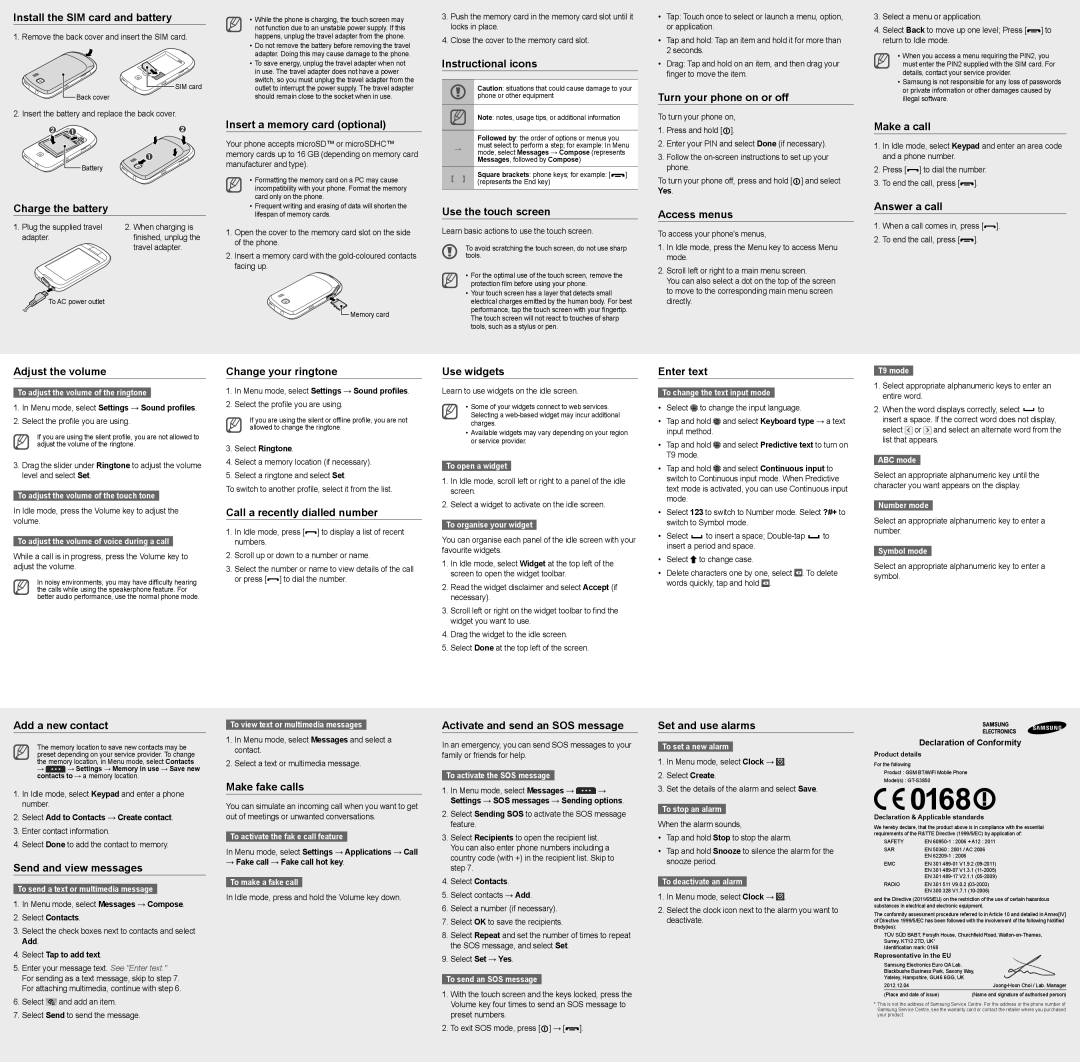Install the SIM card and battery
1. Remove the back cover and insert the SIM card.
SIM card
Back cover
2. Insert the battery and replace the back cover.
 Battery
Battery
Charge the battery
1. Plug the supplied travel | 2. When charging is |
adapter. | finished, unplug the |
| travel adapter. |
To AC power outlet | |
•While the phone is charging, the touch screen may not function due to an unstable power supply. If this happens, unplug the travel adapter from the phone.
•Do not remove the battery before removing the travel adapter. Doing this may cause damage to the phone.
•To save energy, unplug the travel adapter when not in use. The travel adapter does not have a power switch, so you must unplug the travel adapter from the outlet to interrupt the power supply. The travel adapter should remain close to the socket when in use.
Insert a memory card (optional)
Your phone accepts microSD™ or microSDHC™ memory cards up to 16 GB (depending on memory card manufacturer and type).
•Formatting the memory card on a PC may cause incompatibility with your phone. Format the memory card only on the phone.
•Frequent writing and erasing of data will shorten the lifespan of memory cards.
1.Open the cover to the memory card slot on the side of the phone.
2.Insert a memory card with the gold-coloured contacts facing up.
 Memory card
Memory card
3.Push the memory card in the memory card slot until it locks in place.
4.Close the cover to the memory card slot.
Instructional icons
Caution: situations that could cause damage to your phone or other equipment
Note: notes, usage tips, or additional information
Followed by: the order of options or menus you
→ must select to perform a step; for example: In Menu mode, select Messages → Compose (represents Messages, followed by Compose)
[ ] | Square brackets: phone keys; for example: [ | ] |
(represents the End key) | |
| |
| | |
Use the touch screen
Learn basic actions to use the touch screen.
To avoid scratching the touch screen, do not use sharp tools.
•For the optimal use of the touch screen, remove the protection film before using your phone.
•Your touch screen has a layer that detects small electrical charges emitted by the human body. For best performance, tap the touch screen with your fingertip.
The touch screen will not react to touches of sharp tools, such as a stylus or pen.
•Tap: Touch once to select or launch a menu, option, or application.
•Tap and hold: Tap an item and hold it for more than 2 seconds.
•Drag: Tap and hold on an item, and then drag your finger to move the item.
Turn your phone on or off
To turn your phone on,
1.Press and hold [ ].
].
2.Enter your PIN and select Done (if necessary).
3.Follow the on-screen instructions to set up your phone.
To turn your phone off, press and hold [ ] and select
] and select
Yes.
Access menus
To access your phone's menus,
1.In Idle mode, press the Menu key to access Menu mode.
2.Scroll left or right to a main menu screen.
You can also select a dot on the top of the screen to move to the corresponding main menu screen directly.
3.Select a menu or application.
4.Select Back to move up one level; Press [ ] to return to Idle mode.
] to return to Idle mode.
•When you access a menu requiring the PIN2, you must enter the PIN2 supplied with the SIM card. For details, contact your service provider.
•Samsung is not responsible for any loss of passwords or private information or other damages caused by illegal software.
Make a call
1.In Idle mode, select Keypad and enter an area code and a phone number.
2.Press [ ] to dial the number.
] to dial the number.
3.To end the call, press [ ].
].
Answer a call
1.When a call comes in, press [ ].
].
2.To end the call, press [ ].
].
Adjust the volume
To adjust the volume of the ringtone
1.In Menu mode, select Settings → Sound profiles.
2.Select the profile you are using.
If you are using the silent profile, you are not allowed to adjust the volume of the ringtone.
3.Drag the slider under Ringtone to adjust the volume level and select Set.
To adjust the volume of the touch tone
In Idle mode, press the Volume key to adjust the volume.
To adjust the volume of voice during a call
While a call is in progress, press the Volume key to adjust the volume.
In noisy environments, you may have difficulty hearing the calls while using the speakerphone feature. For better audio performance, use the normal phone mode.
Change your ringtone
1.In Menu mode, select Settings → Sound profiles.
2.Select the profile you are using.
If you are using the silent or offline profile, you are not allowed to change the ringtone.
3.Select Ringtone.
4.Select a memory location (if necessary).
5.Select a ringtone and select Set.
To switch to another profile, select it from the list.
Call a recently dialled number
1.In Idle mode, press [ ] to display a list of recent numbers.
] to display a list of recent numbers.
2.Scroll up or down to a number or name.
3.Select the number or name to view details of the call or press [ ] to dial the number.
] to dial the number.
Use widgets
Learn to use widgets on the idle screen.
•Some of your widgets connect to web services. Selecting a web-based widget may incur additional charges.
•Available widgets may vary depending on your region or service provider.
To open a widget
1.In Idle mode, scroll left or right to a panel of the idle screen.
2.Select a widget to activate on the idle screen.
To organise your widget
You can organise each panel of the idle screen with your favourite widgets.
1.In Idle mode, select Widget at the top left of the screen to open the widget toolbar.
2.Read the widget disclaimer and select Accept (if necessary).
3.Scroll left or right on the widget toolbar to find the widget you want to use.
4.Drag the widget to the idle screen.
5.Select Done at the top left of the screen.
Enter text
To change the text input mode
•Select  to change the input language.
to change the input language.
•Tap and hold  and select Keyboard type → a text input method.
and select Keyboard type → a text input method.
•Tap and hold  and select Predictive text to turn on T9 mode.
and select Predictive text to turn on T9 mode.
•Tap and hold  and select Continuous input to switch to Continuous input mode. When Predictive text mode is activated, you can use Continuous input mode.
and select Continuous input to switch to Continuous input mode. When Predictive text mode is activated, you can use Continuous input mode.
•Select 123 to switch to Number mode. Select ?#+ to switch to Symbol mode.
•Select  to insert a space; Double-tap
to insert a space; Double-tap  to insert a period and space.
to insert a period and space.
•Select  to change case.
to change case.
•Delete characters one by one, select  . To delete words quickly, tap and hold
. To delete words quickly, tap and hold  .
.
T9 mode
1.Select appropriate alphanumeric keys to enter an entire word.
2.When the word displays correctly, select  to insert a space. If the correct word does not display, select
to insert a space. If the correct word does not display, select  or
or  and select an alternate word from the list that appears.
and select an alternate word from the list that appears.
ABC mode
Select an appropriate alphanumeric key until the character you want appears on the display.
Number mode
Select an appropriate alphanumeric key to enter a number.
Symbol mode
Select an appropriate alphanumeric key to enter a symbol.
Add a new contact
The memory location to save new contacts may be preset depending on your service provider. To change the memory location, in Menu mode, select Contacts
→ → Settings → Memory in use → Save new contacts to → a memory location.
1. In Idle mode, select Keypad and enter a phone number.
2. Select Add to Contacts → Create contact.
3. Enter contact information.
4. Select Done to add the contact to memory.
Send and view messages
To send a text or multimedia message
1.In Menu mode, select Messages → Compose.
2.Select Contacts.
3.Select the check boxes next to contacts and select Add.
4.Select Tap to add text.
5.Enter your message text. See "Enter text." For sending as a text message, skip to step 7. For attaching multimedia, continue with step 6.
6.Select  and add an item.
and add an item.
7.Select Send to send the message.
To view text or multimedia messages
1.In Menu mode, select Messages and select a contact.
2.Select a text or multimedia message.
Make fake calls
You can simulate an incoming call when you want to get out of meetings or unwanted conversations.
To activate the fak e call feature
In Menu mode, select Settings → Applications → Call
→Fake call → Fake call hot key.
To make a fake call
In Idle mode, press and hold the Volume key down.
Activate and send an SOS message
In an emergency, you can send SOS messages to your family or friends for help.
To activate the SOS message
1.In Menu mode, select Messages →  →
→
Settings → SOS messages → Sending options.
2.Select Sending SOS to activate the SOS message feature.
3.Select Recipients to open the recipient list. You can also enter phone numbers including a country code (with +) in the recipient list. Skip to step 7.
4.Select Contacts.
5.Select contacts → Add.
6.Select a number (if necessary).
7.Select OK to save the recipients.
8.Select Repeat and set the number of times to repeat the SOS message, and select Set.
9.Select Set → Yes.
To send an SOS message
1.With the touch screen and the keys locked, press the Volume key four times to send an SOS message to preset numbers.
2. To exit SOS mode, press [ ] → [ ].
Set and use alarms
To set a new alarm
1.In Menu mode, select Clock →  .
.
2.Select Create.
3.Set the details of the alarm and select Save.
To stop an alarm
When the alarm sounds,
•Tap and hold Stop to stop the alarm.
•Tap and hold Snooze to silence the alarm for the snooze period.
To deactivate an alarm
1.In Menu mode, select Clock →  .
.
2.Select the clock icon next to the alarm you want to deactivate.
Declaration of Conformity
Product details
For the following
Product : GSM BT/WiFi Mobile Phone
Model(s) : GT-S3850
Declaration & Applicable standards
We hereby declare, that the product above is in compliance with the essential requirements of the R&TTE Directive (1999/5/EC) by application of:
SAFETY | EN 60950-1 : 2006 + A12 : 2011 |
SAR | EN 50360 : 2001 / AC 2006 |
| EN 62209-1 : 2006 |
EMC | EN 301 489-01 | V1.9.2 (09-2011) |
| EN 301 489-07 | V1.3.1 (11-2005) |
| EN 301 489-17 | V2.1.1 (05-2009) |
RADIO | EN 301 511 V9.0.2 (03-2003) |
| EN 300 328 V1.7.1 (10-2006) |
and the Directive (2011/65/EU) on the restriction of the use of certain hazardous substances in electrical and electronic equipment.
The conformity assessment procedure referred to in Article 10 and detailed in Annex[IV] of Directive 1999/5/EC has been followed with the involvement of the following Notified Body(ies):
TÜV SÜD BABT, Forsyth House, Churchfield Road, Walton-on-Thames, Surrey, KT12 2TD, UK*
Identification mark: 0168
Representative in the EU
Samsung Electronics Euro QA Lab.
Blackbushe Business Park, Saxony Way,
Yateley, Hampshire, GU46 6GG, UK
2012.12.04 | Joong-Hoon Choi / Lab. Manager |
(Place and date of issue) | (Name and signature of authorised person) |
*This is not the address of Samsung Service Centre. For the address or the phone number of Samsung Service Centre, see the warranty card or contact the retailer where you purchased your product.